Introduction to Excel for Data Analysis
- Overview of Excel interface: ribbon, grid, cells, sheets, and status bar
- Basic operations: selecting data, applying filters, sorting, and clearing filters
- Using keyboard shortcuts for efficient navigation and filtering
Data Quality and Cleaning
- Identifying duplicates using conditional formatting
- Filtering and highlighting data quality issues like missing or incorrect entries
- Using Power Query for automated data cleaning and transformation
Power Query Essentials
- Connecting Excel to web data sources (e.g., Olympic medal tables) and local files
- Transforming data: promoting headers, replacing values, filling down missing data
- Adding calculated columns and conditional columns for categorization
- Refreshing queries to update data dynamically
Essential Excel Formulas and Functions
- COUNTIFS, SUMIFS, AVERAGEIFS for conditional aggregation
- FILTER and CHOOSECOLS for dynamic data extraction and column selection (Excel 365)
- MIN, MAX, LARGE, SORT, TAKE functions for statistical analysis
- INDEX-MATCH and XLOOKUP for flexible and powerful data lookup
- Handling errors with IFERROR and XLOOKUP's built-in not found parameter
Advanced Lookup and Filtering
- Multi-condition filtering with FILTER function
- Combining FILTER with CHOOSECOLS for customized data views
- Using TEXTJOIN to concatenate multiple matching results
Pivot Tables for Data Summarization
- Creating pivot tables from tabular data
- Adding fields to rows, columns, values, and filters
- Changing aggregation methods (sum, average, count)
- Applying filters and top N filters
- Using slicers for interactive filtering
- Grouping data in pivot tables for ranges (e.g., call duration buckets)
Data Visualization with Pivot Charts
- Creating line, column, and bar charts linked to pivot tables
- Formatting charts: removing clutter, adjusting axis, adding data labels
- Using gradient fills and markers for enhanced visuals
- Interactive charts updating with slicer selections
Building an Interactive Call Center Dashboard
- Combining multiple pivot tables and slicers for dynamic reports
- Using Power Pivot and DAX measures for advanced calculations (call count, total amount, average rating, five-star calls)
- Linking customer and call data via relationships in the data model
- Creating summary tiles with dynamic values and icons
- Designing charts for monthly trends, weekday trends, and representative performance
- Highlighting selected representatives with overlapping bar charts
- Visualizing customer demographics and satisfaction ratings
- Displaying representative images dynamically linked to selections
- Conditional formatting for ranking and highlighting
Best Practices and Tips
- Setting consistent color themes and fonts for dashboards
- Using keyboard shortcuts and ribbon shortcuts for efficiency
- Refreshing data and pivot tables to keep reports up to date
- Handling multi-selection scenarios in slicers and formulas
Challenges and Homework
- Calculating permanent headcount by department
- Filtering employees by multiple conditions (salary, gender, start date)
- Creating scatter plots and advanced visualizations
- Identifying time wasters and training needs in call center data
Conclusion
This comprehensive Excel course equips you with practical skills to analyze, clean, and visualize data effectively. By mastering Power Query, formulas, pivot tables, and dashboard design, you can transform raw data into actionable business insights. For deeper learning, consider enrolling in the Excel School program for advanced techniques and personalized guidance. Additionally, you may find value in our guide on Mastering Descriptive Statistics in Excel: A Step-by-Step Guide to enhance your statistical analysis skills. If you're interested in data visualization, check out Master Tableau: Comprehensive Guide to Data Visualization & Dashboards for further insights.
Microsoft Excel is by far the most important and versatile software when it comes to data
analysis in this lengthy and comprehensive lesson we are going to learn how to use Excel right from
scratch all the way up to setting up formulas all the important Excel functions analyzing the data using pivot
table feature of Excel and finally including with a comprehensive portfolio dashboard like
this using which you can analyze a call center data and visualize the results in a beautiful interactive manner like this
we are also going to learn how to use the power query feature of excel to automate and clean our data easily
welcome to Excel for data analysis video let's go my name is chandu and I have been using and teaching Excel for the
last 16 years let's start our lesson with the basics of excel we can use Excel to analyze the data track
information or update a project or collaborate with others when you open a blank Excel file this is what it
normally looks like the screen itself is divided into three main areas we have got the rib bun
up top and we have got this massive grid area where you have got row numbers 3 4
5 like that and column numbers b c d k m Etc the intersection of these things is called a cell a cell is where you can
put any values you can type some numbers put some text or put an image or anything
else and the grid itself is divided into sheets so right now we have got one sheet but you can use this plus button
to add multiple sheets so typically when you open Excel it might add one sheet or it might have three sheets underneath
all of this we have got a status bar that tells us what is going on at any time as well as we can use this to zoom
in or zoom out of the spreadsheet as we go through the lesson you will understand how to access and use various
things on the screen so I'm not going to bore you with details here instead what we will do is we will open a sample data
file that I have prepared for you and use that to understand Excel a quick note here I have put a set of resources
for you one for each concept that we are covering so introduction to excel there is one file likewise there is files for
formulas pivots and the portfolio project and power query sections so feel free to refer to the link in the video
description to access all of these files from my website so here is my introduction to
Excel file this is an employee data set we are going to use this same data set later on as well so that you will
understand how this data set helps you explore and understand various things about the
data so here I have got some employee IDs names gender Department salaries what is the date on which that employees
started with us what is their fulltime equivalent or FTE what kind of employee they are and where they work
the first thing that we will understand is whenever you look at some data like this you may want to for example sort
this data or filter it for a specific department or generally explore this data and this is where the filter
functionality of excel is really handy all you have to do is when you have data like this select all of this data you
can use control shift down arrow to select an entire column likewise control shift right arrow to select an entire
row but when you have a grid like this you can press control a a for all to select all of this data you can also
press control shift 8 to select all the data once the data is selected in the home ribbon if you go into sort and
filter options you can apply a filter on this data so once this is selected I'm going to go here and apply a filter and
now that the filter are applied for example I can look at all the employees in our Chennai office so I can just
select that and when you click okay all of the employees that are currently working within our Chennai office of
India are selected when you are filtering the data you can select a single item or you can select multiple
items as well and then all of those employees that satisfy any of those conditions will come in you can apply
the filter on a single column or you can apply them on multiple columns as well so for example I can select multiple
locations and then I can say show me all the female employees Within These locations and we
will get a subset of the data like this when you have number columns like salary or date columns like start date
you can also apply special filters so for example I can say salary and then I can go into number filters and then I
can say greater than and I can type in a number and see the employees that are making more than that money so for
example let's take a look at all the people who are making more than 80,000 now these are the employees and
once you apply the filters if you clear filter on a specific column so for example now that the salary and gender
filters are there I want to see who is these people across the board so I can go here and use the clear filter from
work location and now what we are seeing is all the employees that are making more than 80,000 and of female gender
type just as you can filter the data using this filters you can also sort the data for that first I'm going to clear
the filters when you have filters on multiple columns you will have to go to individual columns and clear the filter
which is a bit tedious alternatively you can also go to home sort and filter and then just select clear and all the
filters will be cleared for you everything in Excel comes with a shortcut so for example if you want to
use a shortcut to clear the filters you can go here and hover your mouse on the clear button and then if there is a
shortcut available it will show right there for example clear doesn't have a built-in shortcut but filter does if you
point your mouse on filter you'll see that control shift L is the shortcut for filtering the data but there is a way to
access the shortcuts for things that don't have a Belin shortcut to do that for example to clear the filters first
up I'm going to apply a filter so let fil let's filter everybody who is in Wellington New Zealand and now to clear
the filter as there is no shortcut here only the the button says clear what we can do is we can press alt button
briefly and you'll see that there are shortcuts for every ribbon so for example alt H would get us into the home
ribbon so we're going to say alt H and once we are in the home ribbon now we can press s to get into the sort and
filter s and then you can see that C is for clear this is a powerful and elegant way to learn Excel as you're using it
every time you need a shortcut you just hold the ALT key briefly and then press the keyboard sequence to get to the
button that you want so in this case we want to clear so I'm going to press C and bingo my data is now fully visible
like I said we can also filter the data as well as sort the data with filters so to sort the employees by their salary I
can select the salary column and then say smallest to largest and I'll see the employees sorted like this here is a
quick puzzle for you what if I want to sort the employees but by gender first and within the gender by salary right
now the Sorting is done in such a way that everybody is sorted but instead what we want is all the male employees
up top and then within the male their salaries and then female employees and within female their salaries how would
you do such two Lev sorting give it a try our next thing that we want to do when whenever you're looking at data
like this is you might be wondering if there is any duplicate information in this data for example there is duplicate
information in this data you can actually see it right here van tawell the employee has repeated three times
that name but if you look at the employee ID itself there is two instances of that ID this sort of a
thing is a problem when I'm trying to analyze the data and I want to identify if there is any employee IDs that are
duplicated to do that we are going to select the employee ID column select this entire column and from home ribbon
use the conditional formatting highlight duplicate values when you click okay all the
duplicate employees will be highlighted in this pink color so you can easily spot them what if you don't want to spot
them what if you want to filter them now that the employees are highlighted you can use the filter and use the color
option to filter all these colored employees and we can see van tax Val is repeated
pratigyaa and Jamie Aeris and sachat probal now these people the names are different but they're sharing the same
employee ID which is also a problem it kind of tells me that there is some data quality issues here why two employees
have same ID but they are having different names and if you look at their salaries and departments and gender date
of join FTE everything is matching just the name is different so something wrong here and again this
kind of a thing is easy to identify using the conditional formatting highlight duplicate values option I'm
going to clear the filters on this and to take away that color you can again select this data go to home conditional
formatting clear rules from selected cells I'm going to leave these highlighting there but you can use this
option to clear the highlighting from any selected cells or the entire worksheet let's say looking at these
employees you want to understand who has this question mark Department maybe there's some data quality issues and we
are not getting the department name for everybody to filter them you have two ways of doing this one way is you can
select this and unselect everything and select the question mark but I'm going to show you a powerful and simple way to
do this which is just right click on the value that you want to filter and go to filter selected sales value this is
going to filter whatever you have currently selected and here I can see these three people are not flagged into
their correct departments again this tells me that there is something fishy going on with this data and maybe I want
to check up with our payroll department to understand what is going on here another thing that you may want to do
whenever you are analyzing the data like this is for example you may want to see all the top five salaries or bottom five
salaries or all the people who have joined recently or something like that so for example in the salary column we
have already sorted this so I'm going to take the Sorting to my employee ID and while looking at like this I want to see
who are our top 10 employees by the salary so I can use the filter again and go to number filters and use the top 10
option and say I want to see the top 10 items you can change these things by the way and change from top to bottom if you
want to see the bottom 10 and once you adjust this and click okay you will be able to see the employees that are
making highest salaries you can also apply special filters for dates if you have a start
date you can use the date filters and for example see which employees have joined in the last week or last month or
last quarter or last year you can also use the between option to select employees that joined between two points
in time let's conclude this segment of our Excel Lesson by building a quick summary of our data for example I may
want to calculate what is the total salary what is the total FTE or what is the total count of employee IDs to
calculate the total of any column you can select the entire column again the shortcut is control shift down arrow and
once the column is selected you can use the home ribbon and auto sum button in fact if you place your cursor on it
you'll see the shortcut for this which is alt equal to so once you select the column if you press alt equal to you
will get the total added at the bottom the column is too narrow to show it and it will give you what is the sum you can
examine this formula to examine the formula if you select the cell and press f2 to edit it you'll see that it has
written a sum formula for us sum is this much and you can apply some formatting on it let's make it bold and let's fill
some color into it so we can see that our total salary for this set of employees is 4. .17 million likewise I
can do the same for FTE here I can select this cell and press alt equal to when I select a blank cell Excel
automatically identifies all the cells above it and adds it up for me and then tells me our total FTE is 51 let's do
that for this as well alt equal to and unfortunately as these are text values Excel hasn't tell told me what is the
count of employees it is trying to sum but these are text values so it's not going to work we are going to later on
cover how to add counts of employees or how to count a number of male employees or how to count the number of employees
that are in a specific Department Etc using various powerful Excel functions as you can see here doing some quick
analysis of excel is really simple in the subsequent parts of this video we are going to see an expanded set of this
data and understand how to use power query to automatically clean and manipulate this data and then how to use
Excel tables formulas and pivot tables to analyze this data let's continue our journey of all the features that are
available in Excel and powerbi power query is the number one feature for me why because it lets me save time and get
to my data quickly so in this video Let's understand what power query is and how to use it with two practical
examples the these are number one is a web scraping example where we're going to connect to a website and get the data
in a dynamic fashion and the second one is we are going to connect to a local network file and get the data from it
through these two examples we're also going to uncover many of the powerful and useful time-saving features of power
query let's go oh by the way this is part of my free data analysis course series on YouTube you can see the
previous Parts as well as the next Parts by looking at the playlist that is linked in the video description below or
going to the web page that I have set up for the free data analyst course let's go so what is power query power query is
a data cleaning and a data transformation software it comes prepackaged with both Excel as well as
powerbi and the approach of using this software is exactly similar whether you use it in Excel or powerbi you can also
use power query with the online powerbi platform as well as fabric so today we are going to look at two examples one is
a web scraping example and the second one is a local network example so both of these we're going to do through Excel
but you can also apply all of these steps from powerb as well for our web scraping example we are going to look at
the 2020 Summer Olympics medal table data this is a publicly available data set available on the Wikipedia
website if you go on this page you'll see that there is a nice little table that is available here let's say For an
upcoming data analysis project I would like to get this data into Excel as a neat table we can of course copy paste
this data but we would like to connect to this website and get this data that way if and when this website changes we
can and refresh and get the new data of course the Summer Olympics medal table from 2020 is not going to change but
once you know the technique you can connect to a more live data set and get the upto-date
information so let's go to the Excel here I have already got the URL here but you can also copy the URL from the
browser address bar and we'll go to the data ribbon and you're going to find all the power query related options inside
the data ribbon here there is also going to be a query tab that appears once we have set up a successful
connection if you're using any version of excel from 2016 or onwards you will find these options here for a slightly
older version like 2013 you may have to enable some features of excel to see the get and transform data or power query
options there so we're going to use these buttons If you see here get data there are many ways in which you can get
the data into Excel through part query and some of these options will appear or disappear depending on what type of
excel you have as we want to get the data from web we can say get data from other sources from web alternatively
there is also a button called from web right here so we're going to click on that and paste the URL here click okay
and you're going to get a navigator screen with all the tables that are available in that web page
you might see some different options depending on which version of excel you are running but you should essentially
see the text and the HTML tables that are available on the page and you can kind of select the 2020 Summer Olympics
medal table 36 that's the name of the table and this is the data that we want you can see all the information here
nicely listed we would like to load this data into Excel but before we do that we would also like to do some cleanup steps
on this data for example Japan has an asterisk next to it because it's the host nation likewise there might be some
other options here like null values for all of these countries where they have shared the rank of the medals so for
example Greece and Uganda have same kinds of medals so they're both tied for the 36th space so this is where you can
use the transform data button to load this data into Power query so that we can experience what power query is like
like so let's hit on that and this will open the power query editor this is a really powerful and
amazing software that we use to clean up transform and create new kinds of data based on what we already have let me
first quickly explain what we see on the screen the screen has four main areas we've got this big ribbon area up top
this is where all the buttons of power query are listed the ribbon itself is bro broken into various kinds of ribbons
we have got home transform add column view ribbons and then the main area of power query is split into three areas
this is 1 2 3 the first area lists all the queries that you have right now there is only one query think of query
as a table for now but essentially you can also have other kinds of data here the second area shows whatever query we
have selected so right now we have one query and that is being shown as a preview
here in this part of the screen and the third area tells us what is it that we have done on that data so far so these
are called steps and think of steps as operations or things that you do on top of the data right now we haven't done
anything all we did is we connected to a source the source is the Wikipedia website and we extracted the table so
those are the two steps that we are seeing right now but as you make more operations on this data
you will see Power query records those steps for each step there is a bit of associated code written into the data
and you can kind of see the preview of the code here in the formula bar now if you're not seeing this formula bar that
means youve disabled it or it was not enabled at all you can go to the view ribbon and enable the formula bar there
so that you can start to see that little piece of code anyhow we don't even need to know what this code is in in order to
use the power query so let's go ahead and actually use this data and Define some Transformations or cleanup steps on
top of this data so this is where we are connecting to the web page getting the data and now as I'm seeing the data I'm
thinking okay wait a sec the headers are all wrong they are not column 1 2 3 4 5 there should be this column this row
here so in order for us to do that we would like to take this and move it into the header area likewise if there is any
extra characters like this we want to delete them and if there is any extra blank spaces here we want to treat that
as well so that's all we are going to do to begin with we are going to take this row number one and make it a
header if for you when you loaded the data this was already the header you can ignore this step so from the home ribbon
we can use use first row as headers button here when you click on that this row will become the header and it will
discard the the previous headers now that that step is done we're going to look at the no column here this is
actually the member country or country so I'm going to double click on that column and then call this as
country and then wherever there is an extra symbol like this as risk we would like to take it out so we can do that
through a find replace kind of an operation you can just right click on this column and then select replace
values in here I'm going to say replace the star with nothing so I'm not going to
type anything here and when you click okay that star from Japan is going to go off you can also because there is only
one host nation this time around directly replace Japan star with Japan you might be thinking okay this
all looks a bit manual what if I need to do it again with a different kind of data well the beautiful thing about par
query is as you do this steps they will be recorded here and these steps once they're recorded if you connect to a
different table and you need to do those exact steps again you can just refresh the query and it will run all of those
steps against that new file automatically next up we're going to look at this rank column wherever there
is a blank value we want to fill the value from above because it's a shared rank the reason why these nulls are
happening is if you look at the rank table here further down wherever there is a shared rank in this case 36 between
Greece and Uganda it's actually a merged cell here and that's why it kind of only looks like the the first country has the
value so we're going to select this column and then go to the transform ribbon and use an operation called
fill fill down this is essentially going to take the value from sell above and fill it
down and now we no longer have any nulls 36 is repeated and likewise if the countries share the rank like here 46
that's also going to get repeated let's say as part of the analysis I would like to find out what percentage of total
medals are from the gold medals so to do that first up we are going to take all of these columns you can select the
first column the gold medal column hold down shift and select the last column so you're grabbing all the columns and see
how power query in my case thinks these are ABC or text values so I'm I'm going to right click and then say change type
to a whole number now that they're converted into number values we can calculate this
number as a percentage of that number to do this we'll select this column hold on control and select the second column
this way we are grabbing gold first and then the total medals we want to add gold percentage as a new column so we're
going to go to the add column ribbon and from here we are going to to do a standard arithmetic operation so select
this standard and from here let's do a division this is going to take this value here divide that with that and
calculate the fraction here for example for United States 39 gold medals out of 113 medals and that comes up to be 34
0.34 as the value we just want to see this as a percentage so I'm going to select this column right click and then
change type to percentage all right we are nearly done but there is one extra problem with this
data and that kind of thing is hard to spot unless we start scrolling let's go all the way down here and you'll see
that there is actually a total row as well with total 93 entries and then all the medals Etc we don't probably need
this kind of thing when you are analyzing the data in either Excel or power query so we want to take out this
row this kind of an operation is called filtering one way of thinking about filtering is it's like adding a we
Clause inside SQL so we want to take out this total Row for this we can easily go into either the rank column or the
country column I'm going to go into the rank column and then scroll all the way down and uncheck the total
row that's going to go off now let's take a look at the step that we have done and what it is showing as the code
here in order to see this code you will need the formula bar so I recommend going to the view ribbon and enabling
the formula bar this is a onetime step once you do it it will stay on for all of your power queries in other Excel
files so let's take a look at this filtered row here it is saying if rank not equal to totals 93 entries so it's
actually very specific let's say you connect this entire thing to 2016 Olympics table or 2012 Olympics table
and then there the total row is not totals 93 entries it is totals 112 entries or something like that in that
case this thing is not going to work so this is where while power query is a very powerful and extremely valuable
tool it is also a little bit like a dumb robot all it does is it listens to your actions and Records the steps so if you
are doing any step that needs to change when the data changes you will need to be a little bit smarter with these kind
of filters for now I leave out that part but I have got other videos on the channel That Go much more in- depth into
Power query so do check them out if you want to learn more tricks on how to handle these kind of issues let's do one
last thing which is we want to load this data into Excel but before loading we want to give it a proper name this name
here 2020 Summer Olympics modal table within square brackets 36 is a very bad name so I'm going to select this entire
name name column here and then type it as medals that's it we have now
successfully set up our first Power query web scraping example in this case it's going to a Wikipedia page and
getting the data let's go ahead and see this data in Excel you can go back to excel by using the home ribbons close
and load button when you click on that it's going to get the data and load it into Excel as a nice little table so we
are with all the medals information neatly available to us notice that the division is now back to a decimal format
we can go to home and apply the percentage formatting here again to see that as a percentage the beautiful thing
about what we have just done is it is a dynamic living connection against the Wikipedia page so for example if
something were to happen of course nothing is going to happen these medals are kind of frozen but if something were
to happen and some of these numbers were to change then all you have to do is come back here right click on this table
and refresh it you can also select the table cell and go to the query ribbon and from there from here you can also
hit the refresh button when you refresh it's going to execute all of these steps again against the Wikipedia page and get
you the latest values here again as this data comes to excel as a table you can also use this data in formulas
pivot tables or anything else that you normally do inside Excel like maybe you can make a graph of how many gold medals
are there for each country by selecting these two columns and inserting a graph of course with so many
countries it's going to look a little bit busy for our second example on power
query let's go to something a little bit more businesslike here I have got a sample
staff data file this is the data set that we are maintaining at awesome chocolates about all our staff and let's
say you work as a human resources analyst in the company so you want to connect to this file and load up the
data into Excel to do some analysis how are we going to do that so first up we'll close this file we'll come to the
same file here where we are getting the Olympic medal data and this time we're going to go to the date one and get the
data from file from Excel workbook make a note that even though I'm using Excel workbook as an example
we could do the same thing even when the data is in a text file or on a PDF or in a SharePoint folder the steps are
exactly same but for the sake of convenience I'm using Excel as a source data and we're going to point to this
file if you need a copy of this file refer to the video description to grab this again we'll get a familiar
Navigator screen this time we are navigating an Excel file so it's going to show you all the spread sheets and
any named ranges and tables if you have in that file so we'll select the staff data file this is what I want to load
and I'm going to say transform data because we would like to fix some problems with the data if you see
carefully there are some null values in the gender column some departments have question marks and probably there is
some other issues with the data as well so let's hit on the transform data and this time again we are back in
power query now you can see there are two queries we have got the medal query and the staff query so while you are in
power query you can work on the staff data but if you change your mind and if you want to do something with the metal
data you can just tap on that and go back here to do some more things let's go to the staff data and
again we're going to repeat the steps which is to make this row as the header keep in mind that by default power query
may already promote this as a header I have turned off that option because I would like to take control over these
things but by default power query would like to promote this if you want to adjust some of these settings you can
also go to the file menu here and use the options and settings and query options button here for now let's take
this row and make it a header so we're going to go to the home ribbon and use first row as
headers the next thing that we are going to do is we're going to carefully scan these columns and see if there are any
issues that need fixing as I iBall this information I can already sense there is a lot of things
wrong with the data for example we have got these null values in the gender column that needs fixing question marks
in the department column that needs addressing and some of these dates are left alent some of them are right alent
indicating that the data type is wrong here we'll need to fix that problem as well likewise we have got some FTE
information some people work full-time some people work 0.8 0.9 and we would like to do some calculation on top of
the FTE for example if somebody is not working one or full-time then I want to tag them as part-time employee in our
data likewise on further careful exploration of this data you might notice that there are some names that
have these Extra Spaces in the beginning you you can see that they don't quite attach to the line in the left hand side
and that means there is some extra spaces there so we'll need to take out those spaces as well so let's go one at
a time first up we're going to address the name column here to fix the problem on
the name column we want to remove those Extra Spaces this kind of an operation is called trimming and you can do this
by selecting the column and right clicking from here and then using the transform trim option
many times it is hard for us to remember exactly where these things are so another handy trick that I use is I
select the column whatever you find in the right click menus is usually also listed in the uptp ribbons there so as
we want to change the name in place that kind of an operation is called transforming so I will go into the
transform ribbon and then I'll start looking around so for this name we want to transform it we'll go to the
transform ribbon and we are looking in the format area here and selecting the trim operation this trim is going to
remove any extra spaces at the beginning as well as end now that Extra Spaces are gone let's look at the gender column
some employees don't have their gender information available in this data so what we want to do is rather than leave
it as null we want to first flag them as missing but here is a little handy trick that you can also use if you see when
you load the data into part query it's also going to show this green bar up top and when you
hover your mouse on it it's going to tell you how many values are present and how many are empty as well and if there
are some errors it's going to show those as well and it'll give you a handy option to remove those empty values of
course we don't want to remove those empty values we want to just flag them so this kind of a thing is called
column quality indicator normally when I load the data I always make a point to look at the column quality indicator to
make sure that we have got good quality data all the way through in all the columns so to fix this problem I'm going
to select the gender column right click and then say replace values and this time around we're going to replace the
nulls so we're going to write null in the small letters and then replace this with missing as the valuee now all those
null gender values will become the missing and this way when I load into Excel I can filter on this data and I
can do some further checks or followups on that information again as you're doing each of these steps you can see in
the applied steps those will get recorded let's say you have done the replacement with missing but you had a
change of mind you don't want to say missing you want to write some other word like you know need to check or
something like that how do you change your mind it's a really simple thing you can look at the step that you want to
edit and for most steps you you will find a little gear icon right next to it so you can just click on that gear icon
and then write the other word here you can use the same trick if you ever have a scenario where the file path has
changed so for example in the source step we are connecting to the Excel file if I if I have to connect to a new file
I'll click on the gear icon there and then I can point to a different path here I can use the browse button or I
can copy paste the information here just just as youve got a gear button next to each step for each step there is also a
x button if you don't want to run a particular step you can delete it right now I do want to run all these steps so
I'm not deleting anything but this is how you can remove a step if you want to ever change things now let's take a look
at the department column wherever there is a question mark this is happening because of some data entry error so
those question marks should have actually been the engineering department but but our payroll people were a bit
lazy and they were not recording this correctly so we want to do that we will again add a replacement rule this time
we want to replace the three question marks with engineering let's take a look at the
salary column salary column also has 11 empty values I want to see what's going on if somebody's not getting paid why
are they even in our company so some people have zero salary some people have null salary the zero salary is still
technically a number so it's being considered but the nulls are a problem let's say for the sake of Simplicity the
reason why these zeros are happening is or zeros and nulls are happening is because they no longer work in the
organization it's just that we were lazy and we did not remove them from the staff file so if someone's salary is
either zero or null we don't want that information anymore because they're no longer here we can do this with a filter
operation you can just click on this little button here and uncheck null and zero and click okay now those people are
gone and you can see the green bar is all the way green here you can also check for the condition that is being
used by power query here it is saying salary is not null and salary is not zero so both conditions need to be met
if you are wondering what kind of language this is this uses a special language called M language and again I
do have other videos on the channel That go a bit more in depth into this so feel free to check that for learning a bit
more about this m language now comes the most fun as well as probably the most annoying problem when you're working
with the dates in any kind of system it's that if the dates are not consistently maintained then formatting
and working with them becomes a pain so here you can see what is happening some dates are left aligned some dates are
right aligned it is just a mess power query makes this problem almost trivial all you have to do is just right click
on this column change type and then select the date option Bingo all the values are
automatically converted into proper date and you'll see that there is also a calendar symbol up top indicating that
the data type conversion is now done this column is flagged as a date this is not the only way of dealing with the
date problems power query also offers even more powerful options if you ever want to deal with more complicated or
messed up date values again I do have other powerquery videos on the channel do check them if you want to learn a bit
more the FTE is all right employee type and work locations are all right so now that all the data is in a clean State
let's go ahead and add a few more columns that help us explore the functionality of power
query we're going to start our journey with the name column instead of having one long name like this we want to have
first name and everything else or first name and last name as two columns to do this we'll select the name column and we
are going to use the transform ribbons split column feature so we can select this split column and we are going to
use delimiter but if you ever want to do it by number of characters or positions or anything else you can refer to these
additional options there so I'll use the delimiter and the delimiter would be space again you can select different
kind of DMS from here and I just want to split it once at the leftmost D limiter so we'll select that and click
okay this is going to create two columns for us name one and name two name one is my first name so I'll double click on
that and type first name and name two is last name you might be thinking okay this is
fine but what if somebody has a middle name as well so for example here we have got Nazir and Basha Musta as the middle
name and last name so maybe you don't want to have everything just the last name alone here one way of dealing with
that problem is we can select this first of all there is some inconsistent spacing so I'm going to trim this I'll
go to transform trim so that that Extra Spaces if there is any in the beginning are gone and
now what we want to do is again split this but from the right hand side this time so we select this and use the
transform split column by delimer same space but this time we are going to go from the right hand side and
click okay so this is going to split that and leave the values here as Basha and and whatever else is there that
would be the middle name as we no longer care for this middle name I can remove this but if you want to keep it you can
also rename this column as middle name I'm going to just remove this right click cck and remove and then rename
this column as last name now let's take a look at the salary column in the salary we have got all
kinds of numbers but I want to tag our employees by three buckets under 50K 50 to 100K and more than
100K before we do that let's convert the salary column into a number right now it says abc1 2 3 so it could be either
number or text well technically there is no text values here so I'm going to write click on this change type to a
decimal number now let's add a salary bucket colum for this we're going to go into
the add column and we want to create three buckets under 50K 50 to 100K and more than 100K these kind of columns are
called conditional columns you can see that in the add column there are different kinds of columns that we can
add but we're going to use just the conditional column option here and we have already selected salary and I'm
going to name this as salary bucket and here we're going to select the salary and you just create a if condition
ladder here this is kind of self-explanatory if salary is less than 50,000 then I'm going to say under
50K we're going to add one more Clause if salary is less than 100k then it's going
to be 50k to 100K and if none of these conditions are true that means they must be above 100K
so it will be above 100K click okay and you will instantly have a salary bucket column added usually when you add a
column it goes all the way to the end of the table you can move it next to the salary column by clicking and dragging
and dropping it next here so that way when you get into to excel these columns Stay Together the date problem is
already fixed given the start date if you want you can also calculate what is the tenure or age of the employee age as
in how long they have been in the organization to do that we can select the start date column again using the
add column you need to make sure that this is actually a date so date formatting is essential once it is there
in the add column you'll find that this date ribbon date buttons are activated from here
you can calculate the age this is going to tell you how long that employee has been within our
organization as of today so here it says 2048 but by the time you run it it will depend on the current date right now I
recording it on 21st of June 2024 so this number might be different for you this tells you in the days so it
says 2048 let's say you want want to see this in a different format you can select
this and go to transform and use the duration buttons here to convert this into a different
format maybe we want to see this in years so I'm going to use the duration total years and we can see how many
years each employee has been with our organization the very first employee in the data has been here for 5.61 years
again a note of caution this number would be different depending on when you are running this operation our final
thing is we're going to look at the FTE column and add a fulltime SLP parttime kind of a thing this time also we can
use the add column and the conditional column option here but we have already done that so I'm going to show you the
custom column option this is where you can write a little bit of power query M language code yourself of course this is
not necessary as this kind of a thing can be done sufficiently with the conditional column but let's just take a
look at this so we'll select this custom column and here I'm going to call this as
employee type and we're going to write a condition this condition is
if and select the FTE insert that if FTE is equal to 1 then the output that I want is full time
else part time so this is how you can write a condition you simply say if column condition then whatever is the
output that you want else whatever is the output let's click okay and you will have the full-time part-time tagging of
the employees here I forgot that we already have an employee type column so this is why when you named it it kind of
change it to type do1 I'm going to go into edit the step and you can see that when I'm EDI
in it actually took me back to the conditional column because it saw that it was a simple if condition so it kind
of converted that back to this thing here I'm going to rename this as employee work type so that's the column
name and all of the data is now in a clean format the way that I want I can now go ahead and load this we're going
to go and hit on the home ribbon here and click on close and load this is going to create a spreadsheet with your
employee data and clean it up nicely for us notice that all of this is dynamic so if my source file changes I'm going to
open that file for you right now make a note of these three people they're all on 120,000 I'm going to
change this person salary to 98,000 let's save this crl s and close this file now we now we come back to
this file and you can refresh this query by right clicking and hitting the refresh button so we are looking for
this value to change to 98 and this condition to also change right click refresh and boom we have the new
information here the same works even when you add new data at the bottom of that file if you add five more employees
they will all happily appear at the end of the table here now that we have used power query to clean the data and bring
it in a neat structure into Excel let's go ahead and understand some of the essential Excel formulas and functions
we are going to attempt these 10 business questions and along way discover many of the powerful popular
and really useful Excel functions so the 10 problems that we going to look are these as you can see they go from easy
to difficult with these three being more complex ones so let's go ahead and solve each of them and along way we are going
to learn Lear all of these essential Excel functions and formulas as well as Concepts like using operators like Star
hash Etc let's go one at a time a quick note about the data the data is human
resources data of our employees and their gender Department salaries and other information we have been using
this data on and off in the previous lessons but if you look at this data this data is neatly structured in an
Excel table with the table name staff you can grab a copy of this data file along with this Concepts in the
video description link below so our first one is total salary and head count by
Department as we have got lots of data let's say you have got an upcoming HR meeting and you just want to explain to
the meeting that we have got all of these six or seven Department ments and how many people work in each department
and what is the total amount of salary we pay in the Departments to do this kind of a thing
we're going to add a new sheet I'm going to call this as one and in here we want to list all the Departments their head
counts and their total salaries let's set up the report format like that and here I want to list all the Departments
for now what we are going to do is we are going to go to the data table here and copy the ENT ire Department values
contrl C come back here right click and paste as values this will give you all the Departments but you can see that
departments like Business Development here are repeated many many times so once the data is there I can select this
entire column and use the data rebun remove duplicates option to just remove all the duplicate Department names for
now I'm just going to select without expanding and just say remove duplicates and click okay and that's going to take
out all the duplicate values and leave one per Department like that so here we no longer have those duplicates and we
have the department information they will appear in the order we pasted them but if you want you can also sort this
data next up let's go ahead and figure out how many people work in each department for this kind of a thing we
want to count in the data all the employees that are in the training department so essentially we want to
look at how many times this word training has appeared in the table here to do this kind of a thing we can use
the count ifs function so that's the first concept that we are going to learn we can say count ifs so this function
it's going to count by applying various conditions so first option for this is the criteria range and this is my staff
table so staff square bracket and we can point to the department column directly like
that comma and what is the name of the department now the name of the department we can write in double quotes
like training but as we already have the value here it's better to just point to
the value there directly in B3 and when you close bracket you're going to get the value as 24 to see the department
head counts for all of these others you just have to drag this formula down and you will get the head counts for
everybody else now here is a pro trick if you are using Excel 365 you can also instead of saying B3 as
we do need the head counts for all of these departments take the B3 out and point to this entire range here
directly what this does is it's going to count individual departments and automatically show the entire range for
you here directly so see what happens when I hit enter you're going to get this entire values here this is called
spilling and it only works in Excel 365 or Excel on the web so if you're using an older version of excel like Excel
2016 or 2013 then you will not be able to do that you will have to write one formula
and then drag it down let's do the same for total salary this time we are not interested in counting rather we want to
add up all these values the salary values where the department is training to do this kind of a thing we will use a
function called sum ifs so here is how you can write it Su ifs and this time you'll need to specify what is the range
that you want to sum up so the range is Staff table salary column and the criteria
range is Staff table Department column is here and again if you're using Excel 365 you can just drag this whole thing
directly there and that's going to give you total salaries for each department here directly you can select this entire
column and apply a currency formatting like that so that we can see the values in
millions so for example training department with 24 people the total salary is
23,000 something whereas engineering department with 26 people is 2.1 million given these two sets of information you
may also want to calculate something like average salary so let's go ahead and do that quickly and here you can use
the average IF function to directly do it against the data you can also alternatively take this number and
divide that with that number to come up with the average here let's go ahead and use the average ifs instead so here here
I want to get the average salary so we're going to again say staff table salary column is what we want to
average staff table department is here and even this formula you can select multiple values like that and it's going
to tell you what the average is and this tells you a better story so for example here I can see the training department
has a higher average of $83,400 as against something like engineering which has 81 or marketing which has
64,000 before we move on to the second concept let me give you a small challenge so just as we have calculated
total salary and head count can you calculate the permanent head count this is where in the data table you can see
that some employees are permanent staff like all of these people here but we also have other kinds of people in our
data so further down you will find that we have got fixed term staff and even further down there are some temporary
staff so I don't want to count all of these fixed term and temporary people just the permanent people in each
department how would you do that give it a try and add that as a column here our second business question is let's say we
want to look at all the employees with more than 100,000 salary you can do this in two way is one is you can use manual
filters and the other one is you can also use the filter function first let's try with manual filters and then I'll
introduce you to the filter function which we then go in elaborate more in the next
example so here in the data let's say you're in a hurry and you just want to see every employee with more than 100K
salary you can apply the filters by pressing control shift L on your data and once the filters are added you can
use this thing here number filters greater than and then type the salary limit when you hit enter you're going to
see all the people with more than 100K salary that is a lot of people in this chocolate company and here in the status
bar you can also see how many records are found so for example 47 out of 260 people have more than 100,000
salary now let let's say you don't want to manually apply the filters you would want to see this extract in a sheet like
this here we can use the filter function for that purpose this function is a new formula added to excel 365 and it is a
really powerful function that can be used to extract subsets of data that meet criteria so we're going to say
filter and we would like to see the entire staff data so I'm going to say staff and then include is where you
specify the criteria so the criteria is a really simple one staff table salary column needs to be more than 100,000 so
we'll just say greater than and then write the 100,000 and when you close bracket and
hit enter it's going to give you that filtered list here as a spilled range you can see that you know it
automatically expands to all these columns and rows and shows you all the data you can double check this by
selecting all of this data you can see that here when I selected I have the same count of 47
values one problem with the filter function is it only filters the data it doesn't apply the formatting so for
example all of these here they were nicely formatted as a date in my data whereas here I see them as number
representation because Excel thinks dates are numbers you can pre-select the entire range
where your filter formula may go and apply date formatting to that so that automatically when the filter formula
does its thing it will show you in the date formatting same for these numbers you can apply decimal formatting and
here you can apply the currency formatting many times when we use filter you may want to not just see the data
but also the Header information up top so for this what I'm going to do is I'm going to select this entire range make
it bold and fill a color and now in this cell here I'll just ask Excel to get me the same headers as my staff table so
for this we are going to say staff table Open Bracket and if you scroll all the way down you can see that we can also
access the headers of the table for this you need to use hash headers as an option you can just scroll down and
select this double click so Excel writes it for you close the square brackets and hit enter and you're going to get the
headers as they were written in the data table when you are looking at it you might think okay chandu this is all good
but for my extract I don't need to see all of these columns all I care about is employee ID their names first name last
name and everything department and salary values so you don't want everything you just want a subset of the
data this is where we can combine the filter function with a different function like
choose columns to tell Excel that once the filter has done its job we would like to see for example column number
one 2 3 we don't want to see four we want to see five and sixth column so let's give it a go so here I have set up
a area for us I want to see all employees with greater than 100K salary but just the columns 1 2 3 5 and six so
here we're going to say filter staff table staff table
salary greater than 100,000 while we are at it instead of hardcoding this number like that you can
also put it as input cell value so I'm going to point to this cell here which is
f67 right now f67 is blank but we are going to fix that in a second and when you hit enter as initially f67 is blank
it's going to give me everything because it's thinking greater than zero now in this cell here I'm going to type
100,000 and you'll see that as soon as a type I'll get a subset of people but I can go even higher so for example I can
go 115 and we'll see even fewer people now we don't want to see all these columns
as I mentioned we just want to see a subset of the columns so we will take the filter function and send this to the
choose columns function and here we are going to now learn a powerful concept called nesting this is where we take the
output of a formula and then pass it to another formula so that you could do more powerful things so this new
function is called choose columns choose calls and we are going to say take this entire filter output and
from this give me column number 1 2 3 5 and six you can comma separate and mention
any number of columns and when you hit enter you're going to get just those columns
directly again a quick note of caution both these functions choose calls and filter are only available in Excel 365
or Excel on the web if you are using a old version of excel unfortunately these kind of formulas are
not possible now that these are done you may also want to add a cherry on the top by setting the headers correctly for
this again we are going to do the same thing and this time we are going to say staff hash headers and this is going to
give you all the headers like you see earlier but we also don't need all the headers we only need the headers 1 2 3 5
and six so we can pass the choose columns to this as well we can say choose column columns from the
headers 1 2 3 5 6 and that's going to give you only those headers from the table and that
data point and all of this is dynamic so if I change my requirement and say I want to look at for example
108,000 I'm going to see all of those employees here later on in this video I'll tell
you how to access individual Columns of this data for example you may want to count how many such people are there or
you may want to average all of these salaries how to do that we're going to cover in the later on aspects of this
video our third business question is all female employees with more than 100K salary and here we are going to kind of
piggyback on what we already did so instead of writing new formulas I have set up this worksheet as all such female
employees and we want to see columns 1 2 3 5 and six to do that we can use multiple conditions in filter function
so we are going to go back to the same filter staff table and then staff table
salary is greater than the f67 cell but that's not enough we also need to check for the gender of the employee and then
make sure that we are only looking at female employees so when you want to write multiple conditions you need to
start by putting brackets around each condition and then the second condition needs to be multiplied with the first
one so we'll write star Open Bracket and then inside here we write the second condition so staff table gender is
female again you could hardcode these values here you could also for example link it to a cell like this one here and
then use that as an input cell I'm just going to hard code because our question itself is female employees once this
part is done you can close the filter formula all together and hit enter and you're going to see just a subset of
employees and here you can see clearly that we are only looking at the female employees this time around we would like
to see the gender column as well which is the fourth column so I'm going to adjust this as columns 1 2 3 4 5
6 now as these columns are all continuous and they start from one and go up to six you can also use a
different version of the filter rather than the choose columns option so here instead of saying staff I can say in the
staff table so we can open a square bracket to say in the staff table and then you can open one more square
bracket and then select the first column that you want to extract this is employee ID close this square
bracket colum and then open one more square bracket and and then select the salary column as the last
one close all these square brackets and essentially what you're saying here is if you look closely you're saying in the
staff table I want to start with employee ID column and then I want to go up to the salary column so you want
every column in between from employee ID to salary and once you say it like that this filter function is just going to
give you those six columns instead of every everything so this is a much better syntax than the choose columns
one because our columns are continuous and they go from 1 to 6 you could use the same approach when you have 3 to 7
or 6 to9 or something like that as well time for another challenge while looking at the female
employees with more than 100K salary or whatever was the f67 value if you also want to add one more condition that says
those employees must have joined our organization in in the year 2020 or after so if you look at the data table
here we have got a start date as well and essentially we are looking at employees who are with us in these two
years alone so we don't want to pay attention to this two years how would you do that give it a try and let me
know in the comments now let's go to the next one which is I want to look at the lowest highest and top five salary
values and here we are going to learn about min max Max large and sort plus take
functions all these three functions min max and large are available in most versions of excel but the sort and take
functions are only available in Excel 365 let's take a look at them so here we would like to first try this for all
employees and then eventually do this for male and female as well so if I just want to get the lowest value across all
the employees we can straight away use the min function for that minimum of Staff table salary
column and that just tells you what that value is it's $ 28,6 let's apply currency formatting on
all these cells you can select all the cells and you can use this key or you can also press control Shift 4 for the
highest salary the logic is similar we just use the max function Max of Staff table salary column and that's going to
come up with the value as the value is too big for the cell Excel is showing me these hashes let's make this column wide
enough and there is the volume how do we get the top five salaries these are the highest five salaries and to get these
we can use the large function we can say large staff table salary
colum and then you can specify the K value K is going to be one for the first person and that will be
120,000 and in the next cell we write the exact same formula large staff table salary but this time we say two
coincidentally the second highest salary is also 120,000 and then when you add the rest
of the numbers you're going to get these normally when you are using the large formula you may want to set up the
numbers 1 2 3 4 5 in a Range like this and then instead of writing these values you can point to the cell like that that
way you can drag this formula down and you get to see all the values by referencing these many times when we use
these kind of things you don't want these to be visible when you create this report for your colleagues or managers
you can also hide this column so that the numbers stay there and help you calculate the values but they're not
abstracting the view or don't make it look clumsy so that is how now we can do this part but if I'm interested in all
employees let me show you an alternative for these values the top five using a different version that we could do with
the sort and take function Excel 365 adds new powerful functions to work with all of your data and one of them is the
sort function so for example if I simply say sort my staff table salary
column and hit enter I'm going to get all the salaries not just the top five from lowest salary
here up to the highest salary the 120,000 all the way at the bottom here we are we can take this sort formula and
tell it that when you are sorting sort it in the descending order so that's the third parameter the index
is used if you have bigger data and you just want to sort it on a specific column and here if I say minus one I'm
going to see 120,000 up top with all of these values now once sort has finished its thing I don't want to see everything
I just want to see these five rows so this is where there is also a take function what it does is it takes a
certain number of rows or columns from your data so after sorting has done its job just take the first five rows so
Take Five is going to give you only those five values so this is another way of getting the top five salaries in this
case we are sorting this entire data you can also use other variations for these formulas to get the top five values and
each of them have its own advantages for example with the take approach if I change my mind and I want to see 10
values I can easily update this to 10 in fact you can also take this out the number five no pun intended and Link it
to a cell so for example let's link it to this cell here so I'm going to say i12 as i12 is blank we're going to get a
cal error but now if I go here and then put 10 there I'm going to get all the 10 values remember with these kind of
spilling formulas Excel only gets you the value the formatting doesn't happen so it's a good idea to preformat the
values so that if and when the spill happens you will see the formatting and now this is a dynamic thing so I can
change this 10 to for example five or eight and I'll get that many employees how awesome is this now let's
take it up a notch and instead of looking at just all employees let's figure out how to do it only for male
employees or only for female employees as a challenge try to take it up yourself but I'm going to show you my
Solutions now to get the lowest salary only for male employees we can use the Min ifs function this is available since
Excel 2019 or 2016 I believe so it's been around for a while and what it does is it'll tell you the minimum value by
applying a criteria just like we have got count ifs sum ifs and average ifs this also works the same way so here
staff table salary column staff table
gender is same as whatever I have in D3 and you can lock this as d dollar3 by changing the reference style you can
either manually type this dollar symbol or you can while typing this press the F4 key a few times so that the dollar
gets added automatically so we now get the male one as 2860 I think the lowest employee is
the m employee and that's why these two values match let's copy and paste this for female and we'll see the female
value is slightly different let's do the maximum just as there is min ifs there is also a Max ifs function and we can
say staff table salary column staff table gender is here and again I'm going to change
the reference style to D3 while there is a difference in minimum values the maximum value is
exactly same whether you are male or female I guess we have got employees in both but how do we do it for the top
five this is going to be a bit tricky but not impossible to get the top five salaries for male and female employees
we can use the filter function first so for example we can say filter staff table salary
column staff table gender is equal to male what that's going to do is it's going to give you all the male salaries
and spill them down here so everybody's salary is going to be here if their gender is male we can then send this
filter output to either large or sort and take I'm going to send this to the large function large of this and we are
going to refer to that hidden column so it's between F and H
G6 and I'll get the 120 and when I drag this down I'll get all the five salaries of top five male
employees and I can copy this and paste it here and we get an error this is
because the G has become H so I'm going to change this reference again and fill this down and we will get the top five
female salaries you may want to double check these numbers against the data and that's really simple if you go to the
data you can for example clear the filters on the salary and apply the filter on gender let's look at male
while looking at male employees if you expand the salary filter you should see the top five values at the bottom here
these are the top five 120 to4 691 and when you look at the calculation here you should see the same numbers 120
214 691 just as you're using the large function you could also use the sort and take approach on the filter data I leave
this bit to you as homework let's go to the next one our next question is list all the Departments and this kind of
piggybacks on what we did in question one in order to get the total salary and head count by Department we were using
the remove duplicates feature of excel but now we are going to use the unique function this is also a new function
available in Excel 365 and it is quite helpful if you know how to use this so here I have set up a page for our
department names and I just want to see all the Departments here we can use the unique function like this unique of
Staff table Department column and when you hit enter it's going to remove all the duplicates and you'll
just get all the 12 Department names this is going to list the items in the order they appear in the data so if you
look at the data you can see that the very first department is training the next one is business development and
then engineering and that is how they appear here many times when you are doing this kind of a thing you may also
want to alphabetically sort them so you you could use the sort function on top of the
department to sort them in the alphabetical order so now you have accounting up top and training all the
way at the bottom let's say you want to count how many departments are there you could of
course select them and look at the status bar here to see what that count is but that is kind of lame so let's go
ahead and count them here I'm going to say count and we can use the function count a as these are text values you
need to use the count a function which is helpful for counting everything Open Bracket and select this
range now we know that the Departments begin from B4 but we don't know how far they go in
this case there are 12 departments but in future we might do a reorg and there might be 20 department so this can go
forever so how far down should you count this is where when you have a formula that is spilling the values down Excel
gives you a new operator called hash what this does is it basically tells my formula begins on B4 and it is
spilling just go ahead and get me everything so let's use that B4 hash close bracket and you can see that B4
hash actually refers to all of these values when you hit enter you're going to get 12 now let's go ahead and do some
reorganization I'm going to go to the department data here and let's take some of these business development and make
them business growth so now I have got a new Department called business growth and
when you see here Bingo we get 13 and that growth also appears here so that is what this does it automatically sees
that your spill range has grown and it gets the new values directly let me give you a small piece of challenge at this
point what if you want to see all the departments in one cell comma separated
how would you do that give it a try our next two examples involve working with data and looking up specific information
and we are going to learn all of these formulas a long way we look up index match X lookup and if error let's say
you are looking at your data and you want to find information about a specific employee maybe you have their
last name or you have their employee ID so maybe you want to look at this person p o z
1306 one easy way of doing this is you can apply the filters and you can search for what you're looking for as you type
Excel automatically finds them and when you click okay you're going to get their row here isolated and you can get all
the information but this is manual and it requires you to do this filtering repetitively every time you have to look
up someone else so this is where the lookup formulas in Excel come in handy there are quite a
few of them and we are going to cover majority of them in this next segment so here I have set up the lookup
worksheet and let's say we want to look up p 3886 as the person I want to get all of this information for that but
notice that this C4 is an input cell so I can type in a different number and I would like to see those values updated
later on we are going to find out how to build a search with the last name and learn the index match formula but first
let's take a look at V lookup what V lookup does is it vertically looks up data so if you look at the data it
vertically looks up for an employee ID and once it finds the ID it's going to tell you the corresponding
information so here we're going to do V lookup it starts with the lookup value and that's the value that we looking up
for C4 and where do you want to look up in the staff table the look up will always happen in the first colum of
Staff table so whatever you say it will happen against the very first column and then what is the column that you want to
get now here in my staff table you can see that we are looking up on the employee ID and then we want to get the
first name which is the second column if you start counting from here this is First Column second thir four five like
that so in this case the first name happens to be number two so we can go back
and type two here and this one is important if you don't say anything Excel is going to do an approximate
match which is going to mess things up for us so we always want to say false here and when you hit enter you're going
to see for that person this is their first name let's double check this 3886 so here they are Ed is their first
name Mac knocker is their last name and accounting and that's the value so these are what we are looking for Ed we have
already received that so the last name is again a same V lookup formula you can directly copy this formula and paste it
here and this time change the number two to number three
and for Department we can change this to five and for salary we can change this
to six one handy trick that I learned early on when I was working with these
functions is rather than manually typing these column numbers you may want to set them up somewhere here or in a hidden
column there so for example I would write 2 3 5 6 here and I might just gray them out so that they're not really
there and instead of writing it like that I can point to that and I'll make sure that C4 is absolute reference by
changing the style to Dollar C do4 like that and this way I can just drag this formula down and all the values come so
at a later point if I change my mind and maybe I want to see gender which is the fourth column I can just type four here
and I can see that gender Ender information there of course I also need to change the wording there but that's a
different problem let's go back to salary so this is how the vlookup works one problem
with v lookup is if there is no matching value it's going to just come up with an error so for example let's search for
3887 we don't have any such employee so all of these formulas are going to come up with hash n a one easy way to fix
this is we can send this vlookup output to if error and then say if the V lookup is
giving an error print this message not found that way if I don't have that person I'll get not
found again note that this if error is a simple check it will look at the vlookup output if there is an error it's going
to just print whatever you give there but what if you're not looking for an ID but something else like last name in
this case if you see the vook up function can only look up in the very first column so my ID alone but as we
are interested in looking up in the last name column and then find the last name of scad or whatever else we will need to
use a different type of a lookup and this is where there are couple of options in Excel my preferred option
these days is to use x lookup man it takes a long while to write with my mouse but if you using an
older version of excel you can also use the index match formulas so first up let's take a look at the index match and
then I will introduce X lookup to you so here I have got my last name as card and I want to look up their employee ID
department and salary so first up we need to find where this last name is in the bunch of data
that we have so if you look at the last name column somewhere down here we will have that person scad here this is the
person and if I know what is their row number in all of the data then we can kind of go ahead and get other items
from that row so this is where the match function is helpful we can say right here for example match scad in
the staff table last name and the match type is exact match so we'll say
zero and that's going to tell you scad is the 43rd employee in the data that means it's going from top to bottom this
person is one and scad would be 43 now that I know 43 is the row in which my person that I'm interested in
is I can go ahead and ask questions like what is the employee ID of the 40 third person what is the Department of 43rd
person and for this Excel offers a index function what index does is it looks at a data so for example staff table ID
column employee ID column it can tell you what is the ID number 43 so you can type 43 directly here and then it'll
tell you pr0 3532 we don't want to type 43 so we can point to the match cell calculation here
and then that will also tell you when you combine this whole thing into one formula that is called index match so
normally this is how we write it index of that and then we say match scad in the staff table last
name with zero as the exact match and close bracket and we will get pr0 3532 to get the Department it's the
exact same formula so we can can copy this and this time just change the first part from employee ID to
department and finally to get the salary again we can change this to salary and we will get the salary of that person
just as V lookup wouldn't work if there is no value to find if I type in a last name that doesn't exist in my data so
for example KH I'm going to get all these values as na again and you can also use if error around these functions
to print a message like not found but a more pressing problem would be what if two people have the same last
name so in our data here we do have some data like that in fact the very first rows itself have some
duplication of course the problem here is all of these data points are also similar so to tell them apart I'm going
to change the salary of this second tax well from 8696 to 85,000 so now different values are there
and let's see what happens if I search for tawell so if I come here and then say
tawell we are going to get the very first employee and their salary values so
8,695 this is how all lookup formulas work whether you're using index match bookup or even the new X lookup once
they find a match like tux in this example they just tell you what the value is they're not going to bother
looking for the next such employee and this is a limitation of all the lookup formulas so if you want to see all the
employees with the same last name you want to use the filter function instead which I have introduced earlier in this
video now let's take a look at solving these exact problems using the xlup function xlup is a
improved version of the previous lookup formulas that is V lookup hookup and index match and it can do all of those
things in one formula or one function so that is why if you are using a modern version of excel like Excel 365 I
recommend just learning xook up and calling it a day rather than knowing all of these individual things so let's try
that here I have got a separate area for all the X lookup formulas and we are going to again look up for this person
PR 0388 7 and then get the values remember this doesn't exist so I'm going to change this back to 3886 and let's
take a look at the results with X lookup so here we write X lookup what is it that you're looking up for so that value
in C4 and then you'll say lookup array and return array separately lookup array refers to the
range of data where you want to look up and this would be the staff table employee ID C
column return array is what you want to get back once the lookup has done its job so in this case it would be the
first name column so staff table first name and that's it you don't need to specify anything like exact match or
anything by default xlup is going to do the exact match and then give you the result so here we'll get the same result
as the we lookup but this is how that syntax looks you might be thinking okay this looks exactly same where is the
advantage of xlookup xlookup offers many other advantages and we'll go to unpack those as we go along but for now let's
calculate all of these values as well I'm going to copy this formula as it is paste it here and just change the
first name to last name this time department and
finally salary as you can see the values do match now let's see what happens if I
search for a value that doesn't exist so 3887 we're going to get not found here because here I have put if error whereas
the X lookup just comes back with n a so the first advantage of X lookup is while writing the formula itself you can
specify what to do if the value is not found so this is an optional parameter for X lookup if not found this way you
don't have to write a if error around it it comes part of the formula itself so here I can say not found and that's how
that will look and we can apply the same logic for all of these as well let's go back to a value that exists so here we
have got that and if you notice carefully the X lookup instead of saying the entire table we are going to split
the table into two parts what is it that you're looking for and what is it that you want to get this way even when you
are not looking against the ID let's say you're looking up against the last name like here in tux swells case we can just
swap around the columns and we don't need a index match kind of a thing so the second advantage of xlup is it can
do what index match kind of a thing does because it's not limited by looking up only in the First
Column so here for example in this case we can also use x lookup like this X look up look up this
value in the staff data last name column and then get the staff data employee ID column and optionally we can also say
not found as the error value and we will get the same thing and I can do the same for department and salary as
well another advantage of X look up is instead of returning a single column you can return multiple values so for
example I want to look up tawell and then get their entire record here all of their information I could do that I can
say entire data and then say x lookup look up this in the staff table last name column and then get the entire
staff table itself once tux Val is found I want their entire data and when you hit enter it's going to give you that
full row corresponding to txell as our data is horizontal here in this case the data goes horizontally
across the screen that is how X lookup is going to lay it out but you can also use other formulas in Excel to transpose
this that is change from rows to columns and to do that we are going to say x lookup this value in the staff table
last name and get the staff table and rather than pressing enter send this entire
thing to a function called transpose this is going to take rows and turn them into columns and when you hit
enter the values will come down on the screen like that this is super helpful if you want to for example present the
data by looking up and retrieving entire records and and laying them out on the screen let's conclude this concept with
one extra challenge for you can you find all the employees with $120,000 of salary so that means we are
looking up but we are not stopping at the first employee we want to see everybody how would you do that and if
you need a hint we already covered this concept earlier in this video now let's switch up the gears by looking at some
complex business questions our eighth business problem is finding out the highest salaried person mind you
we are not interested in what is the highest salary which we were able to get it with the max function instead we want
to know what is the name of such person so here I'm putting two formulas one is the first such person with the highest
salary and if there are ties then list of all the people here in this cell to find the highest salary we could
use the max formul you can say Max of Staff table salary column and we'll see that that is
120,000 like I said we don't want to know the value here we want to know who is that person so we want to do a lookup
against the max value in the salary column so we will say X look up this value the maximum value in the staff
table table salary column and then get the staff table first name of the person as we
want maybe the full name not just the first name here is a little trick that you can use in xlookup when you are
returning a value you can specify a column or multiple columns or operations on columns so I'm going to say
end within double quotes space ENT this is how you can combine first name and last name with the space in the middle
and then say Staff last name what this is going to do is it's going to look up the maximum salary in
the salary column and then for that person give you the first name and last name together as one value so here we'll
see that as minurva record dot let's double check this in the data if I go to the data and look at the
salary and scroll all the way down and select 120,000 which is the highest value and click okay we'll see Mina's
name here and that is the value that our X lookup has come up with but as you can
see there is also mck value here this person also makes the same salary both of them are sitting on
120,000 in this case what we want is we don't want to stop at minurva we want to get both minurva and mix
names so that's the next Formula that we are going to do this time we are going to use the filter function instead so
we're going to say filter staff table and first name column staff table salary is equal to
maximum of Staff table salary this is going to give both minurva and mix values again you're only
going to get first name but you can apply the same trick with Filter as well you can select this and then say instead
of first name Amer send within double quotes space and then one more Amper send
Staff last name that's going to give Min varica Dot and mix prary both of their names in two
cells but what if I don't want to see in two cells what if I want to see the whole names here comma
separated we can take this entire filter output and send it to a function that can combine text values Excel has the
perfect function for that it is the text join function text join and you need to specify what
delimer to use we want to use comma space as the delimer and for the next parameter we can just leave it out by
typing another comma and then give the filter output this is going to take the filter
output and comma separate that and give you both names in one cell like this so you can see Minar Dot and mix braberry
here as the values our next example is to get all the employees that have joined in the month of March mind you in
the data here we have the start date and we are looking for march across any year so
here I have got an employee that joined on 30th March of [Music]
2021 and further down here I have got another employee that joined on 24th of March
2020 so irresp of which year it is if they have joined our organization in the month of March then I would like to see
them this is where again we can use the filter function to solve this problem in an elegant
fashion first of all let me show you some tricks with the filter for example if I say
filter staff data staff data first
name and if I simply say James I'm not even sure if we have a James we don't have a James let's go get a name that
exists Hogan so let's search for
Hogan we'll get their record but if I want to see all the people whose name begins with the letter H what we could
do is instead of simply saying Staff first name is like this we can send this to a function like left left of Staff
first name comma 1 and that's going to get the leftmost character and I can simply check that is that equal to H and
we are going to get all these people whose names begin with the letter H So within the filter function and not just
filter function by the way even X lookup and other kind of functions you can use these kind of operations to extract
portions of the data so we are going to use the same technique but but this time look at the date so instead of this what
we want to do is we want to say look at the staff data and filter by looking at staff date
joined and we want to look at the start date of March but let's just say you are interested in all the staff that have
started since year 2020 you could also use greater than or equal to and then specify the date for
this you could use the date function and then generate the date of 20211 which corresponds to 1st of
January 2020 and when you hit enter you're going to see all the staff that have joined on or after 1st of January
2020 we could use similar logic but instead of greater than we are going to take the start date and calculate the
month of that so for this we'll say month of start staff table start
date is equal to three three corresponds to March and you're going to see all the people that have joined in the months of
March I'm going to select this date column here and apply the date formatting you could do that by control
shift 3 and here you can see all of these are in the month of March now remember we are not done we
are not interested in all the columns we just want to see employee ID first name and last name so the first part of this
filter instead of saying staff I'm going to open square bracket and one more square bracket and select employee ID
close square bracket column last name that way we are saying when you
done filtering just get me the three columns and nothing else so here we got all these names we can see
vasvi Carlin Etc that have joined in the month of March before we move to the next one I
do have a challenge for you and that is to get all the female employees that have started on a Monday how would you
do that let me know in the comments now let's go to the last example this complex formula involves
actually creating a report so we want to make a department report that includes head counts salaries and and percentage
of difference from the overall average all visualized and presented in a neat format so here I have set up a page for
this report up top we want to see what is happening for all the Departments and further down what is happening at an
individual Department we want to see what is the head count average salary percentage difference from the overall
average and what is the highest salary I also have a surprise for you here I'll will reveal that towards the end to get
the head count at an overall level we can simply use count a function and Select Staff and something like employee
ID we should get 260 for this value and to get an overall average we can use the average function staff table salary
column we're going to get the value with a lot of precision but you can apply currency formatting by pressing control
Shift 4 and you'll get the value I'm going to take it down to just no decimal values and we are looking at
73870 as the average remember if you are doing this with raw data directly this number might
be different because through the course of this video we did update the data a little
bit and this one we don't have to calculate because there is no difference from from an overall level the highest
salary is maximum of Staff table salary column again we're going to get 120,000 we want similar formatting as this cell
so I'll select this cell click on format painter and apply that formatting there now let's see all the Departments here
in alphabetical order for this we could use the unique function unique staff table Department
we're going to get all the columns I thought we are going to get 12 but we are getting 13 because we did add a new
Department called business growth halfway through the video so I'm just going to extend this
uh formatting here as well so we have that let's calculate the head counts this is where we could use the countifs
function count ifs staff table department and the department m is in this range B6 to B18 but as this is a
spill range I can simply say B6 hash and that's going to point to the entire range
here we will get the values for everybody in those departments for average we're going to
use the average ifs function average of Staff table salary column staff table [Music]
department is B6 hash and we're going to get these values let's round them up to node decimal
values and apply the currency formatting now comes the fun part I want to calculate how much these values
differ from the overall average so here we want to select this minus that but we want to do these
subtractions for every value here as D6 itself is a spill range we can simply say D6 hash minus D3 you don't have to
say this as dollar D dollar3 when you are using spillable formulas Excel will automatically stick this reference to D3
as needed so if you hit enter you're going to get all of these values 79,000 here is
5,827 more than the average there let's apply currency formatting on this one as well and we'll get that and you can
quickly see which departments have more average and which departments are lagging behind while this red coloring
helps there is also another trick that you could use you can select this column and apply conditional formatting and use
a data bar to quickly see where the values are so far ahead or where they're behind so I'm going to add a solid data
bar and let's go ahead and customize this by looking at the manage rules and select this rule edit it and I'm going
to adjust this rule so instead of automatic to automatic what I want to do is I want to make sure we can read the
bar as well as the number so first upep what I will do is I will just say show the bar only here and
click okay that's going to give me just the bar and then I'm going to insert another column here and in this column
I'll say equal to and then E6 hash so we're going to get the same values again and in this range it also copied the
conditional formatting so I'm going to take out that conditional formatting so we are only looking at the values like
that I'll take down this values by reducing the for font size a little bit and just change the color to that I also
don't want to see the red coloring here so I'm going to go to format cells and from currency I'll just change this
to that style of formatting so that it comes up like that so these numbers are showing up in an adjacent column and
I'll just size this a little bit like that so that we can now see the bars as well as the numbers finally I'll select
these two cells and merge and center them so that that comes up nicely up top in the
middle finally let's calculate the highest salary for each department this is nothing but Max
ifs staff table salary column staff table
department is my B6 hash we're going to get the maximums for every Department again let's apply
currency formatting I'll select this column here click on format painter and apply that formatting here as well so
there you go a concise Department report that tells you what is happening and shows everything I did forget a couple
of steps number one being sorting these departments in alphabetical order so I'm going to select this unique function and
add the sort around it and like magic all of these values recalculate now that these departments have
changed now time for surprise how would you calculate these values I want to know what is the median
as well as what is the female ratio in each of these departments what kind of formulas would you use to come up with
these numbers here as well as up top there go ahead and give it a try that's going to help you unlock and learn some
new techniques with formulas just like formulas Excel also offers another powerful way to analyze the data and
that is called pivot tables so in this segment of the video Let's understand how to use pivot Tables by exploring
these 10 analysis themes we are going to switch track here and use a different type of data for this purpose we are
going to use a madeup call center data set for analyzing and using pivot tables of excel along way we are also going to
uncover some of the amazing and Powerful features of excel like interactive graphs and slices and dynamic pivot
reports let's continue our journey here are the 10 analysis themes that we are going to attempt using pivot TBL
let's first take a look at the data here I have got a call center data set that tells me the call numbers customer IDs
the customer who is calling us how long they spoke with us who is the representative that took the call the
date on which the call came in how much is the purchase amount and what is the satisfaction rating I have the data for
year 2023 and we have 1,000 call information here we can use pivot tables to quickly
and efficiently analyze this data in Microsoft Excel I do have a surprise for you here which I'm going to reveal later
in the video but for now let's take a look at the analysis themes closely our first one is how many calls we are
getting by customer in order to answer something like this we can quickly set up a pivot table on top of this data and
then look look at the customer ID and count how many times each ID has appeared before you can set up the pivot
table it is a good idea to turn this data into tabular format in Excel to do this just select any cell and press
contr t t for table and click okay to add the table this is going to apply consistent
formatting on the top of data and you can also see the table design ribbon here to set up more Styles
Etc before we can make a a table I'm going to give this table a name right now it is called table one I'm going to
name this as calls and hit enter to commit that name now you can use this summarize with pivot table button right
here on the table design Ribbon or you can also go to the insert ribbon here to find the pivot table
options let's click on summarize with pivot table when you do this it'll identify the existing table the calls
table and it'll ask you where do you want this pivot I'm going to make this in a new worksheet and later on in this
video we are also going to understand what this will do and how we can use that to build even more powerful pivot
tables for now let's select new sheets and click on okay this is going to add a new
worksheet and set up the pivot table grid area here a pivot table is a concise business report that you can
create in Microsoft Excel it might seem a bit weird at the first attempt but once you make it it all makes sense so
remember the thing that we are trying to do right now is how many calls we are getting by customer so I'm going to go
to my sheet one and in this area here we want to see customer IDs go along the screen like this and how many calls
we're getting here so this is where the pivot table Fields area comes into picture this
little tab that appears on the right hand side is what we can use to set up the pivot table there are two important
aspects of this screen one is the field list this is where all the fields of your table of data will show up each
field is one column of your data and then the second is the fields area here where you can put whatever you want into
the relevant aspect of the pivot report again like I said this all seems a bit weird so let's first build it and then
it all makes sense so I'm going to take the customer ID and as I want to see customer IDs go down screen I'll put
this into the rose area here you can just drag and drop it into the rose area there and for each customer that we have
in our data we have got 15 customers their IDs will be displayed here immediately we want to see how many
calls they're making we can take the call number and put it into the values
area and Excel is going to count how many calls are coming up you can see the total is 1,000 and this is how the
customers are calling for example customer 4 has called us 82 times whereas customer 3 has only called us 50
times as you can see creating a pivot table is really like Child's Play you just drag and drop things into various
parts of the pivot table construction thing here and then it will create the report for you now that you have seen a
report let's go ahead and examine the areas of this pivot table Fields thing one
closely like I said earlier these are the fields of your data and whatever field you want you can put it into the
rows area whatever you put in rows they will appear along the screen here you can also put items into the columns area
we're going to do this in the next part of this video and whatever you put in the values that is going to be either
counted added or averaged let's take a look at the next example our next example is how
satisfied are our customers and we're going to do that in the same pivot table rather than making a new one altoe so as
I'm seeing the count of calls I also want to see the total satisfaction rating information here so I'll select
the pivot table cell again and then this pivot table Fields thing activates a quick note of caution here
if you click outside the pivot you will not be able to access the pivot table Fields thing so this is why you need to
click inside and then use this and once you're looking at the fields list here you can take another field like
satisfaction rating and put it into the values this is going to initially sum up the total satisfaction rating values so
for example customer 1 it says the sum of satisfaction rating is 249 now that is a ridiculous number if
you look at the data closely we have got satisfaction rating here that usually goes from zero all the way up to five so
ideally what I want is here I want to see what is the average rating of that customer's
satisfaction so as satisfaction rating is a number by default pivot will Summit up but you can right click on this
number and you can say summarize values by and then change the nature of calculation from sum to average you just
have to click on the average and it will change that so there you go we'll get the average rating while I'm happy with
this average rating it also looks a bit ridiculous with six decimal points so let's fix that you can right click on
the number again and go to number form format option here and from here you can tell Excel how you want all of these
numbers to be formatted so I'm going to select number format and reduce this down to just one decimal point and click
okay so now everybody's satisfaction rating is rounded to one decimal point and you can see some fours some threes
and at an overall level we have got a average of 3.9 satisfaction rating let's take a look at the next
example so here I want to look at who are our top 10 customers and for this we are
also going to understand how to apply filters on top of the pivot table so this time we're going to make a brand
new pivot table I'll go to the data select any one cell and then go to insert and click on pivot table option
here all of these will do the same thing you can use the pivot table you can use the pivot from the table design you can
also if you're not really sure what kind of pivots to make try out this recommended pivots option which is a new
feature available in Excel 2016 and 365 let's try out the pivot table option here so if you click on that it's going
to again identify the table range as calls and it'll ask you where you want I'm going to make this into a new
worksheet click okay let's rename this as 1 and two and this sheet I'm going to call it
as three because here we're going to do the third analysis problem so here what I want to do is I want to see our top 10
customers by the amount of business they are doing with us if you look at the data apart from the call duration and
the date we also know what is the purchase amount so for our top 10 analysis I would like to look at the
total amount purchased by each customer and then bring this down to just the top 10 customers
this is really simple we're going to take the customer ID and put it into the rose area here and take the purchase
amount and put it into the values initially you're going to see the total of all the numbers added up here
and they will all look like this as these are dollar values it's a good idea to First apply the dollar formatting so
you can right click on this number go to number format and set this to currency with
zero decimal so now everything looks nice and a total of $96,000 total value here and let's
say we don't want to see all of these we are only interested in our top 10 customers so you can click on this
little filter button that shows up top here and from there you can go to Value filters and select the top 10 filter
option while you're here you can also try out some of these other things if you're feeling fancy so before doing top
10 let's try out the greater than option let's say I want to look at all the customers who are bringing in more than
$7,000 Revenue I can go to Value filters greater than and then type the value as$
7,000 and click okay and I'll be able to look at the four customers that are bringing in that amount you'll also see
the grand total here reflects that value now let's go back to the problem that we were trying to do which is just
the top 10 customers not the ones that have more than 7,000 so to do that I'm going to click on this again first clear
up the filter from this and then go back again value filters top 10 and as we are only interested in top 10 you can
straight away click okay and that's going to show you the top 10 customers whenever you looking at top 10
numbers like this it's a good idea to arrange this report in the descending order of the amount to do that you can
again right click on the these numbers and go to sort and select largest to smallest option so that you can see the
customer with the highest amount up top and the 10th most value at the bottom let's go to the next
one we also now want to see the top 10 customers for a specific representative if you look at the data
each call is taken by a specific representative so if I want to ask the question who are the top 10 C customers
for r02 to answer such a thing we can use the pivot table fields and there is an
option called filters here if I put a filter there that's going to filter down the report just to that value for
example I can take the representative and put it into the filters and that will be added up top
here and from now from here you can select instead of all r02 and when you click okay you will see who are the top
10 people for r02 coincidentally it is the same customer
c005 $2,280 let's take a look at r04 for r04 it's a different person C13
with $1,863 you'll also note that as you change these values the pivot will
automatically rearrange the values and sort them in the descending order consistently so this is why if you apply
the sort order it kind of works all the time even when your data changes while I like these kind of
filters these are called report filters by the way they are a bit clunky to use so I'm going to show you a different
trick to do the same thing and these are called slicers and these are one of my most favorite features in Excel so let's
take a look at that first up I'm going to delete this report filter so I'll set this to all and then
I'll take out the representative to delete a field from pivot table you can just select it and drag and drop it
outside you'll see that the cursor will have this little x mark next to it and when you do that it will go off you can
also while looking at the field list here uncheck the pivot so here there is a check box and you can uncheck that and
that will also take out the field from the pivot table so now let's take a look at another way
of setting up this filter just right click on the representative and you'll have ADD as slicer option this will give
you a button kind of a thing with all the five Representatives you can hover your mouse and you'll see that you can
click on any one of them so if you now tap on r02 you'll see all the values for that person r05 r04 this is really cool
and it adds that layer of interactivity to your pivot reports not only the slicer is interactive but it also helps
you create interactive visuals for your reports let's take a quick look at that as well I'm going to move the slicer
here and position it like that and here I want to see the top 10 customers as a graph so I'll select any
one cell in the pivot and then I'm going to go into insert and click on a column chart we'll get the column chart for
these 10 customers and now see the magic if I click on a different representative you'll see the graph updates
immediately so this is how the slicers can help you create interactive visualizations right in Excel we are
going to go more into this topic later on in this video as well as in the followup videos of my free data analyst
course for now let's go to the next one the fifth one is call duration analysis let's go to the data here and you can
see that we have got the duration of the call here let's just assume these are in seconds let's say you want to understand
how the call distribution looks like one quick way to do that is you can insert a pivot you can go here and insert a pivot
but as we have been adding quite a few pivots you can also for example take any one of these pivots copy it contrl C and
paste it so I'm going to do that so copy pasted that pivot you'll get the same thing but all the fields and everything
will be there this is a quick way to get a clone of an existing pivot with all the settings and quickly adjust things
so here what I want to look at is call duration so I'm going to take out customer ID and some of these other
things let's leave the count of call number here if you notice this pivot table right now the one that we are
seeing this one it has a little weird structure there is nothing in this pivot except the count of call number so when
there is nothing it just tells you what is the total number so right now it's just telling you there's 1,000 calls
what we will do is we'll take the duration and put it into rows and you'll see how many calls have that specific
duration for example three calls had 6 seconds one call has 2 seconds that is a really short call but there are lots of
longer calls here so for example 176 one call I'm just going to assume these are actually in minutes and not in seconds
so given this information while it does tell you the call duration it's kind of not really analytical so when you are
looking at this you may want to for example group this and then consider all calls under 10 minutes as one bucket 10
to 30 minutes as one bucket 30 to 60 Minutes 60 to 120 like that that kind of a thing is really easy to do with Excel
you can just right click on any one of these numbers and then you'll have the group option here using which you can
create groups so I'm going to first pre-select some values 2 to 10 right click and group that's going to create a
group from 2 to 10 and it also going to create other kinds of groups where there is no values so normally when you want
to do it like that you'll need to repeat these steps so for example from 10 to 30 we want one group so I'm going to select
up to here and then group that so you'll have a group two which has these values and then from 30 up to 60 we will create
one more group and from 60 to 120 we'll create one more
group and finally 120 to all other values we create one group so this is one way of doing where you are manually
grouping items and setting things up and once you have the group you can see that pivot actually adds a second duration
field which is kind of the group field and then set this up in the row area here so now that we have got the second
duration I'm going to take out the original duration from the pivot table and then you can see how many calls are
coming so for example group one the calls under 10 minutes very few calls happen there group two 51 calls group
for 524 calls so most of our calls are between 1 hour to 2 hours which is quite interesting and really long if you ask
me this is one way of doing it but there is also another way of doing it and there is a problem with this kind of a
grouping approach one problem with this grouping approach is if you go to the data
and let's go back here for a second and I'm going to add the duration as well and you can see that group one has only
these values 2 4 6 7 8 10 now what if we get a call that lasted 9 minutes you can see that that is not part of group one's
definition right now so if I go to the data here and change one of these values I'm going to select this 13 here and
make it N9 just make a note that this is called this one and once that change is applied we'll go here right now nothing
happens but you can right click on the pivot and then select refresh this is going to update the calculations for you
and when it is updated you'll see that the nine doesn't appear in the group one where did it go it actually went into
its own little group because these group definitions are attached to the ingredients that you had when you set
them up so this is a problem with this kind of a grouping and this is why I don't really recommend this sort of a
grouping but for a quick ad hoc analysis this is fine let's go back and change this to 13 and come here and refresh the
pivot once again so now our nine group disappears all together and we we are back to
original problem like I said this is a problem and we'll need to fix it I'm going to introduce a different technique
later on in this video and one more technique in the second part of this video our next next analysis theme is
how busy is our call center in 2023 in order to answer this we'll need to understand how to work with date fields
when creating a pivot report let's go so we'll make a new pivot by inserting pivot table
here and in this pivot table we are now going to use the date of the call feature so we'll take it and put it into
the row label area and you'll see that as soon as I put a date Excel autom automatically groups the date at a
monthly level you'll also see that it adds a few more Fields the kind of fields that are added are slightly
different from version to version of excel to version of Excel and you might even see a quarter and year added here
but in my case it has added day and month apart from the existing date itself I find that the day itself is
kind of useless but the month value is super helpful so what we want to do is for each month here we would like to see
how many calls came in that way once that number is there I can see it in a graphical format and understand how busy
our call center is throughout the year so we are going to take the call ID call number and then put that into the values
and we'll see how many calls are coming in every month and you can see that the number is not consistent it kind of
varies a little bit but the total is 1,000 now let's make this into a graphical format for that we can go to
the insert ribbon and click on a line chart and add a line graph here to see the call
Trends you can see that we have got a slow start of the year with Jan and Feb having about 80 calls but then it
quickly picks up in March April May and then it goes down again and then picks up in October November so this is the
typical pattern for our call center and you can look at this and you can understand when the busy per are for our
customers when we add a date field to the pivot table Excel also automatically adds this kind of a grouping and you'll
see that there is a little plus button right next to each date so for example if I click on this plus button and
expand the January you'll see all the individual data for every day in January not only that even the graph gets
updated so now the entire Jan itself is expanded out with individual details so one way of understanding all of this
is whatever the pivot table is saying whatever level of detail pivot table has that is how the pivot chart will behave
I jokingly call this as the pivot table and the pivot chart are married couple whatever one says the other will do so
if I for example have a daily information here that is how my Pivot chart is going to look see what happens
the moment I Collapse January automatically this graph updates likewise if I expand March I'll have
that kind of an expansion for March data here we can take this behavior and use it to our advantage by for example
adding a slicer or something else that controls the pivot table and hence controls the chart as well we have
actually done a little bit of that earlier here by looking at representative yse totals so when I
select a different rep I'll see their to totals we could do the same for this one as well we could for example right click
on representative add as slicer and then I can click on r02 to see their Trend r04 to see their Trend here is a pro
trick as well if you want to multi- select different Representatives maybe you want to understand how R1 and R4
together are doing you can hold on control and select both of them and then see this if you want to select all the
values together you can click on r01 and drag to select three items in a go our next analysis is year toate sales
analysis and for this purpose we would like to look at our data and look at the purchase amount and then see how much it
adds up over the course of year again we would like to make a new pivot but we already have many pivot so I'm just
going to copy this pivot contrl C and paste it right here in this pivot I would like to instead of
seeing count of call number the amount so I'm going to take this one out and then put the purchase amount there so
we'll see individual monthly values and the total is only 59,000 that doesn't look all right if
you remember correctly from earlier when you clear we have got a total of
69,000 so what's going on with this pivot how come it is only showing 59 this is because when you copy paste one
pivot to another you're not just getting a pivot you're also getting any slicer connections as well so if you see here
this pivot is connected to that slicer but because we copy pasted that
pivot even this guy is connected to that slicer that's why these totals are just for R1 R2 and R3 see what what happens
when I clear the slicer if I clear it right now I'm looking at all the representatives and my total again comes
back to 96,000 here it is 69 because we are only looking at the top 10 customers but once
you include all the customers it will go up to 96 or whatever that is all right so now that you understand the trick
behind connecting the same slicer to multiple pivots let's go ahead and look at how to get the year to- date totals
by default each month will only show its value but you can right click on the number any number would do and you can
go to the show values as and from here you can change the type of calculation right now we are not doing any
calculation but instead what we want to do is we want to do a running total so this is what I'm going to
pick right click show value as running total in and when you click okay you're going to
see the running total in the month field and then the values will add up and December will have
96,000 now that the running total is there you can see it either in the pivot or you could make a cool little graph
like for example an area graph to see how over the course of the Year our total amount has changed it started slow
but it quickly picked up and we reached up to 96,000 by the end of the year and the beautiful thing with this graph is
it is still linked to that slicer so if I click on r02 I'll see how the trend is for them likewise r03 r05 you can see
that as I click on this these graphs change you might be thinking okay chandu this is all good but my year doesn't
start on January and end on December what if I need to end the year at June and then restart it from July in this
case we will need to First calculate what is called a financial year and then bring that into the
data to do such things you can go to the data itself and add a column that tells you what Financial year it is once you
add such a column you can come back and use that column in the pivot table so let's attempt that I'm going to go to
the data here and here I'm going to say FY and in the FI we want to look at the date and then tell Excel what the
financial year is so the financial year would be 2023 if the date is prior to 30th of
June anything after that that is 1st July onwards it will be 2024 so here we can say
if month of the date is less than or equal to 6 that means you're in the first 6 months of
the year then the FY is same as the year of the data so in this case year will tell
me 2023 else it will be year of this +
one so here we will have 2023 and the moment we switch over to July here you can see that it kind of
switch overs from 2023 3 to 2024 this logic will work even when you have more than one year's worth of data
because the consistent approach of selecting the date looking at the month and then just picking the year of the
date or year of the date plus one you could do these kind of things here in Excel or you can also set up an add
column logic in power query if your data is coming in like that so now that we have got the FY value here let's go
ahead and use it in the pivot let's go to the pivot here and I want to copy the same thing again but this time set up a
financial year running total so we'll set it up and I want to use the FY field but it is nowhere to be found in the
field list to get the FI field appearing here we'll need to First refresh the pivot so
if you go to the data ribbon and click on refresh all that's going to refresh refesh the pivot and you will now have
the FY column here so I'm going to take the FY and then put it into the row label area before doing that I'm going
to take out the days and date of call values so it's only just months that way it looks a lot cleaner in my opinion and
then bring the FY and put it up top so now we have got 2023 FY 2024 FY and then here we will have the values
you can see that the running totals automatically adjust we'll have the values going from 1,000
to 9,000 and 1,800 to 11,000 and it kind of resets here in the middle because we rolled over to a new Financial
year and this thing is still linked to the slicer here so if we were to put another graph this time let's go with
the column chart you'll see the running totals neatly have this kind of like two columns going up kind of a structure
and if you change this for example clear the filters you'll have different kind of graphs
again let's go to the next one which days of the week are the busiest in order to do this kind of
analysis just as we have done FY we'll need to add day of week column into the pivot
table I'm going to quickly do that day of week and we want to see this as spelled
out rather than number so here I'm going to say text of this date and then DD d d that's going to take the date and turn
that into the day of the week name and you'll see Sundays Mondays Tuesdays like that all the days spelled out let's go
ahead and make a pivot I'll insert pivot table click okay and again the day of the week field won't show up here in the
field list because the pivot has not been refreshed so I'm going to refresh this and now we will have the day of the
week field here and I'm going to take that and then put that here into the columns we haven't used the columns
option but it works exactly like rows whatever you put in columns will have one
column per value here on the screen so you'll basically have column A for Sunday B for Monday like
that now for each day I want to see how many calls we are getting to do that we're going to take take the call number
and add that here and then again you'll get that kind of values there let's also add a representative there so that we
can see how many calls each rep is getting on each day of the week now when you have got lots of numbers like this
it's very hard to get the answer which is which days of the week are busiest for us so there are a couple of
techniques that I normally use to get this one is we could do a percentage analysis that is where we will look at a
number that is here and then Express that as a percentage of the total calls that that representative is getting so
that we could kind of do apples to apples comparison so for example you might think 44 is a lot of calls but all
in all they were getting quite a few calls as well so maybe they're working as hard as somebody who's getting 28
calls but getting less number of calls themselves so to fix that a percentage analysis really helps
and to do this you can just select the cell right click go to show value as and then select percentage of row
total so that it'll be all percentages and you'll see each row adds up to 100% now that these are percentages we will
be able to see some abnormalities if there are any again when you have got lots of numbers like this it is very
hard to spot if there is some extreme values going on so one more trick that I picked up along my way of learning P
pivot tables is using conditional formatting and doing this is really simple just select any one number and
then from home ribbon click on conditional formatting and I like to use color scale for this kind of a thing so
I'm going to pick color scale and you can pick a Divergent scale green to red or one of these other options let's go
with this one and when you click okay you'll only see the color in the first one but here is the trick you'll also
see this little thing there click on it and select the third option from here this is going to instantly apply
that kind of a formatting for all of these numbers and whichever number has most percentage that will be the
greenest likewise whichever number has the lowest percentage will be the reddest so for example here you can see
r01 is relatively free on Tuesdays with only 7% of their calls coming in but they're very busy on Saturdays whereas
uh for example r02 on the other hand they are busy on Tuesdays and this guy here is busy on Thursdays but in general
we could see for example Thursday is kind of lighter workload whereas a more green
appears consistently on Saturday so if I were to tell my boss which days are the busiest in our call center I would tell
them looks like Saturday Saturday is the busiest day probably that is when most of our custom custers are free so they
pick up the phone and give us a call or something like that how would you do this analysis let
me know in the comments let's go to the next one which is is there a link between call duration
and satisfaction rating so far the first eight ones are more specific questions but now you could see that we are going
into a little bit of vague or qualitative kind of an area of analysis where there is no definite black and
white answer for these kind of questions but we want to explore and get a feel of the data so one thing that I like to do
is use pivot tables to again get most of the work done when I'm doing these kind of questions and then where the pivot
tables cannot do it then bridge the gap with some formulas so for example here is there a link between call duration
and satisfaction rating if you look at the data the duration has this kind of a very granular level in information with
every minute being recorded likewise even the satisfaction rating 4.9 2.9 going to the decimal points so in order
for us to do this analysis effectively what I'm going to do is I'm going to add two more columns one is a duration
bucket and the other one is a satisfaction rating rounded up so it doesn't have these decimal points it's
just one to five rating let's do that quickly I'm going to insert a few columns
and in the First Column here duration bucket and this one is basically looking at the duration here we want to just
categorize this into five buckets it's the same way as how we did earlier with this we have got under 10 minutes 10 to
30 30 to 60 60 to 2 hours and then 2 hours or more but rather than just doing manual grouping here we are going to use
formulas to do that grouping so duration bucket here we are going to use the ifs function in Excel to do this ifs
duration is less than or equal to 10 then it'll be under 10 minutes next if duration is less than or
equal to 30 10 to 30 minutes if it is under
60 30 to 60 means if the duration is less than or equal to 120 then it
is 2 hours else so for else part we just say true and then we'll
say more than 2 hours this is going to basically give us a bucketing here the beautiful thing
with this is if and when our data changes or we have new data it automatically again tags the call into
the right bucket whereas as I shown you earlier this kind of a grouping doesn't really hold up when you have a new call
that is not part of any of the existing values so this is a duration bucket uh if you have data in Excel you can use
formulas if you have got data coming in from SQL server or a web page or a SharePoint folder then you can do this
in the power query as well the next one that we want to do is satisfaction rating again we want to round it up so
rating rounded and this one is going to be basically round take the rating value and just
round it to zero decimal places so we'll have the rating of 0 to 5 uh it's surprising that some people have zero
rating but let's just go with that from now so now that these two columns are there
we want to use that and then kind of explore if there is any kind of interesting patterns emerging when I
look at duration and the satisfaction rating to do that we'll just insert a pivot
table and in this pivot table here we're going to put the duration bucket and the satisfaction rating into
the report first we need to refresh it so we can see those fields and now I can see the duration bucket and rating
rounded Fields I'm going to take duration bucket and put it into rows and rating rounded into
columns so now that that is there let's just see how many calls we are getting in each of these combinations and you'll
start to see some interesting patterns emerging I'm going to expand these things out so that we could kind of
observe this closely and before we could even read this it
kind of looks lopsided that's because if you look carefully at the ordering here it kind of shows 1 to 2 hours up top and
then under 10 minutes at the bottom 10 to 30 30 to 40 and then more than 2 hours so it's kind of like jumbled and
if you're thinking why is it like that it's because it is sorting this list in alphabetical order while that might work
for names or cities or something for some ad hoc items like this that's not a good idea so here is a trick that you
could use to rearrange items in the pivot table I want under 10 minutes to show up top so I'll click on under 10
minutes and while looking at the cell if you place your cursor on the border of the cell any border you'll see that it
turns into this black color arrows cursor click and drag it now likewise this one should be
next and then this one and then we have one to two hours like that so with this you'll now start to see this kind kind
of like a very weird triangular pattern appearing uh and that should tell us a little bit more of what is happening in
this data and at this point you can apply conditional formatting to kind of really bring out the numbers
quickly so we're going to select the first conditional formatting dark green to light green option and then apply it
all over and then you can see what is happening so The Sweet Spot seem to be here this area there where if the calls
are between one to two hours then the customers seem to be kind of rating as highly there uh a lot of calls are
happening and then that is where the satisfaction seems to Peak but again uh these are we have very few calls like
under 10 minutes only nine calls so it's not fair to compare things like that so you may want to do a percentage based
analysis and again uh you could do this by right clicking at a row level and then let's take a closer look at
that so when I do this you can see that there's no definite pattern as such in general most of the customers are very
happy with that that's why we have kind of like more fours and fives very few customers here uh and we could kind of
see there's no pattern if if anything you know the shorter the calls are uh the more number of people are satisfied
and just leaving whereas the longer calls have 40 and 30 there whereas shorter calls have 50 and 55 there so
maybe that could be one conclusion maybe we can tell our agents uh keep it quick keep it to the point so that the
customer can finish the call and maybe go on and do what they have to do um but that is one way of looking at this data
uh do keep in mind that the numbers and everything here are randomly made up so there's actually no real pattern in the
data it's just all random noise but you could use the pivot tables and conditional formatting and the value
settings to really dig deep and look at your data like this and here is a little challenge for
you if you want you can also create a scatter graph to explore this data as our data is randomly made up I'm not
bothering with that but you can try it out with your numbers to see if there is any kind of exhibited relationships and
if there is then you could do some hypothesis testing to actually find out if this is true uh and establish that as
a case for your scenarios let's go to the last one which is should we hire extra people in any
specific months this kind of goes back to what we did earlier with our monthly call trend information here you can see
that uh this is how it looks and we do have a couple of Peaks so looking back at this I could kind of tell that as we
are getting lots of calls in February to April maybe we should have in the months of March April and May someone coming in
like a temporary staff or someone else from another department could also be part of the call center team for that
months so that they can better handle the workloads but then comes the question of who should we hire to
support so for example do we hire in general or should we bring in somebody to support r03 or r04 so let's do that
kind of analysis again I'm going to insert a pivot table and here I want to see
representatives and duration two which is sorry month uh there and then let's take a look at the
calls this is how the the calls are and I want to see which reps have most workload throughout the year so that
then we could bring in that extra person and support them while all the numbers are there they're kind of hard to spot
and this is again where I would normally use conditional formatting and set up a data bar and let's extend that and you
can quickly see for example there's a couple of 40s here for r02 uh so this kind of tells me that
maybe r0 two could use a little bit of helps in the month of March and April when they have almost twice the number
of calls than they normally would so 19 in January and double the number of calls in March and April likewise maybe
r03 could use some help here in the month of October so if I am going to decide and get some somebody to help us
I would say bring an extra help here for supporting r02 2 and then bring in here to support r03 so that could be one way
of looking at it um and again as this data is completely randomly made up I wouldn't really go and read too much
into it but this sort of an analysis is easy to do once you start using pivot tables and setting up with your
data let's conclude all of this with couple of homework exercises for you here I have listed them the first one is
time with wasters which customers call most but buy least do we even have any time wasters in our data if so who are
they and who are the ones that just call us but never really do a lot of transaction with us and then the second
one is rep training which reps could use satisfaction training program so let's say you want to look at the satisfaction
ratings at a rep level and then see if there is anybody who could use a little bit of help and this could be done at an
overall level or maybe you can see the trend of their satisfaction and if somebody's satisfaction is consistently
dropping over the period of time maybe that could be a signal for you to say that they could use a little bit of
training so that they can take their calls better so how would you do these kind of analysis with pivot tables give
it a go build that out and tell me in the comments how you will attempt those things now that we have covered many of
the powerful and useful Excel Concepts like power query Excel formulas tables Excel pivot tables and Excel charts
let's put everything together to come up with a beautiful interactive portfolio project like
this this is what we are going to build it is a call center performance dashboard this dashboard combines many
valuable and practical Excel Concepts like power pivot slicers interactive charts and conditional
formatting let me do a quick demo of this this is a dynamic report that shows me what is happening across our call
center right now I have highlighted r01 but I can select a different representative and I can see how things
are for that particular person whoever I select I'll also see their picture along with a quick summary underneath
you can also multi- select items and understand how things are happening for multiple
Representatives whatever you select you will see up top here the overall calls and the selected calls underneath so for
example out of th000 calls 64 came from r01 2 and 3 whichever representative I select they are clearly highlighted in
the calls and amounts graph as well as their column is highlighted in the customer table here by region this is a
super helpful and really simple portfolio project that showcases what you capable of building using
Excel so let's go and build this from scratch using the blank [Music]
workbook I have provided you a copy of this blank workbook as well as the completed file and use this blank
workbook to build this whole whole thing on your own let's start by doing a quick review of this data it is a call center
data we have got call number in the First Column who is the customer how long they spoke with us who is the
representative that took the call the date purchase amount of that call what is the satisfaction rating and some of
these other columns that we calculated in the previous lessons these are simple formulas that are used to calculate
Financial year day of the week duration bucketing and rounded value of the rating apart from this data I have also
added another data set here which is my customer data here for each customer I know what is their gender how old they
are and what city they are from as you can see here we operate out of three different cities all our customers are
from Columbus Cincinnati and Cleveland the first thing that I want to explain is the assets tab this is where I have
put some icons and images that we are going to use later on to prettify our dashboard these images are downloaded
from the stock image option of excel so these are not real people images uh they're just stock
pictures the first thing that we are going to do is set up a color theme and font choice for our dashboard this is
really important and an early step that you should do so that everything else becomes easier later on
for this I'm going to go into the page layout ribbon and choose the colors and from the default office theme here I'm
going to select the slip stream option underneath and you'll see that as soon as I select all the colors change in my
tables as well this is fine and for the fonts I'm going to select the choice of Aptos extra bold and Aptos these are new
fonts that Microsoft added to excel 365 recently if you don't have them just use any fonts that is still
fine you can customize the fonts by using this button here customize the fonts and select the heading font as
well as the body font this way you don't have to make individual choices when you're are setting up titles or body
text in the dashboard you just use this and that automatically trickles down into the report so now that the color
scheme and font choices are made let's add a tab and this tab is going to be our Customer Center report in here I'll
make the first two columns narrow and I'm going to select a big G of range let's just select up to this and we are
going to fill up a dull gray color like this this is where our report is going to set and now in order to calculate all
of the items in the report we need to set up a bunch of pivot tables so we'll go here to the data Tab and select the
calls table you you can select just any one cell and go to insert and click on the pivot table that's right all the
calculations and Analysis for our dashboard is going to be generated through the pivot tables and we're going
to use a very minimal amount of formulas to drive the process so we'll click on the pivot table and we are going to make
one important change at this point we are going to say add this data to the data model previously we have not used
this feature but this feature helps us take this call data and combine it with the customer data that is further on the
screen so let's select this and we're going to add it to a new worksheet
okay this is going to introduce a new sheet I'm going to rename this as pivots and here we are going to set up all the
calculations before we do any calculations we do need to combine this data with the customer data that is here
so if you notice this table is called customers and this table is called calls you can see the name here in the corner
and what we will do is we'll combine these two tables on the customer ID column so you can do this from the pivot
table itself you can go to the analyze ribbon and click on the relationships and make a new
relationship between the call stable customer ID and customer stable customer ID and when you close this screen you
have now connected both both of these tables and you can take the data from either table and see that in the pivot
report the process of using pivot tables is same whether you are working off one table or multiple tables but once you
have two tables you can see that the field list here changes and now you have active and all tables option if you go
to the all tables you'll see that both of your tables are listed for you here so you
can take data some data from calls and some data from customers and combine that to generate a complex Business
Report so that's what we are going to do for our dashboard we need a overall summary of the business what is
happening across the board so that's the first pivot that we are going to make you can expand the calls table and
you'll see that most of the information is here rather than dragging the items into the values directly so for example
if I want to see the total amount I can select the purchase amount and put it into values and then I can see what is
that amount here directly this is how we have done pivot tables in the previous video this time I'm going to show you a
different technique which involves using the power pivot and Dax features of excel so I'll take this out and right
click on the calls table here and you'll see that there is now an add measure option this is one of those additional
features that get activated when you are using relationship ships and data model feature of excel pivot tables that is
what when we were inserting the pivot table by clicking this checkbox we are enabling so let's add this measure and
this measure I'm going to call this as call count and here we can use a formula count rows of the calls table to
count how many rows are there as each row is one call it just tells us how many total calls are there this language
here is the Dax language data analysis Expressions language and using this you can build calculations on top of your
data and then see those calculations inside pivot tables another advantage of using this kind of an notation is that
while creating this itself you can tell how the number should be formatted so you can set this to number
say that it should be a whole number with thousand separator and click okay you'll see that this will add a
call count measure to the table this is not like a physical column in the table this is a calculation on top of the
table so now if I select this I'll see the call count as 1,000 but you'll also see that it is having that number
formatting applied as well let's calculate the total amount as well add measure and this time we're going to use
the sum function sum of calls table purchase amount column and this we're going to set it as
currency we don't need any decimal points on that and click okay and again you'll have the total amount you can add
that to see [Music] 96623 next up we want to calculate the
total duration and this is some of the call stable duration column
we'll do two more measures one is the average rating and use the average of
calls satisfaction rating column and we can see that here I'm going to add one more measure and this
is the number of happy callers or how many calls have five star rating so this is nothing but if you
look at the data every call has a satisfaction rating and we have rounded that to a six point scale from 0 to 5
and I just want to count how many fives are there in this data so in a way this is nothing but counting the calls where
the rating rounded is five so let's add this measure and we'll call this as five star
calls and here we can use a special function called calculate call count
comma rating rounded is equal to 5 what this does is it calculates the
call count by adding an extra filter context by saying that get me the count of calls only if the rating grounded is
five so that's what calculate does it kind of Alters the calculation logic by introducing extra filters through these
options at the end of it let's do this as a number as
well and add that and let's add that and you can see that out of 1,000 calls 307 are five star calls or happy callers so
this is my overall business summary and it tells me what is happening across the board so I'll go to the pivot table
analyze ribbon and you'll see that this pivot table is named pivot table one here I'm going to rename this as summary
pivot you can just select here and do that and I'll copy this pivot crl C and paste it once again and this time I'll
name this as rep pivot the purpose of this second pivot is I want to see what those numbers are if I select a specific
representative for that purpose I'm going to expand the calls table and while activating the second pivot right
click on the representative and add it as a slicer so now I have got a slicer and
this slicer is only linked to this pivot table so it's not linked to the main one just the rep one you can test this by
selecting r02 and you'll see that only these numbers change so now I have got an overall summary and whatever rep I
select I know what the numbers are for that person as well we can take all of these numbers and plug them into the
dashboard now so let's go here and start putting together our report for our report we are going to use some shapes
to lay down the important numbers we leave first few rows blank so that we can fill that up with useful headers and
other stuff later on so I'll go to for example row number four here and insert a rectangle
shape and you can move this around if you hold down the ALT key on your keyboard it snaps to the cell borders
around there so let's make it uh that big and I'm going to fill up with this nice brick
color here let's take out the outline from this and let's go to the shape effects Shadow and add a drop shadow
effect you can press control one to open the format shape and from here enhance the shadow a bit I'm going to go with
50% and blur it by 20 points and make it 10 points distance so you'll get this kind of a look here and
that's going to be our tile that shows how many calls are there and once we set it up we can kind of copy paste this for
rest of the things so in this I'll select this and then select the formula bar here and then say equal to this is
how I can tell Excel that I want to have in this a value from my Pivot so once you click on the formula bar and then
say equal to you can navigate to the pivots and then point to the 1,000 value make sure that when you do this it says
pivot stable and A4 or something if it is saying get pivot data I'll tell you how to fix that in a second when you hit
enter you'll see that that 1,000 comes through here now like I was saying there is a problem with many pivot Tables by
default when you set up a pivot table Excel has an option here in the pivot table options if you expand the options
you'll see that this generate get pivot data is checked by default what it means is I'll show you what that
does I'll enable this and let's go back here and this time let's say equal to pivots and point to it so now you can
see that when I point it's not pointing to the A4 cell it's actually giving me a get pivot data function that generates
the value this is fine it's just that the boxes don't like get P data so you'll get a error ER like this so this
is why you need to disable that to disable this you can just go to the options and uncheck generate get pivot
data this is a onetime step once you do it for this pivot it's kind of turned off across the board so you don't have
to worry about this going onone so now that that is done you can see that this is actually showing me A4
value I'm going to Center align this and let's select our heading font which is Aptos extra bold
and make it like that and change it to white color so it kind of easy to read this so that is 1,000 calls and we also
want to say that information calls up top so for this I can insert a text box I'm going to draw a small text box up
top and move it and in this text box I'm going to type the word calls again we using the shape format to fill it up
with no outline no fill and we'll make it a dull shade of white and I think we can go with the
same extra bold option for that as well so that is the calls that is the number let's also bring in the icon we have got
some icons in the assets tab here this teleone icon is perfect icon for calls so I'm going to copy this go here and
paste it and move it I'm just going to rotate it a little bit and size it small enough so that it can kind of goes into
the corner and finally using the graphics format I'm going to format it in a dull color of the same background
color as that box so that we can see the calls here that icon and then the number now underneath this number I want to
show the number of calls that corresponds to the representative that we have selected remember here I've have
got a slicer and we can see this 28 so let's add one more text box and this text box goes under here here and this
text box is equal to this value again we're going to Center align
these values no outline no fill and just change it to a color like
that so that looks good you may want to adjust the alignment of these things to suit your needs but once you have one of
them ready you can copy all of these and paste it five times for the remaining bits so let's do that quickly to select
all of these items in one go you can kind of hold shift and select them but this is a bit annoying so here is a
trick that I normally use when building dashboards I go to the home ribbon and look at find and select and here is a
tool called select objects when you click on that your mouse cursor changes to a regular pointer and you can kind of
drag around the whole thing to select all of the items so once you select all of them you can control C C to copy and
press escape and control V to paste to get all the five boxes the next job is to change all of
these words this is really simple you can just start typing where the words are typed and where the values are from
a this becomes B4 don't worry about the formatting we can fix that later
so now that all the values are there let's also change these icons this is a really simple process you can go to the
assets tab select the second icon so for example for amount this is the icon I'm going to contr C to copy that come here
right click on this icon change graphic from clipboard so that's going to replace that we'll need adjust the color
we'll do that in a second let's do this for duration as well and let's adjust these colors
quickly I'm going to fix the rotation as well for some of them we don't need the rotation for
everything and to fix the font issues you can select the first box which has the correct formatting double
click on the format painter and just select all of these items now when I do that I can see that
some of the numbers are getting cropped popped out so maybe these needs to be a little bit wider or the font needs to be
smaller I'm going to go with the second option which is reducing the font size and let's make this 24 points
that'll do and for the bottom ones again we can just select them and either use format painter or change the color from
here so that makes the first part of the dashboard ready Let's test this out I'm going to go into the and cut this slicer
contr X place it here you might get a warning this is
fine and now let's test this out if I select a a different representative I can see all of these numbers
change I can also multi select by clicking and dragging or I can use control and select different
Representatives whoever I select I'll see their number of calls amounts durations ratings and how many happy
callers they had let's go ahead and build some of these graphs now just to give you a reminder
this is what we are trying to build so as you can see here we have got some Trend graphs that tell me how many calls
have come through over the course of 2023 and a breakdown of the pattern on weekdays so let's first create this but
keep in mind that all of these graphs are interacting with the slicer that is here so we'll need to set up the slicer
con connectivity and set up all the customizations as needed I'm going to go to the pivots here and let's create
another pivot this pivot needs to interact with the slicer and tell us how calls have come through over the course
of year so instead of creating a brand new pivot from the data and then linking it to the slicer we can copy an existing
pivot this pivot for example is interacting with the slicer and I'm going to contrl C to copy and paste it
here control V and now we can just change the items in this pivot so that whatever new items you put they will all
be still connected to the slicer so let's go to the pivot Fields here and I'm going to take out everything and in
this pivot we would like to see what is happening by the call date so we'll take the date of call and
put it into the rows area the first time you put a date into the pivot table Fields it's automatically going to group
the date by month or quarter or year as well depending on how much data you have in this case the data is only for one
year so it automatically grouped that by month and within the month you have got individual days this is perfect I can
just see this information as it is and for each date I want to see how many calls have come through so we're going
to take our call count measure that we created earlier and put that into the values
and we will get the call count notice that this adds up to 575 which is what this number is because in our report we
are currently highlighting R1 R4 and R5 for example if I were to select now just R2 alone you'll see that 218 is the
calls and in my Pivot the date breakdown will also be for that 218 so let's create a graph from this uh
to make a pivot graph you can just select any one set and then go to insert and I'm going to insert a line chart
with markers so we'll get this now for the purpose of our dashboard what I want is
I don't want just a line but I also want to have a shaded area underneath to get this we're going to
use a simple trick on the line chart we'll move this line chart here and in this pivot I'm going to add call count
again so it's going to have two call count values and when you update the pivot this chart will also update now it
has two lines it's just that the lines overlap so we can't really see them you can see that you know when I move around
it will show me call count and call count two both of these lines perfectly overlapping now I'll right click on the
line and go to change series chart type and for the second call count I'm going to change that to an area so we
now have a area area along with the line as the chart this is what I wanted I'm going to cut this chartr x go to the
dashboard and paste it here let's make this column narrow enough and that is my chart uh my slicer is behind I'm going
to move the slicer there and again you can hold on the ALT key to get perfect
alignment and once this is done let's just adjust the height and select this chart let's get rid of some of the chart
junk that is there for example we don't need any of these things all of these are useless likewise this Legend is also
useless we had to have two of them to get both line and area but we don't need that and we also don't need this plus
minus buttons so to take out all of these things select the pivot chart and go to
Pivot analyze and turn off the field buttons from the graph this is going to take out all of these buttons
out of the graph so now that looks clean and using this plus button I'm going to uncheck Legend So that's gone as well
and let's add a chart title and click on that let's move the chart title here we're going to add the chart
title in a minute but first let's abize some formatting so I'm going to select this
area and press control1 to open the format data series options here I'll move this here so we can actually see
everything together and let's select this area go to the fill options and select gradient
fill for my calls I'm going to use the same brick color that we are using for these boxes so here in this gradient we
clean it up and select only two color gradient and the first color would be something like that and the second color
is the darker version and I'm going to flip the this so that the darker color is up top and for the bottom one we're
going to make it 50% transparent so you can kind of get like that sort of a faded look and once that is done let's
select these lines and for the line I'm going to change the line color to the same brick color
and switch to the marker options the marker is circle I'll make it uh 7even points and and fill the
marker with the white color and for the marker border I'm going to set it to solid line
and set this dark and let's make it two points what we are going for is this sort of a look the markers should stand
out with white color inside them and then the black color as the marker and now we can see that and let's test this
out if I select a different presentative I should see their call patterns and when I clear the slicer I can see the
overall picture as well that works beautifully now let's add another chart here that tells me what is the weekly
Trend we'll need to add the title as well we'll do that at the end so let's go back here and let's copy this and
paste once again here and this time we're going to take out these
things in the call counts as well so that we we have an empty pivot table and in this pivot expand the calls table and
select the day of week field this has all the days of week and let's add the call count now let's add
insert a bar chart and we'll get this bar chart make it small so we can actually
see everything together and you can see the problem here there's a problems one is this week days are kind of out of
order if you're wondering what is going on here they're actually in the alphabetical order of reverse so w is up
top and F the first letter is at the bottom so we don't want the alphabetical order so we can go here and if you set
this to A to Z you'll see that it now sets it from Sunday to Saturday this is perfect for us but in the chart it still
comes wrong it has Saturday up top Sunday at the bottom so to fix the problem with the chart you can select
this axis and control one to open the formatting and from here use the categories in reverse order what this
does is it takes these items here and it kind of flips them around so whatever is at the bottom that will go to the top
and whatever is at the top that will come to the bottom so let's just do that and we'll now have the correct option at
this point the chart is ready I'm going to cut ITR X and paste it here in the report now for this again we're going to
follow the same thing we're going to disable the field buttons and the legend as well as access and titles and grid
lines as well and select these lines control on to open the formatting options and from the format here I'm
going to adjust the Gap width to 25% so that the lines are nice and thick and we'll select these uh colums or bars
and go to the format and fill it with a solid color that is kind of like that and let's add data label now the
label comes outside let's uh change the label color okay that color is fine and let's move this right next to this
and kind of adjust the size I forgot to put the horizontal or vertical axis I'm just going to turn
that on yeah that's perfect and let's move this slightly inside like
that and while keeping the chart selected go to the design or format and send it to the back so it kind of Peaks
behind this chart so there is our Trend and the weekly Trend as well for any representative right now we have not
selected anyone so it's showing me all the 1,000 calls but if I select r02 or r03 I can see what is happening at an
individual weekday level as well as the overall time period let's add the title now let's compare with the final look in
the final workbook I think I went with a orange color rather than the brick color but other than that everything looks
good next we want to create this particular one this is showing two graphs one is the calls one and another
one is amount one along with whatever rep that you have currently selected is highlighted in a different color
underneath this we also want to show what is happening for the currently selected rip the their picture and some
information about this so we're going to do this in two chunks first one is we will finish this graph and then towards
the end of the process we are going to add these picture and other things let's go for this we need more pivots and
let's come here and add those pivots before we add them let's give these pivots some names so I'll select one of
these cells go to analyze ribbon and pivot table three this we're going to name this as monthly trend
and this one is weekday Trend let's create more pivots this time I'm going to create a pivot from scratch just so
that you can understand the process of how to link the slicer after you have set up the pivot table so we'll add a
pivot table here uh you can select a blank cell and go to insert pivot table and use the third option from data model
option but if you don't see that because you're running an older version of excel or whatever you could also go back to
the data select pivot table and make sure that you check this and give the location as the cell in the pivots page
so let's do it like that existing and I'm going to point to this cell here this is going to add
one more pivot but it will still be connected to the same date model uh but not to the slicers that we will have to
do it later make a note of this pivot it's saying pivot table 5 I want to call this as reps pivot and here we want to
see the representative and for each representative I want to know what is the call count and what is the total
amount so we'll get this information unfortunately we can't make a graph from this because if I want to create a graph
like this this is actually two graphs this is one and that is another and we are not able to kind of create such a
thing with charts if I go here and I want to just get information out of this alone and insert a 2d bar you'll see
that it doesn't really select the calls it has actually selected both the amount and the calls
and it has put them in the same scale so this is the problem with pivot charts so what we are going to do is we're going
to play a trick here we are going to use the pivot to do the calculation but we are going to use a outside range
here to create the chart and the chart has additional trickery as well because we have to highlight the currently
selected person so this pivot again remember it's called reps pivot is going to show me everybody's
information it's not going to have filtering on it through the slicer and once this pivot is set up outside here
I'm going to say for graph and simply say equal to and grab all of these five cells so everything
comes here a quick note here if you're using an older version of excel you won't be able to do it like this you'll
have to do just this one and then drag like that so here we have got the data and now the data is outside I can just
select this alone and insert a 2d bar you'll see that this has no problem when you select a range and make a chart it
works but when you select a range inside a PIV table it's want to it wants to create the graph for the whole thing not
just the selected items so this is the first one and we want to have one more but first let's fix the axis here select
the axis control1 and then use the categories in reverse order so they appear in the same order as per my data
this is good now let's uh move this here and again we'll select these two you can hold on control and select them
and insert one more graph you could do it like this alternatively what you can also do is because we have already set
up one I'm going to copy this contrl C and contrl V to paste it so we have got the second
graph and in this one this one we are going to leave it to the calls this one here I'll select the r
range and you'll see that it highlights the values here when you click on the bars uh this range gets highlighted and
what we will do is place the cursor on the edge and drag and move it to the second one so that we have got both of
these now I noticed one additional problem with this it actually starts the axis at 160 that's why it looks like
there's too much variation going on what I'll do is I'll select this axis press control one to format and make sure that
the minimum is set to zero let's do this for this one as well all right so this is done uh I'm going to
take out these titles and access also I'll take out in fact uh we're going to have to do a lot of
formatting and this one we'll set the for Gap width to 25% and change the color to this
color again we'll do the same for the second graph we should have actually done all of this before copy in but uh
that's done and now let's uh add data labels here data labels so the data labels come up I'm going to apply some
formatting I'll select these cells press control one to format and we can apply currency formatting but as you can see
the values are in 18,000 20,000 like that so I want to show it in thousands of dollars for this we can use a custom
format code and just set dollar hash comma hash hash and then one more comma dot 0 and then within double Cotes
K this is going to basically round up that number to thousands with one decimal point and then show that as a
label this makes it look uh a bit easier on the eyes when you show it in the dashboard all right so this is done but
we are still not done there is some more work to be done which is whatever representative I select I want their bar
to be in a different color so to achieve that I'm going to move all of these graphs
further and let's add some titles to our data here this is my rep calls amount and then we'll add two more values
called cell calls cell amount the purpose of this is to show me the call value and the amount value for the
representative that I currently selected so for example right now we are looking at r03 here if I come here what I want
is I want these values to go here as well so 207 and
20.9 everything else can be blanked out so once that is there then we can get the highlighting mechanism going on in
the chart to make it happen we need to know what is selected by the slicer so underneath here I'm going to insert one
more pivot this time I'm going to use the from data model option and in this pivot I will put the
representative it's going to show all the five Representatives this is because right now this pivot is not connected to
the slicer so let's uh select any cell here and give this pivot a name from the pivot table name area here it's
currently pivot table 6 I'm going to name this as selected rep pivot and I'll come here right click on this slicer and
use the report connections to see what reports it is currently connected to So currently it is connected to monthly
Trend rep pivot and weekly Trend I'm going to also connect it to selected rep one at this point if I go here you'll
see that this is going to show me r03 I'm going to turn off Grand totals for this so whatever rep I select that's
going to be showing up in the cell a66 this is the address so if I select r03 which is what we have done here
that's what this will say if I select R1 this cell will say R1 if I select multiple people then it's going to show
me all the multiple people but we'll only look at the first such person so if I multi select it's going to highlight
just the very first one this keeps it easy for us and here we'll say selected rep and this
is equal to and we'll point to this cell so whatever I select that's going to come up here if I select multiple then
the very first person will come up for the sake of Simplicity we'll just keep selection to one item at a time so r02
is currently selected I'll see that here and then here I can simply say if this representative is equal to that then I
want the calls otherwise I want Na and you can drag this down you'll see that if it is r02 only that value comes up 28
everybody else gets an a note that here we are writing formulas in cells and dragging but if you notice this is
actually an entire spill range so you may want to write a spillable formula here directly as in our case we only
have five Representatives it's not a big issue so I'm not bothering with that we'll do the same for this as well if
this is equal to that and we'll make sure that is locked then this value else na a again fill this down and you'll get
the thing so now that these values are there we'll select the first chart right click select data and add another series
the series name is selected calls and the values are here okay so now you'll see that for the currently selected rep
it has an extra item here everybody else has na so we don't even see that now what we want is we don't want two bars
we want the bar color itself to change so this is achieved by a technique called overlapping this is where we take
this thing and overlap it perfectly on top of that and because of overlapping it looks like the color is changing but
reality is there's two of them one sitting on top of another to do this we'll just uh select the blue colored
one or the new one press control one to format and from the formatting options here here you can use the series
overlapping option to adjust the overlap so if I do a 100% overlap you'll see that this one goes and sits on top of
that and it gets that kind of a color changing effect now let's change this blue color uh we can go here and uh
change this to that color and while we are there you may want to try gradient I like the
gradient that it adds a little bit of depth so I'm going to use the gradient option and
select this style of gradient and let's do the same for here right click select data add selected amount and that is the
data let's apply 100% overlap and let's select the color again we're going to use gradient this time we're going to
use the brick color for the amounts we're going to take out the axis value because it's the same axis so we don't
need that repeat twice and now our graphs are done I'm going to control X them and go back here and
paste them here and let's select the graphs and I'm going to go to the format and make sure that there is no outline
so once you take out the outlines it looks like they're all one happy family and you can insert a
rectangle place it here and fill it up with white color and set the outline to be that and send it back so now you have
got an outline as well and I'm going to just make sure that there's no fill color in the charts so that we can
actually use the background box to get that fill color and for this slicer I'm going to move it slightly
inside and send it back I forgot we need to have titles so let's add Title Here
chart title and this one is call and let's add title for this guy as well that looks great I can select a
different rep and I'll be able to see that highlighted in the graph and you can see
all of these things are also changing nicely how awesome is this we do need to adjust some of the settings for the
slicer if you see the slicer color is in the blue color whereas all of these highlighting is in the orange or red
family so let's fix this formatting issue for the slicer you can select the slicer go to the slicer formatting here
and you'll see that there are different themes that you can select so for example you can select this and that
kind of Suits what we want but I want to tone down the unhighlighted colors so we'll select this and use this as a base
style and then right click on it and then duplicate it to create a duplicate style and we are going to modify this
first up we're going to start with whole slicer go to format select the border and instead of this
orange border I'm going to set this to that border so that it has the same kind of Border color as rest of my elements
on the dashboard next up we're going to use unselected item with data selected item with data is fine it kind of is
looking exactly how I want UNS selected item with data will format it and we're going to fill color to
that and I'm going to go to the selected item with data here quickly make sure that the font is bold and click okay so
now we have created a new style let's apply that you can see that currently this is the style uh that we are using
so while keeping the slicer selected click on this style and there is our new style if you want you can tone it down
even more uh this is the style that I have used in this report you can see the colors are a little bit more mellowed
down here except for the one that we are s selecting but that looks good now let's
add the remaining bits and when we are done we're going to bring in the picture and other stuff here next we are going
to create these graphs that tell us what's happening at a customer level so this graph here tells me how many female
versus male colors are there between various cities so we have got Cincinnati Cleveland and Columbus and this is how
that picture looks like and this is the overall rating distribution of the currently selected rep I think of all
the graphs in this page only this one is not connected to the slicer so there's no connection here everything else is
connected so if you see when I select something this one doesn't really change we're going to keep it like that and for
this we are going to keep the connection to the slicer active so let's go ahead and build these two we'll come here add
one more pivot and this pivot here this one doesn't need to be connected to the rep slicer
so we're going to directly insert a pivot from the date model and in this pivot we'll just add
customers City and gender so we'll see both the three
cities and female and male and let's add the call count as the measure so here you can see the power of that data model
values from both tables coming the value of this city and the gender are coming from the customer table whereas this
call count is coming from the calls table once this is there we can go to insert and add a 100% stacked graph that
shows me male versus female distribution female is under and male is above this here I'm going to cut this graph paste
it here and let's uh adjust the size of this and let's quickly format this again
turn off the field buttons turn off the legend and select this go to format and make sure the Gap width is
25% and let's add data labels and I'm going to take out the vertical
axis as well as the grid lines that looks like that uh let's adjust the formatting a little bit I'm
going to select the female series and go to format and use the brick color for that and for the male series I'm going
to use this uh green color and I'll select these labels and change the shape to a rounded
rectangle and go to the fill color here and set it to solid color but make it 50% transparent let's do the same for
the female as well and there is our female versus male color so let's add a title to that I'm going to add a title
up top and change the words to the right colors for that gender so that we can kind of quickly
tell which area of the chart corresponds to what gender this way we don't need that Legend anymore and you know it
tells us the story correctly all right uh so that is working and as you can see when I click
on the slicer this doesn't change so this is presenting the overall picture now here we want to see the rating
information for the currently selected rep so again we'll need one more pivot I'm going to copy this pivot paste it
here and in this pivot I'm going to take out the city and the gender and we have got the
calls and we'll go here and select the rating rounded and put it into rows so that we can see the call count let's
select any cell here go to pivot table analyze and give it a name this is pivot table 8 I'm going to name this as rep
satisfaction and come here right click on the slicer go to report connections and Link it to the rep satisfaction as
well so now this is going to show me the number of calls that rep has received and how how satisfied are the customers
and here let's just add this as a column chart and cut this and put it right here let's adjust the size of this we'll
leave the we'll need the title uh and this one here I'm going to set the Gap width to
10% and let's fill it with this color and let's just set the title as rating and there is our rating information
again you can select a different uh representative and you'll see this graph updates nicely based on who you select
one problem with this is if a representative for example r05
here you can see that they don't have any calls that have one rating or zero rating so they'll have only four columns
here whereas a different representative like r02 they'll have one 1 2 3 4 5 so the number of columns here keeps
changing depending on who you pick and this might be a little bit annoying if you present it it to an audience so how
are you going to fix it I'm going to leave that to you as a homework figure it out and leave a comment on how you
would solve this problem and now that brings us to the last part of the report here we want to see what is happening at
each customer level for each rep so we have got 15 customers they're scattered across three cities uh you can see this
in the data here these are the 15 customers and they are scattered in these three cities I want to see for
each City each customer for all of our five reps how the revenue breakdown looks like and for whatever rep that I'm
currently interested in so right now r05 I want to highlight that combination as well so that we can see how that is for
that particular person so let's go ahead this is going to be another pivot table and we can kind of copy this pivot and
paste it here and in this pivot let's just take out the rating and go to customer and first add City and then the
customer ID underneath that I'm going to take out the call count and introduce the
representa as well as total amount now the problem with this pivot because we copy pasted it is only showing me r05
whereas what I want is I don't want to just see r05 I want to see all the representatives R1 R2 R3 R4 R5 but
highlight r05 so first we need to dink the slicer from this pivot how are we going to do that you can do it in two
ways you can go to the report right click report connections and uncheck the new pivot that we just added another
option is you can also select any cell in the pivot table go to the analyze ribbon and here you'll see that there is
a filter connections button so if you tap on that it will tell you what slicers are connected to this pivot and
I can uncheck the representative slicer so it's not paying attention to that at this point you'll need to clear the
filter from representative column so that it shows everything so whichever way you do it make sure that you dink it
so now that this is D I'm going to rename this pivot it's pivot table 9 I'm going to call this as rep amounts and
let's take out this particular grand total row we don't mind grand total column so I'm going to go to the design
ribbon Grand totals and just say on for rows only so that there is only this column and that row is gone next up
we'll just take all of this information put it into the dashboard and from there we are going to adjust all the things so
I'll select all of this this kind of makes an assumption that there's only ever going to be 15
customers scattered across these three cities if you were to end up with more customers than this then this approach
doesn't work but for now this is all right so I'll copy this contrl C come here select this cell we're going to
need few more cells up top for the titles uh let's go here and right click and Link the values paste as link so
whatever that is there it kind kind of comes up here as a linked value we have got lots of zeros here which is what
happens because in the pivot up top we have got blank value so that's why it's coming up as zero um this is a bit
annoying so what I'm going to do is I'm going to take this out and instead what I'll says if Open Bracket and then go to
the pivot grab this entire thing so then we here we will say if this is equal to empty space then I want empty spaces not
zeros uh else I want the same range and this way those blank ones will come in here as blanks and this looks
all right to me uh what I'll also do is I'll make sure this First Column is a little bit wide enough to print the
cities correctly and I'll just adjust some of these things okay so that looks good and
here we'll just say equal to and go to the pivot and get these five and the last one I'm just going to manually say
total and then for these individual customers I'm going to select them using control and indent them a little bit
inside and select all of these reduce the font size by one point and select these things control1 and
apply currency formatting with the zero decimals okay so that looks good the next thing that I want to do is I want
to add conditional formatting data bars here so we can see how big these numbers are so I'll select all of these values
you can just select the whole thing and go to conditional formatting data bar and apply a solid bar the problem with
the data bars is while they do tell the volume of the numbers they also kind of overwrite the value so sometimes it
makes it hard for us to read so we're going to follow another trick here we'll set select this again and go to
conditional formatting manage rules select the data bar double click on it and instead of going from automatic to
automatic I'm going to just set the minimum to number zero and maximum to a formula so the formula is and here I'm
going to say Max of Open Bracket select all these numbers times two so whatever is the
maximum I want the maximum value of this bars to be twice as much what this does is it's kind of
tricky to explain but once you see the result it makes sense so I'll wait for that and then I'm going to change the
color to a dark color like that so now you can see that whatever is the maximum value I think the maximum is
2,280 and whoever has that value so here is the guy that bar will only be half as wide as the entire cell width so this
means everything else kind of gets scaled down and we can get a sense of how big the numbers are but we can also
read them if we need it this looks perfect the only additional thing that we need is whoever is the rep that we
are currently interested in so for example r05 I want to highlight that entire column this is really simple I'm
going to select this entire range including the
headers and go to conditional format in and add another Rule and this time we're going to use a formula based Rule and
the formula is we simply want to check if the value in this row so q19 and it says dollar
q19 if you press f41 it will become q19 so that's what we want to use so whatever is in the row number 19 but
relevant column so q r s like that is equal to and go to the pivots and and point
to this cell here this is the one that tells me which representative we have selected so if that is equal to that
then I want to apply a formatting which is of this color and I also want to add border around it um The Border will be a
little bit darker color on both sides so for r05 that's going to be highlighted if I I select r03 that will
be highlighted r01 2 if I multi- select it's always going to just highlight the very first one so if I go from two to
four it's just going to highlight the two that's not a problem and this is done now I can select this entire range
and I can press control1 to open the formats and go to
border and I'm going to add a border around it and I'm going to fill this up with white
color what this does is it kind of creates this boxy look here and it sets that apart from our background there I
notice that some alignment is happening uh this alignment so you can see this is aligned there so I'm going to move this
up there I think that'll do and this bit here I'm going to reset the color to that there we go that looks beautiful
and everything works nicely I'm going to select this row make it bold I'm going to select these cities and make them
bold as well let's test this out if I select a different representative I can see that
Representatives information highlighted filtered all of these graphs update and this conditional formatting also working
beautifully only bit reminding is bringing in the picture of the representative and showing some quick
summary about them we'll need to go to assets tab for this in the assets tab I have got for
each representative their picture like I mentioned earlier I made these pictures from the stock images so I'll quickly
show you how one picture is made um so that if you want to kind of zazz it up a bit and add customer images or something
you know how to do it this is really simple you want to go to insert click on pictures and place over the cells and
select stock image from here go to cut out people and you'll get uh lots of people images that
are doing weird poses with their faces and hands kind of like YouTube thumbnails really and you can select
whatever you want for example you think okay this person would be perfect fit for a customer I can select that and
insert that and you'll get a high quality picture of that person now this is a full picture of them standing we
don't need that level I just want their face and kind of see that much alone so I'm going to go to picture format crop
aspect ratio 1 is to one so this will give you a square crop and right now it is cropping just her body what I'll do
is I'll move this around until we see the face and you can kind of make the picture big so that you just get the
shoulder and head kind of like a passport picture once this is done you can s select this picture again go to
picture format crop crop to shape and this time select an oval shape and that will give you a circle crop around their
whole thing as it is 1 is to one we'll get a perfect circle crop and this is the picture that I'm using once the
picture is ready you want to select is place the picture in a cell again if you hold down the ALT key it kind of snaps
and once it is there if you see in Excel 360 you'll have this option to place the picture in a Cell so if you tap on that
that picture is now belonging to the cell so I3 cell has the picture so wherever else if I want to use the
picture if I go here and equal to and then say assets I3 I'm going to get that picture so this
is the basic approach that we are using Let's uh set up rest of it here so here we know what representative it is we're
going to create an area in the pivots rep summary and what we want to see is again I'll Flash the completed report
here we want to see the picture percentage of calls they have taken what is their rank in the number of calls as
well as total amount one being the highest rank or highest amount or highest calls so for example r05 has the
third rank so they're halfway there percentage of calls this is easy we just say What is
the you can see that there's two pivots here what is this number as a percentage of
that number so I can select this divide that with that and we'll get that as 0.186 and you can apply percentage
formatting so you'll see that as 19% call Rank and amount rank these are a little
bit tricky but essentially what we want to know is what is the total number of calls r04 took and what was their rank
as against all of the people so for this first we need to know what is the total number of calls they took and then we
can calculate the rank so here I'm just going to move these a little bit down and first let's calculate the calls
and amount calls for this representative r04 would be this is really simple we can
just say x lookup r04 in the representative column here
and get the number number of calls likewise we will do one more X lookup X lookup r04 in this and get the amount
then we can just ask what is the rank we can use rank.avg of that number in all the calls what is the rank
of that amount in these amounts so for that representative r04 you can see that they
are fifth ranked in calls and fifth ranked in the amounts because they they are the lowest calls and lowest amount
you can see that here in the data as well this all works fine until you select multiple items so I'm going to
select three and you can see that even though when I selected three I'm getting some sort of a rank here so this
shouldn't really be the case so we'll need to have a fail safe mechanism kind of a thing we'll deal with that later
further down but the numbers are there and now we can generate the labels um the first one is percentage of calls and
this is basically percentage of calls and prend that number I was thinking it's going to say percentage of
calls 61% but it was actually showing me the decimal value of that so we'll need to use the text function around this
value with 0% as the format code what that does is it takes that number and applies the format code and converts the
whole thing into a text representation so you can kind of stitch them together to make a sentence like
this likewise call rank end this one amount Rank and percent so these
will always show even when you have multi selected what we want is we don't want to see these two things if I multi-
select so here I can kind of uh write an if condition if and then I can check count a of
these five cells is greater than one that means you have picked more than one value then I
don't want anything so that way this thing is kind of prevents the call rank from showing we'll use the same logic
for amount rank as well so the information is coming what about the image image is easy we'll say image and
we're going to fetch the image of the person that is currently active so again for the image we'll say
X lookup look up this person and go to the assets and select the representative
names and once the lookup has done its job and found the person we want their image so we're going to select these
values so whoever is the first value in r01 their image will come up if we multi select then it will show the first one
but if you select just one person r04 it will be r04 and we'll get their image here again we don't want the image
if you multi selected so we can apply the same if logic if the count is more than one then we don't want anything
else do the X lookup so this way the image will come but if you multi select there won't be any image it's
just blank all right so everything is now ready let's get the image here for the image I'm going to select all of
these cells and merge them so we have got enough space to show a big image and then here I'll say equal to and point to
the image cell and hit enter so that image will come up and here underneath we'll say equal to percentage of calls
equal to call rank equal to amount Rank and I'm going to select these three and I'll say merge across so
each row will be merged and we can Center align that tone on the color and reduce the size a little bit and you can
test this if I select somebody I'll see their picture as well with additional details and insights that might help me
understand how we doing at a call center that kind of concludes the construction part of our portfolio project how do you
like this I'm really impressed by how far we have come in this free data analyst course and how we are able to
create such a gorgeous beautiful and insight full dashboard out of the call center
data let's add a cherry on the top by bringing in a title here this is really easy you can just make the row number
one big enough for that and type the call center report 2023 as the title adjust the
alignment and make it big that kind of adds the detail on the top if you want you can add more insights and titles to
kind of illustrate or explain the information that is being shown here uh but for now I am very happy with what we
have achieved and everything is dynamic if you have got new data let's say you have got data for 2024 calls you can
just add this at the bottom and set this up for everything once the data is added you can just come here and go to the
data rbon and refresh all all the pivots and calculations will be updated and everything will nicely fall in place
as a challenge I recommend you try out replacing some of these visuals with your own ways of looking and
understanding the data that way you get to think like a data analyst and see what else can be presented or what else
can be explained from the data give it a try and let me know how that goes in the comments below I want to sincerely thank
you for taking time to learn Excel with me through this free data analyst course I hope you have found all the
information that you need to master Excel and be a confident data analyst but if you think you need more help with
Excel either handholding and explanation of more detailed features or repetition of some of the core fundamentals in
different examples I recommend checking out my Excel school program I have been running a variation of this program
since 2010 and in the last 14 years I have helped more than 12,000 people online
with this course it is a tremendous program designed with all my experience of working and helping others as a data
analyst so naturally in this course you won't find boring and useless information like what each button will
do or what are the numerous shortcuts of excel do instead I focus on how to take a data analysis situ eqution and how to
solve it using various features of excel I put a link to this course in the video description below please check it out
and sign up the course goes much more deeper than the free data analyst programs Excel module and introduces you
to a lot of advanced concepts and how to work with them how to combine them to get the outputs that you
need there is also an optional module on Excel dashboards that helps you create amazing looking dashboards like this
from your data check out the course using the video description link and sign up today to take your Excel skills
to the next level thank you so much once again for taking part of this Excel module of the
free data analyst course bye
In Excel, basic operations for data analysis include selecting data, applying filters, sorting data, and clearing filters. You can also enhance your efficiency by using keyboard shortcuts for navigation and filtering, which can significantly speed up your workflow.
To clean and ensure data quality in Excel, you can identify duplicates using conditional formatting and filter or highlight data quality issues such as missing or incorrect entries. Additionally, using Power Query allows for automated data cleaning and transformation, making the process more efficient.
Power Query is a powerful tool in Excel that allows you to connect to various data sources, both online and offline. It helps in transforming data by promoting headers, replacing values, and filling down missing data, as well as adding calculated columns for better categorization and analysis.
Key Excel formulas for data analysis include COUNTIFS, SUMIFS, and AVERAGEIFS for conditional aggregation, as well as FILTER and CHOOSECOLS for dynamic data extraction. Additionally, functions like INDEX-MATCH and XLOOKUP are invaluable for flexible data lookups, while IFERROR helps manage errors effectively.
To create a pivot table in Excel, select your tabular data and insert a pivot table. You can then add fields to rows, columns, values, and filters, change aggregation methods, and apply filters. Slicers can also be used for interactive filtering, making it easier to analyze large datasets.
Best practices for designing an interactive dashboard include setting consistent color themes and fonts, using keyboard shortcuts for efficiency, and ensuring that data and pivot tables are regularly refreshed. Additionally, consider using slicers for multi-selection scenarios to enhance user interaction.
Common challenges include calculating metrics like permanent headcount by department, filtering data by multiple conditions, and creating advanced visualizations such as scatter plots. Engaging with practical exercises and homework can help solidify your understanding and application of these concepts.
Heads up!
This summary and transcript were automatically generated using AI with the Free YouTube Transcript Summary Tool by LunaNotes.
Generate a summary for freeRelated Summaries

Master Microsoft Excel for Finance: From Basics to Financial Modeling
This comprehensive Learnit course series, led by Elyssa Smith, covers Microsoft Excel essentials tailored for finance and accounting professionals. Learn data entry, formulas, financial functions, advanced lookups, financial modeling, and visualization techniques to build income statements, balance sheets, and cash flow statements.

Master Tableau: Comprehensive Guide to Data Visualization & Dashboards
This extensive Tableau course covers everything from basics to advanced topics, including data modeling, calculations, chart types, dashboards, and real-world project implementation. Learn to create dynamic, interactive visualizations and dashboards with over 60 functions and 63 chart types, optimized for business intelligence and data analysis.

Mastering Basic Navigation and Data Manipulation in Microsoft Excel for Survey Analysis
In this video, we explore essential navigation and manipulation skills in Microsoft Excel, specifically for analyzing survey data. Learn how to identify rows and columns, manage headers, sort data, and handle different types of survey responses effectively.
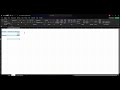
Mastering Descriptive Statistics in Excel: A Step-by-Step Guide
In this tutorial, learn how to analyze single variables in Microsoft Excel using pivot tables. Discover how to count responses, calculate percentages, and compute averages and medians for effective data analysis.

Mastering Excel 2019: Perform Operations Using Formulas and Functions
In this comprehensive guide, we explore the key domain of the Excel 2019 exam focused on performing operations using formulas and functions. Covering essential topics such as inserting references, calculating and transforming data, and formatting text, this video provides valuable insights and practical tips to help you succeed in the exam.
Most Viewed Summaries

Kolonyalismo at Imperyalismo: Ang Kasaysayan ng Pagsakop sa Pilipinas
Tuklasin ang kasaysayan ng kolonyalismo at imperyalismo sa Pilipinas sa pamamagitan ni Ferdinand Magellan.

A Comprehensive Guide to Using Stable Diffusion Forge UI
Explore the Stable Diffusion Forge UI, customizable settings, models, and more to enhance your image generation experience.

Pamamaraan at Patakarang Kolonyal ng mga Espanyol sa Pilipinas
Tuklasin ang mga pamamaraan at patakaran ng mga Espanyol sa Pilipinas, at ang epekto nito sa mga Pilipino.

Mastering Inpainting with Stable Diffusion: Fix Mistakes and Enhance Your Images
Learn to fix mistakes and enhance images with Stable Diffusion's inpainting features effectively.

Pamaraan at Patakarang Kolonyal ng mga Espanyol sa Pilipinas
Tuklasin ang mga pamamaraan at patakarang kolonyal ng mga Espanyol sa Pilipinas at ang mga epekto nito sa mga Pilipino.

