Introduction
In this article, we will explore the fundamental aspects of configuring a Palo Alto Firewall, focusing on key building blocks necessary for effective deployment. Rather than diving into basic setups like DNS or DHCP, we aim to equip you with essential configuration techniques that all users of Palo Alto Firewalls should understand. Whether you are just getting started or looking to solidify your knowledge, this guide will provide valuable insights into firewall setup, security policies, and traffic control.
Understanding the Palo Alto Firewall
The Palo Alto Firewall is defined as a prevention-focused security system, designed with three critical components in mind: user, application, and content. This approach allows you to integrate these elements into your policies effectively. Unlike traditional filtering systems that typically use IP addresses and port numbers, Palo Alto's sophistication lies in its use of User ID and App ID capabilities to identify connecting users and the applications within your network.
Key Functionalities
1. User ID and App ID
- User ID helps in identifying and benefiting access based on user profiles.
- App ID enables the identification of applications, enhancing policy management by allowing more granular access controls based on user identity rather than static IPs.
2. Advanced Threat Prevention
The Palo Alto Firewall offers advanced threat prevention features, such as IPS/IDS inspection capabilities and content filtering, ensuring your network is secure against various attacks.
3. Logging Capabilities
Palo Alto provides extensive logging features, including integration with cloud-based logging systems like Cortex Data Lake, ensuring a comprehensive overview of network activities.
4. Management Options
Remote management is vital for any network, and Palo Alto offers multiple management options:
- Web Interface: The primary method of accessing the device.
- Command Line Interface (CLI): Allows for scripting and automation.
- Panorama: A centralized management tool ideal for networks with multiple firewalls.
5. Interface Types
Palo Alto allows diverse deployment options based on interface types. Here are key interface types:
- Layer 3 Ports: Most commonly used for inline deployments.
- Layer 2 Ports: Suitable for network segmentation and security.
- Virtual Wire: Allows transparent deployments without packet manipulation.
6. Zones and Routing
- Zones: Group interfaces with similar security needs to enforce segmentation quickly.
- Routing: Utilize virtual routers within the Palo Alto system to manage traffic effectively.
Configuring the Palo Alto Firewall
Initial Steps in Configuration
- Connect to the Firewall: Accessing can be done via various mediums like SSH or through a web interface using HTTPS.
- Set Up Interfaces: Define the types of ports—Layer 3, Layer 2, or others—according to your specific deployment needs.
- Modify Security Zones: Associate interfaces with a zone to facilitate effective policy rules.
Implementing Security Policies
Security policies are central to managing traffic through a Palo Alto Firewall. Here’s how to establish effective rules:
- Create Security Policy Rules: Define custom rules according to the required traffic flow between zones.
- Intrazone vs Interzone: Understand the difference where intrazone refers to communication within the same zone whereas interzone refers to interactions between different zones.
- Application-based Policies: Focus on creating rules based on applications instead of ports to enhance security postures.
Basic Translation Configurations
Network Address Translation (NAT) is also a crucial aspect of configuration:
- Define Source Translations: Typically used when traffic originating from the inside zone must appear as coming from the firewall's IP address.
- Use of Service Routes: Modify how packets are generated to ensure appropriate routing.
Practical Examples
- Allowing Ping Between Zones: This can be configured through security policy rules which define both source and destination zones and applications.
- Web Access to Specific Serves: Restrict web traffic to known IPs through application identification, further ensuring that only approved communications are allowed.
Conclusion
Configuring a Palo Alto Firewall requires a solid grasp of its features, policies, and management options. This guide has provided you with a fundamental understanding of the basic configuration processes, advanced capabilities, and practical examples to help you secure your network.
For further training, consider pursuing our courses on Palo Alto Firewall essentials or security policies to deepen your knowledge and capability with this robust security tool.
hey guys hello everyone this is iones palo alto firewall basics and i am
percolating one of the instructors here at ine i'm gonna run this session for you what
i will want to show you today is how to configure palo alto firewall with basic
so the focus is going to be on the more important features and configuration building blocks of a
palo alto firewall or next generation system we will not be looking at simple things like let's say
dns dhcp configuration things of that nature you can figure out
on your own i want to focus on the i would say core configuration blocks the things that
pretty much everyone will have to go for in order to make sure that the firewall is running
and allows certain applications to go through okay this means that we will take a look at
at the palo alto firewall from a very high level just to see what type of functionality this device offers
we will then see how to connect to the device how to manage it remotely so we can finally
start doing some configurations and next i'm gonna go for the more important policies of the system
it's going to be the security policy we will talk about traffic control and we will also see how to
configure some of the basic interface settings how to initialize the interfaces and i'm also
going to show you how to do some perform some basic translations so this all is
pretty much and everyone needs everyone has to know in order to deploy a brand new palo alto firewall
in a network and make sure the device is ready for the data data package and traffic filtering in general
for air traffic control um okay so once again from a very high level
a palo alto next generation firewall is can be defined as a prevention-focused security system
that takes into account the three most important aspects of any business environment which is going
to be the user application and the content so these three
elements these three components aspects of a network of business it's something that
this firewall allows you to integrate into its policies and in terms of the key capabilities of the unit it's going
to be the user id and app id so this is what the firewall uses to
identify connecting users and also identify applications that are run in a network
we can use this firewall to build policy roles that will include this information into account
we can choose from hundreds of different applications and we can enforce our policies based on
groups maybe individual users so not just ip addresses and port numbers like would
be typically used in traditional filtering systems okay there is also that advanced prep
prevention and what offers the inspection capabilities ips slash ideas inspection
capabilities it also includes some sort of content filtering like with url
the filtering there are also some more advanced technologies that the palo alto networks offer
such as wildfire uh palo alto devices they have a pretty broad logging capabilities you can even go for
a cloud-based logging systems with cortex data lake and you can also easily adapt
the palato firewall into the sd1 architecture okay now in terms of the management
options it's going to be obviously the web interface
this is going to be the primary method of what you would use to connect to the firewall and we can
either go for the local configuration a local access i should say
which means that our pc connects to the firewall directly using just a browser
so it's going to be a encrypted connection https a session pretty much any browser can
should work with with the firewall um this is option number one and it's something that's really easy to
to deploy obviously um as opposed to the other solution the centralized approach which is something that's
actually recommended to be used with networks that consist of at least six different firewalls
this is known as panorama and panorama is the is what makes the actual software and
possibly physical appliance that acts as this centralized management solution that is capable of
configuring multiple firewalls so with panorama the idea is going to be slightly different because your
client station your pc is going to connect to the panorama appliance or a panorama virtual
machine and it's going to be the panorama where you will put your configuration so you
put the config over here and then the system is going to replicate
this configuration to the actual firewalls okay so in my case it's going to be the
local web interface what i will use but technically there aren't really a lot of differences there's actually
very few differences between panorama and local gui in terms of functionality they both look almost the same
and vast majority of the configuration and settings that you can do with panorama you can also do
this stuff using the local gui so again if your environment is you know consists let's say of less than
six firewalls there's probably no probably doesn't make any sense to
go for panorama which is something you have to pay for okay we also have this option of
connecting to the console of the firewall we can use a serial cable with physical connection or in case of
remote access it's going to be telnet ssh uh we can you access the cli of the
firewall pretty much in the same way as with any other types of
security appliances okay palo alto networks they also allow you to connect to the device using
scripts external applications it offers two types of apis rest and xml
now most of the time today what i will be showing you is going to be obviously the gui
version of the of the the management access but we will also see some basic examples on the cli
okay now before we move on with this session uh let me guys also quickly show you
a more important documentation um and also the documentation path for the palo alto next generation firewall
systems if you go to that docs.palo alto networks dot com website take a look at the products that
go to strata and down to panos panos is obviously the operating system of a palo alto firewall
probably the three most important types of documents you want to look at it's going to be the admin guide
which is what you can use to learn about certain features of the firewall and obviously see how to
deploy them you also have that web interface reference
which i believe is pretty much the same information as we can also access locally on the firewall
i'm going to show you how to do this in this session so this is this document is going to
explain to you all individual options of the gui error page and the result is also that cli quick
start guide and just to know how to get up and running with the command line error page
okay so admin guide is probably the the most important of these documents but in reality you know you you want to be
aware at least aware of all of that right we will start the technical
portion of this session with an overview and overview of the interfaces
of a palo alto firewall um it this system offers several different types of interfaces
um because the well obviously each of those types of interfaces is meant for a spell
special deployment that's what what palo alto offers it the deployment of a firewall is
essentially closely related it's closely associated with the um particular interface type
and the the thing about panos is that it allows you to do multiple deployments of different type
just based on the based on that based on the fact that you can
deploy different types of interfaces so what i'm trying to say here is that the deployment of the firewall is
related to the interface type so for instance if you want to use if you want to deploy
a part of the the certain amount of interfaces of a firewall as layer 3 ports you can do this
but it doesn't necessarily mean that all interfaces of the system of the firewall must be
configured as layer 3 ports so you can select you can say that let's say these two
three sub interfaces you want to make them layer free ports but in addition to that you want to use
the physical interfaces that you will configure as layer 2 or maybe as a virtual wire
you can also configure some interfaces for the tab deployment now the most important
or at least i would say the the most common type of interface used in a network is going to
be layer free which is what allows you to participate in layer
free routing it's obviously an inline type of deployment it's when your appliance when
your firewall routes traffic between the interfaces of course inspecting packets in the same
time and this is what you'll take a look at today
um the the as you do layer free deployment you'll have to think about zones zones is basically a method of
enforcing segmentation in a network um this is uh the idea is that you will grip
interfaces of a certain i would say security interfaces that have similar security needs you will group
them together in the zone and then you will operate on those zones as you build your policy roles
instead of on individual interfaces and that's how you do segmentation the more zones you have
the more granular your security policy rules can be we also have to do some a virtual
router config at least added the default virtual router the virtual router for those of you who are familiar with
cisco ios it's basically an equivalent of virtual routing and forwarding instances
so we can think of a virtual router like of a routing table and the prefixes
along with the the actual interfaces okay and now the routing table is this is how the device learns about the
prefixes in the control plane so for instance using grounding protocols
or maybe just by populating the the rib with static routes the versus fib is what goes to the data
plane it includes the best routes so routes that we actually want
to use to for the data package okay as we will see the palo alto
firewall is actually capable of using many different browsing protocols i would say that most of the common ones
they are all supported like ospf like bgp plus you can also do some multicast
okay maybe let's not take a look at this stuff on the gui the firewall initialization
like when you want to bring the firewall up so i mean obviously that you have
management access which i have now i can actually show you that if i go to the device tab
then setup and then [Music] interfaces we see that my management
interface is configured with an ip address and an important thing about palo alto interfaces is that
they by default you will have to tell what type of communication a certain port should accept or not and
the management by default allows for ssh https and you can also ping the port now as we
will see it's not going to be the case with data interfaces which is what i will be configuring now
so as long as you have management access to the system you can start deploying your physical or logical ports
so we will go to the network tab then down to interfaces and i'm going to focus on this single
interface ethernet 1.1 semi one slash one and which is what i will want to make
sure is up and running and you will then use this physical port to build
sub interfaces i just want to make sure that the interface type is selected as layer 3 since i want to
build a layer free deployment i want to deploy this firewall as a layer free firewall i will not be
configuring an air and the addresses over here you could possibly play with some layer
2 settings like layer one slash two settings like duplex click speed
and maybe even change the the mac address of the system but i will just choose the interface
type as layer free and our goal is gonna be to come up with way topology like that so we will want
to [Music] configure one sub interface in vlan 21
which is going to make our inside and then the other sub interface is going to go to vlan 71
which is what i'm going to say is going to act as outside okay let's look at this let's see how to
add some interfaces on this device so i just want to highlight the physical ports
i want to further subdivide and i want to click on add sub interface
okay so you give it an identifier which technically doesn't have to be the same as the actual vlan tag
that you will insert into the frame that leaves for that port but most people they want to
keep this keep the identifier and attack consistent so they know exactly what's the
tag just by looking at the interface number and this is what i'm gonna do okay we will have to select the virtual
router so think of that as a vrf i'm gonna say that we wanna use the default
routing table and we will have to make some changes make some adjustments here to the virtual router because as
you will see it's how you enable the routing it's it's where you put the routing config
it's going to be the virtual router where you enabled the different routing protocols where you can add
static route and so on and we will also have to configure a security zone this is something that we will then
refer to in our policy it's not optional you wanna choose a zone you wanna apply a zone
associate an interface with a zone and you can either configure it from here like when i say
new zone or you can go to network and then down to zones
it's going to be the pretty much this it's going to give you it will be pretty much the same effect as you know
it's just two different places how you can access the zone configuration
okay so this is going to be my inside zone and the only thing that they want to
configure here is the name and the type now the type must match the interface type so you cannot assign
let's say a layer 2 zone to a layer free port or vice versa now since i'm configuring
this zone from the interface itself it knows that since the interface is layer free
it knows that the zone should be layer free as well if this stuff is this is the user id
configuration this is for zone protection attack mitigation it's
you can ignore this this config the interface is going to be automatically associated with the zone
when i do the when i add the zone from the interface itself okay so the virtual router again is set
to default this is my zone and then i'm going to give it a static ip address and we will use 182 168
21.10 so the firewall is going to use that 10. okay let's say at
182 168 21 10 slash 24 i can also configure this as an object
but i don't have to do this and we will now perform similar configuration for the other interface
okay so make sure that ethernet one slash one is highlighted then add sub interface
give it an identifier give it a tag select virtual router you want to use the same
routing table for both interfaces and i want to add a new zone just to make it clear
this is going to be my inside this is my inside and this is what they want to make my
outside right let's click ok now let's give it an ip address
182 168 71 10 stash 24 don't forget to add a mask or you may run into some troubles
okay we can also verify the zone config under the zones we see that two zones were created and
associated with the appropriate interface i would also go ahead and
configure virtual router we are still with network tab just go to virtual routers on the
left and edit the default vr we see that it knows about the
interfaces so i will just edit it i can change admin distances i can
enable use equal equal cost multipath brow link but what we will have to do in
reality here is in this example is just to enable use ospf on the outside
so i'm going to say that they want to run ospf with csr7 on the outside interface
plus i will also i will also want to advertise my inside port this is so 7 knows how to
get to a 182 168 21 0 24. it's going to be really simple
configuration for ospf you just want to enable the process give it the router id
and then you will have to add the area it's going to be backbone notice that it
uses the full area notation a single zero wouldn't work
anytime you are you have a problem with the syntax somewhere in the gui you can always go
ahead and click on the question mark for the appropriate window which is another way
of accessing the web interface reference we take a look at the
local reference on the firewall for a virtual router ospf config well it automatically brings you to the
right place in the documentation you just have to choose the actual tab or just the actual option of the google
you want to check the syntax for like when i click on ospf
it says you want to give it the router id you want to enable the process now
what's the reject default route option dash what is the bfd option does
and then since we were actually configuring the area tab i want to go over here
i want to take a look at the area id it says it uses the
x.x.x.x format the regular ip address like a format for double really handy feature
okay this is going to be a normal area we will just enable it on the inside and on the outside
interface i'm going to leave the regular interface ospf settings under the faults just make sure that the rounds on both
interfaces inside and outside so we will say it's we'll accept this configuration
and now an important thing to remember about palo alto is that those changes the changes you make for
the gui most of them most of those changes does not take effect
until you until you commit them so it's an equivalent of a policy push on a checkpoint or i would say
a firepower threat defense system you just want to commit you want to push the change
from from that in this case from the local gui down to the appliance of the firewall itself
okay the configuration isn't really big so it won't take long for those to be installed those changes to
be installed we can verify this from the [Music]
maybe let's start verification at the interface level we will go to the command line
and you'll just see if we can ping the the inside pc which is 200 and we'll also try to ping
router 7. okay the syntax for the ping command is is it takes at least one argument you
have to specify the host but i can tell you that the problem is that by default paul out
of firewall it tries to use the management interface as it originates packets of different
type so you will either have to configure what
is known as service routes where you select or you tell the firewall let's go to the
device tab services and then services and edit it actually not services as services and then
services features service route configuration so normally it uses the management
interface for all packets it generates but you can you can change this behavior
you can select the service like ldap like ntp and tell it what source interface
and possibly arrows you want to use to as you generate the packet you can also add prefixes
and where you tell what interface and address to use as you try to get to them now a good thing about the ping command
is that you can select the interface from here you can use the source option so we will start with the inside pink
i'm going to say that i will source those echoes from the inside and i will try to get to
my pc which is 192168 21 200 okay we see we have connectivity
we will then try to ping the outside device so i'm going to choose the outside interface
and it's going to be 71.7 okay so i can get to my local destinations
but see what's going to happen if we try to do it in the opposite direction
like for instance if i were to ping the outside interface from the local device
because we saw that the pings from the firewall to the local devices they work
but what we should see here is that by default the firewall interfaces will not be
pingable these the data ports okay so seven a seven cannot get to the
firewall and we would actually see the same exact thing if i were to ping from the pc
the problem is that as i said previously the firewall interfaces they require some
additional configuration to accept the packets destined to that we will get back to this up in just a
moment maybe let's finish verification of our config let's go back to the network tab virtual
routers and in order to take a look at the routing table of that system
you want to look at the runtime stats column and click on the more runtime stats
option so let's take a look at the ospf it gives us summary of the configuration
we take a look at the neighbors we see that we in fact form an adjacency with csr7
and we are getting some prefixes from seven okay so i should be also able to ping
the loopbacks off of seven from the firewall itself let's try to get to 777.
okay so this is this is working this is working because the firewall accepts replies
the echo reply messages but it doesn't accept echo requests by default on those data
ports right so let's now see how to fix that to the box communication a problem
of issue it's not necessarily a problem i mean the some people just don't want to have
their firewall discovered um and in general you know it's a security appliance so
unless you have a specific reason for opening certain ports or services on the firewall
you really want to do that and that's why palo alto firewall by default drops pretty much all
communication on its data ports but let's see how to change let's see
how to make um make the firewall accept the pink messages and maybe also
let's see how to access how to open management access on the inside interface
this is something that you can configure from the a network tab and then interface
management okay so there is a feature that is called management profile
i'm gonna call it improv just a name or you can select the actual services like management services
or maybe network services you want your interface to accept you want your interface to use
i'm going to say telnet and ping is what i want to accept on my inside it's what i'm going to apply to
the inside interface only so we will have to go back to the interfaces
and then apply the profile from under the advanced tab select the port go under
advanced and apply the management profile over here
okay click ok remember that in most changes they again they don't take effect until i push
until they commit so we will do a commit right i will just have to connect to my
pc the policy was pushed successfully let me just connect to my pc so we can
actually test it well we should see that nothing changes
for the outside interface i still cannot ping it because the
profile that i just created it was applied to the inside port not outside
so no changes on the outside well let's not try to pink let's try to pink from the
inside device so i will be trying to send those echoes to the inside interface
and we see that i can ping my inside it is now reachable and i should be also able to
a telnet to this port okay so this is to make it clear it's an address of the data port
the profile was attached on one of the data interfaces of my firewall specifically it was
attached to the inside interface and i said i want to allow pinch and i said i want to allow telnet
so insight is now pingable from the inside and inside there's also what we can
access using telnet we see that we have connectivity to the system
okay all good right obviously the most important piece of the deployment
is going to be the data plane traffic filtering and this is something that you can
control using the security poles so pull out the firewalls they
they come up with a bunch of policies you can access from the policies tab we've got the security policy
and that policy qos policy down to sd1 and security policy is probably the most important
of those policies because it acts is actually where you put the the actual roles
that control the communication for the firewall indication that you want to allow or block
on the firewall and notice that by default there are actually two roles in this policy we've got a role that is
called infrasound default and there is also that inter zone default rule
but it's also a different type associated with those rules but the idea is pretty straightforward
the firewall by default permits the infrazone communication or intro zone means that
it refers to the communication that is reversing for the interfaces that are part of the same zone
like if my firewall let's say was build using the inside one interface inside
two outside and maybe dmz and we said that inside one and inside two
we wanna put those interfaces make them part of the inside zone so now as i get a packet on in one
destined to into it's going to be allowed this is intra zone communication the
ingress and egress zone is the same as opposed to inter zone communication that applies to different zones
okay so an example here would be if my packet was coming on the dmz with a destination of let's say outside
the second row the inter zone rule is a deny which means that we will block those
packets okay so this would be an example of a packet that the firewall would
drop and also the as pretty much with any other types of security appliances
that are policy based it's it's going to be the same type of processing as how those roles are
evaluated on a palataviral system which means that we will be going through those roles one by one starting
at the top towards the bottom so in this case with just two roles
actually implicit rules somewhat implicit they are visible but these are basically the default rules we
will first try to match follow away the first row
and only if this first row is a mesh we will go proceed to the second rule as i have a match with the role
i will be enforcing the configured action and possibly some other settings
configured within this rule so again you only go to the only check subsequent
rules if the current role is not a match for a packet
okay these default rules what they essentially does in our case since we have just two interfaces two
zones inside and outside and each of those zones is associated with just one interface
it means that all communication that is going from the outside to the inside or from the inside to the outside is
gonna be blocked based on the second rule the inter zone rule
because as the packet comes from the outside and is sent to the inside it's obviously different zones
when it comes from the inside and it's destined to the outside it's also different zones
which means that this is all inter zone communication that again is a no-go
okay so now in order to change this behavior change a very secure behavior of the firewall
we will have to add some custom rules i'm going to go back to the security
policy i just wanted to click somewhere else because with
with a single role highlighted i wasn't able to add the new rule so i just want to make sure that none of
the roles is highlighted so i can click on add over here and this is how i can add a role to this
policy table we will start with a really simple role where i'm going to allow
ping communication between the zones and just to make sure that we are that we know what happens here
um i will not be able to get from the pc to seven i forgot to show you that
but believe me it's not gonna work it's it's different zones so the firewall is blocking those packets by default it's
the second row what blocks them so we will try to fix this by adding a row for
pink packets icmp piacos or i'm going to say that it's actually for any zone combination
so no matter what the source zone is no matter what the destination zone is no matter what the addresses are source
destination the user the authentication factor we are going to leave it as well
as long as this is the ping application we will want to and the ping is using the default
transport uh we will get back to the application default to those settings in a couple
in a couple minutes we will allow this communication and we will also log the session at the
end okay since this is my custom role it automatically goes to the top of the
table and now as i add other roles they will be put below
the previous rules so above the default roles but below the custom rules
okay one of the more a critical pieces of this rule is the application palo alto
is a application based firewall not a port-based firewall which means that as you build
your roles you will generally want to refer to the application names instead of the port
numbers this is obviously a more secure approach because we know that today
the opening access over a single port like port 80 it doesn't actually
ensure that it's only the web clear text web packets what will be allowed for this role
it's possible for our applications to go over port 80 and this will be allowed by a traditional port-based
filtering system it's no longer the case with palo alto firewalls they are able to
detect applications on the fly and enforce a policy only per application or
application group basis okay so with just pink selected here what we should see is that
we will be able to ping across the system and but not let's say web browse
because web browsing is going to match the default rule okay so let's go to the pc and let's
let's just send some more echoes to seven once this row gets installed when this
policy gets installed on the firewall but we will see that the 7 starts getting those echoes and replies back to
to the pc so as the commit was successful now let's try to do it in the opposite
direction as well like from 7 to the pc okay so i can get from 7 to the pc now for some reason it says i'm not able
to ping the uh the seventh around the pc let me say show ipr please brief here on this device
um this is actually something i wouldn't expect to see
given the fact that i can get round seven to the pc okay it might be the now let's go back and take a look at
the role itself and the rule says that the source zone is set to any and destination is set to
any the role is type of inter zone which means that it's for for one zone to another
the ping is allowed and let's maybe refresh um let me also double check the we see
that the head count goes up let me also quickly check the interface configuration
now this stuff looks okay um how about if i were to ping the firewall
i think that we did that before okay so i can get i can get to the inside of the firewall
um let's also take a look at the routing table i may want to try to get to the loopback
of seven as well okay so we see a route four seven seven seven
and we have a route for one night two one six eight seventy one slash 24 as well
it says go to the inside of the firewall okay so i can get to the loopback of seven but for some reasons i'm not able
to reach the physical port so showdown interface
[Music] ink1.71 and let's also take a look at the palo
alto the show sessions output let's see clear
sessional okay we don't have any other roles in other policies
i didn't put any addresses into this role it may be something on 7 that is
blocking the let's do this let's take a look at seven and let's say the bug iphcmp
now let's go ahead and think about the loopback okay this is a virtual device so it's
i don't think it's gonna show me anything here in this output okay i'm going to do this i'm going to
say route delete right it looks that it might have been something on the pc itself
um i would normally not even assume that it's going to be a route problem because we see we got replies
in the opposite direction but it had to be something that probably hanged out in the memory of the
pc it's the only thing i changed is i removed the route and added it back in
but we see that this communication it's not a viral problem it's the it was um it was something on the pc
that was breaking this communication and now we see that the role is working fine it's a simple rule that allows ping
communication for the firewall now one of the possible issues you can run into as you build the rules
is going to be to figure out the actual application you want to include in the role and one of the easiest way
to check available applications check the check the application database is going
to be to go to objects and applications and you can then filter based on categories subcategories and other
characteristics of all applications stored in this database you can also specify the application
name and try to filter using this method but since it is looking for the disk content inside of the
application name and also other fields of an application like for example ports like the
description and so on it's still not a 100 an accurate solution so in most cases
you will have to guess what's the category of the application you want to find
like if i'm looking for web http https communication i guess it's going to be the general
internet category now it's going to be classified further classified as internet utility
and it's going to be widely used and then i will look at those applications we have just two pages
of these i can finally find web browsing over here we take a look at the details it's going
to tell me what's the standard port of the application and possibly also what's the
encrypted port um there is also what is known as applipedia
let's take a look at this palo alto which appears to be a very similar engine to what we see on the firewall
but what i found is that here the search filter is working it's basically slightly more accurate
so you can try to guess the application name by putting it over here or just use
those different characteristics of applications and then use this information
as you navigate through the application database okay but let's go back to the policy
let's add one more rule before we add some net configuration
let's now say that we want to allow the web communication to a specific server
i will say that this is the well we will allow web packets to the loopback of cr7
just to show you how to include the arrows information in your roles just another example how to build a
simple rule so this time we will be specific it's from the inside
zone to the outside i'm selecting the zones i'm choosing the application
i know that http and https is identified as web browsing and there is also the service url
category that allows you to specify the port numbers the actual services like when you say any
it means that you want to allow h in web browsing over any port you can add some custom ports if you
want like for instance if you run http over let's say something else on 80 or you also have that application
default option which is recommended setting application default narrows down
the application to the to its standard port so for instance if the
if the firewall sees a web pack let's say the firewall sees two web packets the packet one is destined to
a tcp port 80 and second packet is destined to something else
like tcp 1980 with the application default setting used in the
service url category tab it's only going to allow this first packet because it knows
that web the clear text web communication it runs over tcp port 80
and not something else so it's useful because it allows you to cut down on
any type of tunneling attempts or basically on situations when someone is trying to
hide an application evade detection by sending traffic over non-standard port
okay so application default is what i wanna excuse me what i wanna use here i can allow we will allow we could also
deny and use the block actions specified within the application database
for the application such as sending reset you can make a silent drop and you can also reset the sessions
these are the actual actions available in the security policy the general actions okay
i want to allow which means permit from inside to the outside web browsing and let's also say that this is just to
the loopback forgot to add the destination address i can add from the destination
address tab i only want to permit those web packets to the loopback of 7 like that
from any source okay so obviously the difference from the previous row apart from application itself is that
the web communication is going to be allowed just to the single address
on the outside okay maybe this time let's wait for the firewall to
propagate install this change okay let's now go to the pc and we will say we want to browse let's
just try to browse to the physical address of the csr first 192.168.717
okay so this should match this shouldn't match my custom row because my custom role is for the
loopback so the end result here is that we will not have a match
in the pink row because web browsing is not icmp okay the second rule is also going
to be a no match because the destination errors is different
the third rule is for intrazone communication again no match rule number four is what the firewall
enforces on this particular transaction as opposed to 7777
which is permitted okay just one more thing i want to show you guys
um a really simple example of an ad policy but whenever you work with networks and
palo alto firewall systems just remember that there are actually two elements you want to think about as you
build your roles in the net and also security policy tables is going to be the addresses and
zones the arrow says this is pretty simple stuff because you will always
want to refer to the original addresses of a packet which means before net before
translations but as you work with zones the situation may change and which
specifically applies to the destination zone because the destination zone is going to
be taken based on the translator that which is going to be selected based on the
translated address of a packet in case of the security policy table now we will do a simple source
translation so we will always refer to the original addresses and the original zones as we
build our roles but i just wanted to highlight that there might be cases that your security
policy role will require a modified destination zone for the role
to be a match and you will you can get you can learn more about this topic in one of our
courses of palo alto firewall policies i just wanted to give you some highlights at
this point it's behind the scope of this session to talk about this stuff in detail
um but it's obviously helpful to be aware of that as you work with the translations and
the security polls okay the rule is going to be really simple in our case we will do basic path
so i will want to modify the the packet the packet source as it comes from the inside
and goes to the outside we will say that all inside to outside communication is going
to be translated using the source address of the outside interface of the
firewall now pat in case of firewall excuse me palo alto networks is also
sometimes referred to as the ipp dynamic ip and port translation
okay so the end result of this config is that as pc1 sends a packet to csr7 we should see the packet coming with
192.168. a 71 dot the 10 because 10 is the average of the
viral on the outside let's add a roll and see there's an action okay the net type is set to ipv4
original packet is going to be coming from the ins from the inside zone and is going to be
destined to the outside zone regardless of the interface or surface okay we will also ignore the addresses
that we see in the packet it's only the zones what really defines the translation criteria
okay as we have a match we will perform a path translation using the i.t errors configured on the
outside interface of the firewall and we will test this okay probably the easiest way to test it
is going to be just to add a rule for telnet i'm going to add one more policy role
telnet inside to outside so this is for the inside to outside
direction okay the role type is going to be set to inter zone
the universal means that it applies to the both inter zone and infrazone traffic since i
know that the source zone is going to be different than the destination for this rule
i'm selecting the inter zone rule type inside outside for any addresses
just choose the application it's telnet okay telnet on this default port which is 23
allow should be good to go i'm going to commit this change and you will test it
now remember that the rules are processed up down so the order of the rules is important
but in my case there is no overlap between them so it doesn't really matter if telnet
goes above web or vice versa those rules will be
those rules will obviously match the operand traffic flows right so let's take a look at this let's
turn that to seven you see we got connected so the roll is working
and we see that we are shown as we come from 192.168.71.10 which is the outside address of the
firewall so it's no longer the pc's address it's the translated address and there's
also the show sessions command that is going to show you not only the
input in the connection table but also the translated address and port so we see that the source was translated
from 21 to 200 to 71.10 just in case you guys want to learn more
about palo alto firewall next generation system i would go ahead and recommend
some of our courses the palo alto firewall essentials this is where i'm talking about the
basic configuration of the system like dns dhcp interfaces i'm also giving explanations
about uh i'm talking more about the actual interface types
showing you some of the examples and then the palo alto firewall policies is where you can learn more about
security policy and net policy and also some other policies
policy types as well i hope you guys enjoyed this session and i want to thank you everyone for
watching i'll see you in another class from ine thank you
Heads up!
This summary and transcript were automatically generated using AI with the Free YouTube Transcript Summary Tool by LunaNotes.
Generate a summary for freeRelated Summaries

Mastering Packet Tracer: Step-by-Step Guide to Setting Up a Network
Learn to set up and configure a simple network using Packet Tracer in this comprehensive tutorial.

Mastering General Security Concepts for Security Plus Exam 2024
Dive into key concepts of security controls, change management, and cryptographic solutions for Security Plus Exam prep.

Defending Against Nation-State Cyber Threats: Insights from Tailored Access Operations
In this talk, Joyce from Tailored Access Operations shares critical insights on how organizations can defend against nation-state cyber threats. Emphasizing the importance of understanding one's own network, Joyce outlines key strategies for identifying vulnerabilities, implementing best practices, and maintaining robust security measures to thwart advanced persistent threats.

Building a Home Lab and Navigating a Career in Cybersecurity with Alberto Rodriguez
In this insightful discussion, Alberto Rodriguez shares his journey in cybersecurity, detailing how he built a powerful home lab for just $800 and his experiences as a SOC and offensive lead. He emphasizes the importance of understanding both offensive and defensive tactics in cybersecurity and offers valuable advice for beginners looking to enter the field.
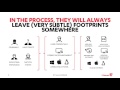
Understanding Advanced Threat Detection: Insights from F-Secure's Cybersecurity Webinar
In this comprehensive webinar, Marco Finck, Director of Advanced Threat Protection at F-Secure, discusses the evolving threat landscape and the importance of advanced detection technologies in cybersecurity. Key topics include the attacker mindset, detection technologies, and practical tips for improving response capabilities.
Most Viewed Summaries

Kolonyalismo at Imperyalismo: Ang Kasaysayan ng Pagsakop sa Pilipinas
Tuklasin ang kasaysayan ng kolonyalismo at imperyalismo sa Pilipinas sa pamamagitan ni Ferdinand Magellan.

A Comprehensive Guide to Using Stable Diffusion Forge UI
Explore the Stable Diffusion Forge UI, customizable settings, models, and more to enhance your image generation experience.

Pamamaraan at Patakarang Kolonyal ng mga Espanyol sa Pilipinas
Tuklasin ang mga pamamaraan at patakaran ng mga Espanyol sa Pilipinas, at ang epekto nito sa mga Pilipino.

Mastering Inpainting with Stable Diffusion: Fix Mistakes and Enhance Your Images
Learn to fix mistakes and enhance images with Stable Diffusion's inpainting features effectively.

Pamaraan at Patakarang Kolonyal ng mga Espanyol sa Pilipinas
Tuklasin ang mga pamamaraan at patakarang kolonyal ng mga Espanyol sa Pilipinas at ang mga epekto nito sa mga Pilipino.

