Genesis Cloud Administrator Training: Navigating the Admin Interface and Configuring Organization Settings
Overview of the Genesis Cloud Admin Interface
In this module, we will guide you through the Genesis Cloud admin interface, focusing on how to configure your organization's settings effectively. Familiarity with the interface is crucial, and practice is encouraged to enhance your comfort level.
Key Sections of the Admin Interface
- Account Settings: View current and historical usage information, manage licenses, and download usage reports.
- People and Permissions: Add users, edit profiles, assign roles, and manage permissions. For a deeper understanding of this topic, refer to our summary on Understanding User Profiles, Roles, Permissions, and Access Control in Genesis Cloud.
- Telephony: Set up communication features, including Genesis Cloud voice and third-party carrier options.
- Routing: Configure call and message routing, schedules, and emergency plans.
- Quality Management: Manage interaction recording policies and encryption keys.
- Audit Viewer: Filter and view events generated by Genesis Cloud for administrative functions.
Organization Settings
- Subscription Management: Monitor license usage and download reports.
- Global Settings: Enable/disable voicemail, manage invite links, and set default languages.
- Onboarding People: Configure invite links and email domain restrictions.
- Telephony Options: Manage voicemail settings, chat message retention, and fax notifications.
- Security Settings: Control access through IP whitelisting and enforce password requirements. For more on security features, check out our summary on Essential Configuration Settings for Your New Mobile Device.
Conclusion
This module provided an overview of the Genesis Cloud admin interface and organization settings. Understanding these elements is essential for setting up your organization effectively. In the next module, we will delve into user profiles, roles, permissions, and access control, which you can explore further in our summary on Understanding User Profiles, Roles, Permissions, and Access Control in Genesis Cloud.
welcome back to the Genesis Cloud administrator training course in this module we will navigate you through the
admin interface and dive into configuring the organization's settings let's get started
in this module we will help familiarize you with the admin interface we also take a look at the admin settings always
remember the best way to get comfortable with the interface is to practice practice
the Genesis Cloud admin interface is where you will go to find the task you want to perform in this module we will
give some high-level information in later modules we will explore the individual settings within each menu you
can either scroll through the different links or type in what you are looking for in the search bar at the top
account settings allows administrators to view current and historical Genesis Cloud usage information including users
devices and resources as well as access advanced administrative settings for your Genesis Cloud organization
under people and permissions you can add people to your organization edit profiles assign roles and permissions
manage pairings between organizations and use divisions to separate and group configuration objects permissions allow
users to do various tasks such as create groups set up Integrations and supervise contact center activity use directory
features to manage groups work teams locations profiles and external contacts use the integration features to set up
Integrations data actions as well as set up and Implement single sign-on create and manage oauth credentials and see
authorized applications Genesis Cloud's documents feature enables you to store organize and share
all types of files securely with your fellow Genesis Cloud users telephony is the set of features that
administrators use to set up Genesis Cloud Communications Genesis Cloud offers three telephony connection
options to provide convenience and flexibility simplify your implementation by using Genesis Cloud voice a
comprehensive contact center solution that includes telephony service provided by Genesis for additional
interoperability between Genesis cloud and third-party devices or to retain your existing Courier Service choose a
bring your own carrier option Genesis Cloud voice is where you will manage your Genesis Cloud voice numbers
contact center is where you will configure a number of things from skills cues wrap-up codes routing canned
responses analytics and agent assist to scripts and email under architect is where you will go to
manage the call flows and prompts and store data locally in data tables for use in architect and manage flow
outcomes and Milestones routing includes the set of features that administrators use to set up
Genesis Cloud routing use routing features to create schedules configure call and message routing plan for
emergencies and disconnect interactions that may have become stopped view detailed and overall metrics on API
usage and in turn reduce unnecessary API calls and subscription charges when looking to troubleshoot various
issues the audit viewer enables you to filter and see various events that Genesis Cloud generates based on service
actions for administrative functions with an outbound campaign management commonly referred to as dialer is where
you can set up and manage automated outgoing calls you will also be able to set up lists contactable time sets call
analysis rules and outbound settings within quality is where you will set up encryption Keys add interaction
recording policies and manage the recordings let's start reviewing account settings
under account settings subscription allows you to see how many licenses your organization is using for
the current and past months by selecting the download usage report button you are also able to download the usage report
after clicking the button a box will appear allowing you to select either usage data or Cloud voice after
selecting the date range click the download or generate button and a CSV of the data will download to your computer
you can disregard the Genesis add-ons as that is deprecated and all add-ons now live within app Foundry which will be
covered later in this course along with the Integrations section app Foundry is a Marketplace of solutions that offers
Genesis customers the most useful solution-centered Marketplace for all Genesis Platforms in a single location
organization settings allow you to enable or disable voicemail disable location detection manage invite links
change the default language and specify domain you can also add an email address destination for User submitted issues
and see audits for administrative functions in the audit log viewer within organization settings there are more
tabs to configure your or the organization details tab displays the company name short name as well as the
organization ID you are only able to change the company name on this page under the settings tab and within the
global settings turn geolocation detection on or off across the organization geolocation detection
automatically displays users location information for users who choose to share their current location when you
turn off geolocation detection Genesis Cloud does not display the location information for any users in the
organization default languages for notification emails such as invitations to the
organization and reset password links this setting does not override the personal settings of organization
members default country code is the country code that Genesis Cloud uses when you add
phone numbers by default this value is United States the issue reporting email address is
configured for who receives suggestions and concerns about Genesis Cloud at your company if no email is supplied Genesis
Cloud sends the email to anyone in your org who has the admin role assigned just below global settings the onboarding
people section are settings for invite links used to add people to your organization
Auto invite when on automatically sends invites by default when adding people admins can still turn it off on a
case-by-case basis when off turns Auto invite off by default and allows admins to select it on a case-by-case basis
open admission when on enables the current invite link turning from off to on also creates a new link when off
disables the current invite link permanently within the allowed email domains it
allows you to specify the email address domains that a person must use to create a new genesis cloud account when
responding to a sign up link within the telephony section toggling free seating off or undetermines whether
offline agents assigned stations are freely available to use turning off voicemail pin will turn off
the requirement that org members must enter a PIN to access voicemail the timeout seconds is the number of
seconds a non-acd interaction will alert a user before rolling over to voicemail the default is 18 seconds
the maximum voicemail length allows you to set how long a voicemail can be in whole minutes the default is three
minutes in default text to speech engine select a default text-to-speech engine and
optionally override the default voice per language the default is Genesis to access additional third-party engines
they will need to First obtain the engine in app Foundry within the contact center section enabling the strip skills
on blind transfer will allow an agent to make a blind transfer to a different queue and the required agent skills are
removed the agent can then pick up the transferred interaction in the targeted queue even if the second agent does not
have the same skills as the previous agent stripping skills from the agent requirements prevents interactions from
getting stuck and abandoned as an administrator you can specify that all Q routing methods use changes in an
agent's presence to reset the ACD routing score with each presence change the agent's internal routing score
resets placing the agent at the back of the queue when the agent logs in and goes on Queue their score resets and the
counter begins running to determine when the next interaction routes to them enabling the enforce communication level
after call work will set the after call work at the communication level instead of the participant level
enabling the route email to multiple destinations will allow an inbound email to route to multiple queues based on the
email addresses within the two NCC fields some customers or Partners may have the
ability to upload files without first scanning them for viruses and malware as a security vulnerability in line with
this concern a Genesis Cloud administrator can disable file uploading in chat at the organization level in
addition a Genesis Cloud administrator can withhold a permission to prevent users from using documents as an
administrator you can set the number of chat message retention days between 10 and 3 650 days
enabling hip or requires Genesis Cloud to get involved this setting is required for compliance with the health insurance
portability and accountability Act with your organization to see if this setting is needed under voicemail notifications
if your orc has HIPAA enabled the allow pii in email notifications it is disabled enabling this will allow
voicemails to be sent via email to users in the orb enabling voicemail transcriptions will include written
transcriptions of voicemails and email notifications for voicemails the transcriptions within an email apply
only to communicate or non-acd voicemails the transcriptions do not appear in the Genesis Cloud voicemail
box if your org is going to be receiving faxes you can enable fax notifications
in users will be able to get notified of faxes if hipod is enabled this is disabled
PCI DSS is required if you're going to be handling payment card holder data this is another setting that needs
Genesis involvement administrators can optionally enable a security setting to prevent external websites from embedding
an instance of their Genesis Cloud organization in an iframe this feature combats click jacking a malicious
technique that redirects a user to a website under the attacker's control enabling this feature could cause
Genesis Cloud Integrations Genesis Cloud apps and any other application or integration that embeds Genesis Cloud
into a new frame whose domain is not listed in a loud embeddable domain to be unusable
adding IP addresses to the allowed IP addresses setting will only allow users coming from the IP addresses you add to
access Genesis cloud when enforced Scopes is on your organization will require approval for
oauth Scopes requested by third-party applications when rollbackville is on Genesis Cloud
will Auto assign new permissions to default rules when new features are released when off an administrator must
manually assign the new permissions to the default rules you can enforce division awareness in
organizations for admins who assign divisions to user roles the division aware role management setting ensures
that admins must have a role that is scoped to the division that they are assigning to a user role administrators
can set Genesis Cloud to log out users automatically after a specified period of inactivity after the user logs back
in they return to the same page they were on before Genesis automatically logged the map
customers sometimes require control over logging on to manage their Workforce and to prevent unauthorized access set
requirements for passwords used to sign on to Genesis cloud or configure Genesis to use a single sign an identity
provider finally status management is where you can find all of the different status options and create a new
secondary status a status communicates information about a user's availability and activities to
other Genesis Cloud users to recap this module was designed to give you information about the different
sections within the admin interface and deep dive into the organization settings hopefully this has given you a little
more insight into setting up your organization's global settings mastering this is essential to getting your org
off the ground and set up correctly as we went through each configuration item briefly you start to see how
important understanding and comprehending the interface is as we Explore More in later modules you will
begin to see how all of these different configuration items come together thank you for completing module 2. on
module 3 we will discuss user profiles roles permissions and access control see you there
The Genesis Cloud admin interface is designed to help administrators configure and manage their organization's settings effectively. It provides access to various sections such as account settings, user management, telephony options, routing, quality management, and security settings.
User permissions can be managed in the 'People and Permissions' section of the admin interface. Here, you can add users, edit their profiles, assign roles, and set specific permissions to control access to different features within Genesis Cloud.
In the Telephony section, administrators can set up communication features, including Genesis Cloud voice services and third-party carrier options. This allows for flexible communication setups tailored to the organization's needs.
License usage can be monitored through the 'Subscription Management' feature in the Organization Settings. This section allows you to view current and historical usage information and download relevant reports.
Security settings in Genesis Cloud include IP whitelisting to control access and enforcing password requirements to enhance account security. These measures help protect sensitive organizational data and ensure that only authorized users can access the system.
The Audit Viewer is crucial for tracking and filtering events generated by Genesis Cloud. It allows administrators to monitor administrative functions and maintain oversight of user activities and system changes.
For more detailed information about user profiles, roles, permissions, and access control, you can refer to the summary on 'Understanding User Profiles, Roles, Permissions, and Access Control in Genesis Cloud' available in the training resources.
Heads up!
This summary and transcript were automatically generated using AI with the Free YouTube Transcript Summary Tool by LunaNotes.
Generate a summary for freeRelated Summaries

Comprehensive Guide to Configuring Contact Center in Genesis Cloud
In this module, we explore the essential aspects of configuring the contact center in Genesis Cloud, including creating and managing queues, configuring utilization, and setting up canned responses. We also cover wrap-up codes, agent scripts, and the integration of various communication channels to enhance customer interactions.
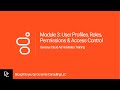
Understanding User Profiles, Roles, Permissions, and Access Control in Genesis Cloud
This module provides an in-depth overview of user profiles, roles, permissions, and access control within Genesis Cloud. Learn how to manage user profiles, understand different roles, and implement effective access control measures to enhance organizational security and efficiency.

Comprehensive Overview of Quality and Performance Management in Contact Centers
This module provides an in-depth understanding of quality and performance management within contact centers. It covers the importance of monitoring, analytics, evaluation forms, survey forms, policies, and gamification strategies to enhance agent performance and customer satisfaction.

Essential Configuration Settings for Your New Mobile Device
Learn how to configure crucial settings on your new mobile device for seamless functionality.

Comprehensive AWS and Azure Cloud Computing Course Summary and Key Projects
Explore an extensive cloud computing course covering AWS and Azure platforms, services, security, and architecture. Learn through practical projects and interview preparations to build a strong foundation and advance your cloud career.
Most Viewed Summaries

Kolonyalismo at Imperyalismo: Ang Kasaysayan ng Pagsakop sa Pilipinas
Tuklasin ang kasaysayan ng kolonyalismo at imperyalismo sa Pilipinas sa pamamagitan ni Ferdinand Magellan.

A Comprehensive Guide to Using Stable Diffusion Forge UI
Explore the Stable Diffusion Forge UI, customizable settings, models, and more to enhance your image generation experience.

Pamamaraan at Patakarang Kolonyal ng mga Espanyol sa Pilipinas
Tuklasin ang mga pamamaraan at patakaran ng mga Espanyol sa Pilipinas, at ang epekto nito sa mga Pilipino.

Mastering Inpainting with Stable Diffusion: Fix Mistakes and Enhance Your Images
Learn to fix mistakes and enhance images with Stable Diffusion's inpainting features effectively.

Pamaraan at Patakarang Kolonyal ng mga Espanyol sa Pilipinas
Tuklasin ang mga pamamaraan at patakarang kolonyal ng mga Espanyol sa Pilipinas at ang mga epekto nito sa mga Pilipino.

