Overview of Contact Center Configuration in Genesis Cloud
In this module, we delve into the configuration of the contact center within Genesis Cloud, focusing on key components such as queues, utilization settings, canned responses, wrap-up codes, and agent scripts.
Key Components of Contact Center Configuration
-
Queues
- Definition: Queues are the waiting lines for interactions, including voice and chat channels.
- Management: Admins can create and manage queues through the admin interface, specifying unique names and peer IDs for synchronization with external platforms. For more details on managing the admin interface, refer to our guide on Genesis Cloud Administrator Training: Navigating the Admin Interface and Configuring Organization Settings.
- Routing Methods: Various routing methods can be configured, including predictive routing, skills-based routing, and standard routing, to optimize interaction handling.
-
Utilization Settings
- Definition: Utilization defines the number of interactions an agent can handle simultaneously across different media types.
- Configuration: Admins can set maximum capacities for each interaction type and specify which types can interrupt agents. For a deeper understanding of user roles and permissions that affect these settings, check out Understanding User Profiles, Roles, Permissions, and Access Control in Genesis Cloud.
-
Wrap-Up Codes
- Purpose: Wrap-up codes allow agents to categorize interactions post-call.
- Creation: Admins can create unique wrap-up codes that agents will use to summarize their interactions.
-
Canned Responses
- Functionality: Canned responses are pre-written answers to frequently asked questions, helping agents save time and maintain consistency.
- Library Management: Admins can create libraries to organize these responses by subject or team.
-
Agent Scripts
- Usage: Scripts provide agents with instructions and information to handle interactions effectively.
- Creation: Admins can create scripts based on templates or from scratch, ensuring agents have the necessary guidance during calls. For tips on preparing agents for calls, see Mastering Intro Calls: Preparation Strategies for Success.
Additional Features
- Integration with Analytics: Admins can configure analytics settings to track performance metrics and service levels.
- Knowledge Base and Agent Assist: The module also covers the creation of a knowledge base and the integration of agent assist features to enhance agent efficiency.
Conclusion
This module provides a comprehensive overview of configuring the contact center in Genesis Cloud, equipping administrators with the knowledge to optimize customer interactions through effective queue management, utilization settings, and agent support tools.
In the next module, we will focus on people and permissions, as well as the directory section, building on the foundational knowledge from previous modules.
hey there welcome back to the Genesis Cloud administrator training course module 4 will dive into the contact
center section let's get started we will be creating and configuring cues as well as configuring utilization and
canned responses we will also create wrap-up codes and agent scripts in addition we will also cover the rest of
contact center not specifically called out here cues are the waiting lines of
interactions contact center queue settings include creating and managing cues for voice and chat channels for the
entire organization under contact center within the admin interface you will click on cues the
manage cues page opens you will notice there are columns with basic information for each queue under name is the name
that you give the cues that you will create peer ID is a unique ID that can be used
to identify the queue from an external platform peer ID is most commonly used to synchronize cues from an external
platform in an organization using the Genesis Cloud ex product once created the peer ID cannot be updated
you will decide what routing method you want for each queue after creation and when you configure predictive routing
uses AI to match agents and interactions it drives improvements in your selected key performance indicators without
manually configuring rules and routing interventions turning on and configuring this goes much further than this course
will cover but there are step-by-step guides that can assist in setting this up
since cues are division aware you are able to segment cues to a specific division for example if you wanted your
finance and support lines of business separated you could create a finance and support division spliting the user's
cues groups into separate divisions the members column just shows how many members are part of the queue the three
vertical dots allows you to edit or delete the queue let's go ahead and create a cue by selecting create queue a
side panel should pop out on the right side add a name that wants that queue to have
select the division you would like to put the queue in if you haven't created the divisions yet or will only have the
default one select that cues can always be added or moved to another division later on
if you are creating different cues but want the same settings in members you can select the drop down and select the
queue you would like to copy finally you can create a peer ID in there like explained earlier that is for an
external system this is not a required field click save when you are ready to create the queue
once the queue is created and shows up in the manage cues panel click on the name of the queue you would like to
configure this opens the queue where there are several different settings you can configure
within the general tab you would be able to change the name or add a description as explained in a previous section you
can set a peer ID during the initial creation of the queue within the division drop down is where you can
select a different division click the after call work list and select one of the following after call
work options optional allows agents to opt out of selecting a wrap-up code after a call
this feature is useful if your organization does not use wrap-up codes in your agents do not need after call
work time the mandatory discretionary option enables agents to choose how long to
remain in after call work status in this case they will set their status back to available when they complete
after call work the mandatory time boxed option sets the maximum amount of time that agents
remain in the after call Work state to complete after call work if they finish after call work early they can change
status to receive new interactions or automatically become available at the end of the time specified
the mandatory time box no early exit option prevents Agents from setting themselves back to available if they
complete after call work early they remain an after call work status and automatically return to available status
at the end of the timeout period this feature is useful to give agents a cool down period between interactions
the agent requested option needs agents to specifically make a request for after call work before they disconnect the
interaction in the after call work time on field set the time that the agent's half or after
call work before they receive more interactions the maximum number that you can enter here is 900 seconds this
timeout period applies only to voice interactions to apply the timeout period to other channels such as chat email
message and callbacks enable enforced communication level after call work to enable manual assignment for a queue
enable the enable manual assignment checkbox within the routing tab is where you will
configure how you want the interactions to wrap underscoring method choose how to score the waiting interactions for
ranking when interaction Surplus scenario exists and an agent becomes available the interaction with the
highest rank routes first based on the routing method and evaluation method that you specify conversation score is a
combination of time in queue in minutes plus or minus a priority value in minutes for example if a call waits in a
queue for five minutes and has a priority of 10 the conversation's score is 15. this value increases by one for
each minute of wait time priority score is the priority value assigned by Genesis cloud
under routing method select which routing method you want to use Genesis Cloud ACD uses a q's routing method to
determine how to match interactions in agents the routing method determines which routing Behavior to use
skills-based routing methods also use the evaluation method to determine how Genesis Cloud processes skill requests
for interactions standard routing routes interactions to the next available agent and considers
skills as specified by the evaluation method predictive routing route interactions based on AI analysis that
discovers the best available match between an agent and specific interaction preferred agent routes
interactions to a pool of preferred agents first bullseye routing routes interactions to a targeted Sub-Q of
Agents with specific skills and if no agents are available it relaxes the requested skills based on the Queue
configuration to expand the pool of Agents conditional group routing routes interactions to dynamically expanded
pool of Target group of Agents shared between different cues based on the rules set the rules ensure that the kpi
targets of the other queues are not compromised during the routing process for skills-based routing methods agent
profiles include ACD skill tags to indicate an agent's areas of expertise and knowledge a skill rating indicates
the level of proficiency for each agent ACD skill Genesis Cloud uses agent skills and ratings for some ACD routing
methods for best available skills ACD considers the 100 agents with the longest time since last interaction of
those agents ACD finds those with all of the required skills and the highest average skill proficiency from those ACD
selects the agent with the longest time since last interaction all skills matching selects the agent who has all
of the required skills with the longest time since last interaction disregard skill next agent selects the agent with
the longest time since last interaction skills are not considered in the members tab is where you will add users or work
teams you cannot add both to add a user click add user in the ad users box you can filter down by text division group
skill enter the value and in the space below the users will pop up select the user and press the add selected button
in the ad groups box you can filter down by groups only and skill groups only select which one you want to filter on
and enter the name in the space below the groups will pop up select the group and press the add selected button in the
wrap-up codes tab is where you will add the wrap-up codes that agents will use to wrap up their interactions
in a select wrap-up codes box begin typing the name of the code and then select the appropriate match from the
results in order to add wrap-up codes you must add them to the system first to add the wrap-up code to the queue click
the plus sign in the voice tab you will see the service level and service level Target
in seconds the service level percentage is the percentage of interactions that meet your contact Center's service level
Target the service level Target is the contact center performance statistics for example in the above it shows as 80
20. that means answering 80 percent of voice calls within 20 seconds use alphabetical numeric or alphanumeric
combinations to set up the caller ID display for outbound calls placed on behalf of this queue under calling party
name type the name you want to display for the call recipient under calling party number type the alphanumeric
combination you want to display for the call recipient under alerting timeout enter the number
of seconds for an alert to display before timing app under enqueue flow select a previously
defined architect in queue flow to set as the standard behavior for the queue this can also be set within the call
flow with an architect under default script select a published script to display when no default script
appears in the application for example architect or campaigns this can also be set within the call flow with an
architect under whisper audio setup options that let an agent know before connecting to
the caller as to which cue the caller entered to play whisper audio only for agents who have Auto Answer enabled by
the administrator select only play whisper audio if agent is configured for auto answer if no whisper prompt is
configured on the Queue or in the architect flow an auto answer is enabled an audio tone plays to play whisper
audio for all agents select Play Whisper audio for all agents underwhisper prompt use search to locate the architect user
prompt you want to use for whisper audio the system displays the length of the prompt in seconds for each configured
language or any configured text to speech to allow voice recording while the caller is waiting in the queue
enable continue voice recording during Q8 when you disable this option recording is suppressed during the wait
time recording resumes when the interaction with an agent begins if this is a chat queue there are a few
options you can set under service level use the slider to select the service level percentages for this channel under
service level Target seconds enter the service level Target in seconds for this channel
under alerting timeout in seconds enter the number of seconds for an alert to display before timing out
under default script optionally select a published script to load if this queue will be receiving messages
then under service level use the slider to select the service level percentages for this channel under service level
Target seconds enter the service level Target in seconds for this channel enable auto answer to automatically
connect the interactions of this digital channel to the agent and alerting timeout to the incoming interactions is
not applicable in this case and therefore the option is not available to be set however agents receive an audio
alert when a new interaction is connected under alerting timeout in seconds enter
the number of seconds for an alert to display before timing out under default script optionally select a published
script to load in the enqueue flow area select a previously defined architect in queue message flow to set as the
standard behavior for the queue under outbound SMS number Select the appropriate SMS number to assign to the
message Channel if this queue will be receiving emails under service level use the slider to
select the service level percentages for this channel under service level Target in seconds enter the service level
Target in seconds for this champ under alerting timeout in seconds enter the number of seconds for an alert to
display before timing out enable auto answer to automatically connect the interactions of this digital
channel to the agent under outbound email address specify which email address to use for emails
sent from this queue under outbound email address select the appropriate email address the recipient sees when
receiving the outbound email under email domain select the appropriate domain from which to send the email address
under enqueue email flow select a previously defined architect in queue email flow to set as the standard
behavior for the queue under default script select a published script to display for email interactions
if there will be callbacks in the queue there are a few options you can set under service level use the slider to
select the service level percentages for this channel under service level Target seconds enter the service level Target
in seconds for this channel under alerting timeout in seconds enter the number of seconds for an alert to
display before timing out under set allow agents to take ownership you can toggle on or off if you enable agents to
take ownership of callbacks under agents can own a scheduled callback for use the up and down arrows to Define how long
the ownership period lasts the minimum time is one hour the maximum is seven days under agents can schedule a
callback in advance for use the up and down arrows to Define how far in advance agents can schedule owned callbacks the
minimum time is one hour the maximum is 30 days now that we have discussed cues we can
start adding ACD skills wrap-up codes and canned responses under contact center click ACD skills and languages
in the search bar is where you would search for a skill you are looking for from the category drop down list select
the category under which you want the skill to be organized languages for example would be an agent who speaks or
comprehends Japanese and can assist Japanese speaking callers skills for example would be if an agent
is highly competent in warranty specifications he or she can be a first choice when the system routes warranty
calls to agents when you select the category either the ad skill or add language box will be presented click on
it to add in the text box type the name of the skill you want to add and click save the
skill you created should now populate in the skills window to create a wrap-up code under contact
center click on create wrap-up code the add wrap-up code dialog box opens in the text box enter a unique wrap-up code
name the wrap-up code you created should now populate in the wrap-up codes window utilization defines the specific number
of individual interactions for example calls emails and chats that an agent can handle at any time across the various
media types that the platform supports also utilization settings Define which types of media can interrupt or visually
alert the Agents of other interactions they handle you can Define utilization at the organization level or down to an
individual agent level configuring utilization is simple under contact center click utilization the
manage utilization dialog box appears under maximum capacity specify the maximum number of interactions to allow
for each interaction type for example if you want an agent to work on up to four emails at one time then set the email
maximum capacity to 4. for voice media only and to ensure that ACD actions do not interrupt non-acd interactions
select the block calls when on a non-acd call excludes transfers check box the system does not include non-acd calls in
the overall ACD utilization count because they are internal not ACD calls under can be interrupted by specify the
interaction types that you want to allow to alert agents while they handle interactions already assigned to them
for example if you want to alert an agent of an incoming call while they currently handle a chat then click on
the chat row add voice click save to revert to the organization's default settings click
reset to system defaults organizations can use the email channel of digital interaction to trigger outbound emails
and to receive inbound email interactions the outbound emails can be used for campaign management or to
trigger agentless email notifications after the domain's dashboard comes up you will see that a subdomain has
already been created for you this allows you to redirect any email addresses you want to route to Genesis cloud of the
box from this dashboard you can add a new domain or edit or delete an existing domain
when adding a domain click add domain the add domain page opens choose your domain type Genesis Cloud custom
campaign or agent list under domain name add your fully qualified domain name and click save
after saving the email addresses dashboard opens this dashboard allows you to add email addresses to the newly
created domain click on add email address to add a new email address once the email address details window
opens before you add email addresses to The Domain be aware of the following considerations the address you add to
the from email address box must be an address configured in Genesis Cloud any addresses you add to the reply to in BCC
recipients carry over with the address that you specify in the from email address box the address you add to the
reply to address box overrides the reply to address the customer sees when replying to the original email
an agent cannot see or remove the email addresses you add to BCC recipients an agent can send an email up to 50
recipients the system considers the number of email addresses that you add to BCC recipients in that maximum number
when routing interactions to a queue the priority value set in architect is added to the duration of time and interaction
has been waiting in the queue in minutes in the email address box type the email address the customer uses to send an
email in the from name box optionally type the agent department or organization name
that appears to the recipient when a representative responds to an email in the from email address box type the
email address that the recipient sees when the agent responds to an email in the reply to box optionally type the
email address that appears when a customer clicks reply in response to an email from the Genesis Cloud agent under
BCC recipients type up to five email addresses that you want to blind copy to the email
under email history decide if you always never or want to let agent include email history with the agent responses
under enable multiple actions enable or disable multiple replies and forwards actions for the last email and the
thread under email routing if you choose to route to a queue click the cue list and choose the appropriate queue to
ensure that Associated emails route to an agent with matching skills in the skills box add any ACD skills to ensure
that Associated emails route to an agent with a matching language click the language list and choose a language in
the priority box optionally enter the email's priority if you choose to round to a flow under always route to this
flow select a flow from a list do not route us for outbound email only you can also select not to route to a queue or
flow to configure how to route email that the system suspect's spam under spam routing either select route spam
email to this flow and then select a flow from a list or select disconnect all email that is detected as spam to
apply an email signature automatically to the outbound email select use email signature
can responses are pre-written answers to commonly asked questions that agents can use during an interaction agents can
either read the response to a customer or insert the response into a message chat or email can responses save time
and ensure consistency rather than retype the same response you choose a previously composed response from a
library libraries organize responses by subject team or another classification that makes sense in your business a
library represents a set of standard responses that agents can use to answer a general category of questions
under contact center click on canned responses the libraries Page open up if you do not
have any libraries created it will let you know to start by creating a new library click on either link and let's
create our first Library the add Library window opens just enter your new library name and click save you
should now see the new library displayed after creating your new library you should now see a different view along
the left side you will see the libraries as well as the link to manage libraries to add a response click on the add
response button when the response window opens in the response name box type a meaningful name agents see this name
the library list already contains the library you selected in step 3. to specify a different Library click the
library name from this list for a standard response under response type enable standard in the content box
type the content of your message then click save for message templates WhatsApp business
customers can reply to inbound messages within 24 hours without a template message after 24 hours of receipt of the
original inbound message or to send a proactive outbound message WhatsApp business customers must use pre-approved
structured messages called template messages to contact their customers for campaign SMS templates the primary use
for outbound SMS campaign templates is for outbound SMS campaigns for campaign email templates the primary use for
outbound email campaign templates is for outbound email campaigns you create the message content here and then apply it
to any outbound digital campaign within contact center response assets allows you to add an image to canned
responses in order to upload a new image click upload a box pops up to your internal
computer file system select your image and open it click upload once uploaded you should see the image and details
now we can go back to the canned response you want to add the image to click the three horizontal dots and
select the image icon to insert an image you can insert from URL upload New Image or upload from
response asset Library click the image you uploaded now you should see the image in the body of the response click
save creating a widget allows you to add web chat to your website so that your
customers can chat with agents directly from their web browsers a deployment key created with each widget identifies your
website's configuration to Genesis Cloud use the deployment key when you add a widget to your website start by going to
widgets under contact center you can create multiple widgets for different purposes for example you could create a
widget to track a customer's Journey on your website and even prompt them to start a chat with predictive engagement
you can also create a widget that requires users to authenticate with your site before they can contact an agent by
using authenticated chat then create another widget to allow Anonymous users to ask general questions
click create widget enter a name and description for the deployment
select the appropriate version for your deployment in this Hands-On we're going to focus on version 2.
specify the domain or domains from which to initiate web chat by clicking the plus sign entering your domain and
clicking add to connect the widget to a chat flow search for and select a chat flow under
round to flow click save after clicking save you will notice that you now have a deployment key adding the
widget to your website is outside the scope of this course please get with the administrator of your website to deploy
within the contact center section analytics is used to configure the settings of the contact center analytics
choose the analytics settings appropriate for your contact center needs these settings affect the
calculations and metrics used in reports views and dashboards for abandoned intervals set the length
of each abandoned interval displayed in the abandoned intervals metrics view in column G and to the minimum number of
seconds on each column you can click and drag them to meet your abandoned needs something to note using the threshold
seen here abandoned calls greater than or equal to the lower limit but less than the upper limit of a column's
interval appear in that column for example a six second call and a 19.5 second call both count in a 6-20 second
column but a 20 second call counts in the 20-40 second column administrators can choose whether to include flowouts
short abandons or abandoned calls in their contact centers service level calculations
service level is visible in several cue based views and reports such as the q's activity summary View and qmetrics Daily
Report finally for short disconnect time set the length of the short disconnect time
for the flow's performance summary and detail views a short disconnect is when a customer disconnects from an architect
flow before the set amount of time in order to set a default panel manager for agent assist we need to create an
assistant and knowledge base we will first start by creating a knowledge base access to the knowledge workbench
homepage varies by region enter the URL as seen here replacing your Region's host with the appropriate Genesis Cod
region you will notice that the create article button is grayed out due to a knowledge base needing to be created so
let's go ahead and click create knowledge base the create a new knowledge base page opens add a name
language and description for the knowledge base click create the knowledge base opens to
the Articles page now the create article is able to be pressed go ahead and click the button
enter the question that a customer might ask such as what are your hours add your category and labels
within the content for the answer provide an answer that can either be read back to the caller or can be
populated in a chat a good example to answer the hours question would be we're open Monday through Friday 8 AM to 5 PM
eastern time once you are complete press save then press publish after closing you will notice your first
article has been created if you click the box to the left of the article you will notice you can assign a category or
labels and Export now on to creating the assistant to tie this together with the default panels
within contact center assistance is where you will go to create the tie between the knowledge base articles and
the panel manager agent assist pal something to note you will need to have a queue and existing knowledge base set
up prior to creating a new assistant after clicking on assistance click on new assistant to load the new
assistant window under name enter Genesis agent assist the knowledge suggestion engine
selection is currently unavailable select the language and the knowledge base click save
after clicking save the cues tab appears click on the assigned accused tab to pick which cues you would like to add
the new assistant to a panel will slide out from the right with the list of cues your organization
has you can search for a queue just click the box of the cues you want to add it to and click assign after
assigning you should now see them in your system when agents receive interactions the
interactions panel is set to show the profile panel by default as an administrator you can specify the
default panel for each agent interaction type using the panel manager to select the default panel for each interaction
type go to panel manager under contact center as you can see the default contextual
panel shows the different interactions you can set the default panels on we're going to review the voice panels
something to note all of the different interaction have the same default panels to choose from
Genesis agent assist helps agents to search for answers to customer questions Genesis agent assist is available on the
cxagent workspace and on the CX digital agent workspace as well during a conversation with a customer the Genesis
agent assist automatically offers answers to customer questions constantly searches the knowledge base and presents
the top suggestive articles in the Genesis agent assist pane although it can be assigned a voice agent assist is
most helpful with chat agent assist Google sikai provides the real-time transcription of a customer call and
knowledge suggestions that update automatically based on the context of the conversation
knowledge suggestions include FAQ or knowledge article recommendations that make agents more efficient and
knowledgeable agents no longer search for information by themselves and can focus on their discussions with
customers this feature makes them more productive and improves the overall customer experience to stream this
content to the agents agent assist Google CCI interfaces with Google Cloud using conversation profiles defined in
the Google Cloud agent assist Google sikai console your knowledgeable content is stored and indexed in Google Cloud
Storage within the default tab for agent interactions the Callback tab allows an
agent to schedule callbacks during a voice interaction when you set canned responses to default
you can use the canned responses during an interaction by either reading the response to a customer or by inserting a
response into a chat email or tweet defaulting to the customer Journey allows the agent to see a customer's
contextual Journey history when notes is set to default it will open so the agents have the ability to
make notes without having to click on the notes tab to make the notes the profile is the out of the box
default which attempts to match the phone number to any contacts within Genesis Cloud if no contact exists it
will allow you to create one while on the interaction making the wrap-up codes set to default
it displays the wrap-up codes available to the queue the interaction came in on script designers create instructions
called scripts to help agents process interactions scripts display editable records and directions to each agent
that handles a particular type of interaction scripts present agents with details about the caller or contact
often with fields for collecting or updating information properly designed scripts ensure consistent handling of
interactions under contact center click on scripts to get started out of the box there are not scripts created so in
order to add a script to a call Flow or queue we will need to create one click on create you can also import one from
one already created or from a different or type a name for the script a selection
of script templates displays templates are complete or partially complete scripts that you can base your new
script on the selection of templates includes templates that other people in your organization create choose a
template likescript is a blank script without any customizations the default callback script is the default script
that pops for callbacks use this script if you did not specify another script in architect to run in response to an
enqueue callback action the default inbound script is the default script that pops for inbound calls the default
outbound script is a default script for outbound dialing this script contains a control for updating contact list Fields
when you base a script on this template you must select a contact list in the scripts properties otherwise scripture
shows no edit fields in this Hands-On we're going to select the default inbound script also you will notice that
there are currently no user templates on the user templates tab click create after selecting your script the script
editor pops up where you can add components additional Pages variables and actions in this Hands-On we are
going to utilize the default data that is already displayed there are so many data depths components and variables
that can be displayed it will take entire course the basic build will get you enough to get started in order to
publish you will need to click script then click on Save after the script is saved you will need to click on script
again but this time click publish your script is now published and able to be added to call flows or queues one
additional thing you can do is click on create template from script a created template from a script box
appears give it a name and description and click create now let's go back to admin and click
script templates from the contact center section you should now see the template we just
created in the script templates you are able to select it and delete it there is also another tab labeled component
templates this is for components you build in the script editor that you want to make a template and reuse on other
Scripts to recap we walk through one of the most important sections of this course the
contact center we guided you through several Hands-On exercises including adding cues skills wrap-up codes and
scripts as our previous modules all step-by-step guides are attached to this module and can be downloaded through the
paid course Genesis Cloud contact center contains all of the features of collaborate and
communicate along with contact center services for integrating multi-channel routing outbound campaigns
speech-enabled ivr recording and quality management reporting and graphical scripting
on module 5 we will wrap up the people and permissions as well as the directory section that we started in module 3.
look forward to seeing you there
The key components include queues, utilization settings, wrap-up codes, canned responses, and agent scripts. Each component plays a crucial role in managing interactions and supporting agents effectively.
Queues can be managed through the admin interface, where admins can create unique names and peer IDs for synchronization with external platforms. Various routing methods, such as predictive and skills-based routing, can also be configured to optimize interaction handling.
Utilization settings define the number of interactions an agent can handle simultaneously across different media types. Admins can set maximum capacities for each interaction type and specify which types can interrupt agents, impacting overall efficiency.
Wrap-up codes allow agents to categorize interactions after a call, helping to summarize and analyze the nature of customer interactions for better service management.
Canned responses are pre-written answers to frequently asked questions, which help agents save time and maintain consistency in their responses, enhancing overall customer service.
Agent scripts provide instructions and information to agents, ensuring they have the necessary guidance during interactions. Admins can create these scripts based on templates or from scratch.
Admins can configure analytics settings to track performance metrics and service levels, allowing for better monitoring and optimization of customer interactions.
Heads up!
This summary and transcript were automatically generated using AI with the Free YouTube Transcript Summary Tool by LunaNotes.
Generate a summary for freeRelated Summaries

Genesis Cloud Administrator Training: Navigating the Admin Interface and Configuring Organization Settings
In this module of the Genesis Cloud Administrator Training course, participants will learn how to navigate the admin interface and configure essential organization settings. Key topics include account settings, user permissions, telephony options, and security features, all aimed at optimizing the Genesis Cloud experience.
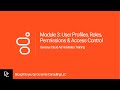
Understanding User Profiles, Roles, Permissions, and Access Control in Genesis Cloud
This module provides an in-depth overview of user profiles, roles, permissions, and access control within Genesis Cloud. Learn how to manage user profiles, understand different roles, and implement effective access control measures to enhance organizational security and efficiency.

Comprehensive Overview of Quality and Performance Management in Contact Centers
This module provides an in-depth understanding of quality and performance management within contact centers. It covers the importance of monitoring, analytics, evaluation forms, survey forms, policies, and gamification strategies to enhance agent performance and customer satisfaction.

Mastering ChatGPT: Essential Updates and Features for 2024
This comprehensive guide covers the latest updates and features of ChatGPT, including custom instructions, prompting techniques, and the new ability to call custom GPTs within chats. Learn how to enhance your ChatGPT experience with practical tips and hidden features that can improve your interactions.

Comprehensive AWS and Azure Cloud Computing Course Summary and Key Projects
Explore an extensive cloud computing course covering AWS and Azure platforms, services, security, and architecture. Learn through practical projects and interview preparations to build a strong foundation and advance your cloud career.
Most Viewed Summaries

Kolonyalismo at Imperyalismo: Ang Kasaysayan ng Pagsakop sa Pilipinas
Tuklasin ang kasaysayan ng kolonyalismo at imperyalismo sa Pilipinas sa pamamagitan ni Ferdinand Magellan.

A Comprehensive Guide to Using Stable Diffusion Forge UI
Explore the Stable Diffusion Forge UI, customizable settings, models, and more to enhance your image generation experience.

Pamamaraan at Patakarang Kolonyal ng mga Espanyol sa Pilipinas
Tuklasin ang mga pamamaraan at patakaran ng mga Espanyol sa Pilipinas, at ang epekto nito sa mga Pilipino.

Mastering Inpainting with Stable Diffusion: Fix Mistakes and Enhance Your Images
Learn to fix mistakes and enhance images with Stable Diffusion's inpainting features effectively.

Pamaraan at Patakarang Kolonyal ng mga Espanyol sa Pilipinas
Tuklasin ang mga pamamaraan at patakarang kolonyal ng mga Espanyol sa Pilipinas at ang mga epekto nito sa mga Pilipino.

