Course Overview
- Instructor: Ghee Barrette, a seasoned developer and trainer with over 25 years of experience.
- Course Focus: Fundamentals of Docker containers and Kubernetes for beginners.
Key Learning Outcomes
- Environment Setup: Instructions on setting up Docker and Kubernetes on local machines. For those new to Docker, check out our Docker for Beginners: A Comprehensive Guide to Containerization.
- Microservices Architecture: Understanding the shift from monolithic to microservices architecture, including benefits and drawbacks. This topic is further explored in our Docker Tutorial: Comprehensive Guide from Basics to Advanced Concepts.
- Cloud-Native Concepts: Introduction to cloud-native applications and the use of containers, service meshes, and microservices.
- Hands-On Practice: Practical activities throughout the course to reinforce learning.
Course Content Highlights
- Docker Basics: Understanding containers, images, and Docker commands.
- Kubernetes Fundamentals: Learning about pods, deployments, services, and scaling applications. For a quick overview of Kubernetes, see What is Kubernetes? A Quick Overview in Three Minutes.
- Configuration Management: Using ConfigMaps and Secrets for managing application configurations securely.
- Observability: Implementing health checks and monitoring applications with probes.
- Scaling Applications: Utilizing Horizontal Pod Autoscaler (HPA) to manage application scaling based on resource usage.
Additional Resources
- Further Learning: Recommendations for deploying containers in the cloud using various cloud providers.
- Support: Options for supporting the instructor through donations or purchasing additional courses.
Conclusion
- Participants will leave with a foundational understanding of Docker and Kubernetes, ready to explore more advanced topics and cloud deployments. For those looking to enhance their skills further, consider our Introduction to Linux: A Comprehensive Guide for Beginners to better understand the underlying operating system.
gee Barrette teaches us Docker containers and kubernetes fundamentals course for beginners ghee is a developer
and trainer with more than 25 years of experience he is a Microsoft MVP frequent conference speaker and was the
leader of the montreal.net user group for more than 23 years all this is to say he is the perfect person to teach
you about Docker and kubernetes [Music] welcome to this Docker containers and
kubernetes fundamentals training course my name is gibaret and I'll be your host in your Learning Journey Into The
Amazing World of containers I'm a full-time trainer with a developer background and I'm based in Montreal
Canada and that's where my strange accent comes from I'm certified on kubernetes and also on
terraform Azure AWS and Google Cloud I'm very honored to be a Microsoft MVP in the Azure expertise and a
digitalocean navigator you can reach me via the contact page and on Twitter
what should you expect from this course you will not become an expert just by taking this course this is an
entry-level course that will provide you with a strong containers and kubernetes Foundation
and you'll gain enough knowledge to make sound decision at work or in your projects
throughout this course you will find lots of Amazon activities to practice what you've learned
you will use Docker and kubernetes locally on your PC or Mac so there's no requirement to have an account with a
cloud provider are there any prerequisites for this course not really if you're a developer
a devops specialist an ID Pro or even a technical manager that's totally fine no previous Docker or kubernetes knowledge
is required we will cover a lot of ground you will learn about containers Docker
and D Docker registry you learn about the kubernetes objects like pods workloads and services
that's a lot of material and the goal here is to get you from zero knowledge to a kubernetes ninja
well at least provide you with enough knowledge to Aspire being a kubernetes ninja
I want to say a big thank you for learning Docker and kubernetes using this course
if you like the course you can help me by making a small donation this is the link to my buy me a coffee page
you can of course buy one of my other courses where you'll learn to run containers on different Cloud providers
services and use a managed kubernetes cluster in the cloud and finally I wish you all the best in
your Learning Journey [Music] let's see how to set up your laptop or
PC for this course you need a laptop PC or Mac with either Windows 10 Mac OS or Linux
if you have a Mac with an apple silicon most tools should run perfectly I will use Visual Studio code with the
docker extension to help build create and run containers vs code is a free IDE that runs on
Windows Mac and Linux on Windows and Mac you'll need Docker desktop with kubernetes enabled
on Linux refer to the documentation on how to install Docker and kubernetes on your distro
you'll need a Docker of account and a few easy to install tools refer to the setup instructions located
below this video the lab files are located in a git repo on GitHub
simply open this URL in a browser click on the code button if you have git installed on your
machine you can type git clone with the link displayed here and if you don't have git simply click
on the download zip button to download the code as a zip file [Music]
let's talk about the microservices concepts if we head to Wikipedia and take a look
at the definition that we find over there it says that it's a variant of the service oriented architecture or SOA a
structural style slash architecture and that it arranges in application as a collection of loosely coupled services
so instead of a large monolithic system we have multiple smaller pieces in a microservices architecture services
are fine-grained meaning that each of them have their own responsibilities and the protocol use are lightweight
like an API exposed over HTTP or grpc for example if we look at the monolithic
architecture these systems were usually built as one single unit
an IDE would group multiple projects and we would compile the whole thing as one single unit
they were also deployed as a single unit so we would need to copy everything all the files on on a server
and if we had to scale the system we had to spin a new VM and copy deploy the whole system on that VM and same for a
third and a Ford server an example of such a monolithic architecture is a treaty application
even though the system was clearly separated into layers it was all tightly coupled from the web
project we had to make a reference to the business layer project and the whole system would run in the same address
space with macro Services we break our big system into smaller parts each with its
own responsibility so let's say we have a class that deals with identity in our business layer we
can extract that code and place it in its own microservice we can then scale each of these smaller
pieces independently from each other there's no strong bound since we expose functionality through an API
they can be written by smaller teams and each can use their own programming languages like go PHP C sharp
and domain-specific data can be stored in separate databases so the way we would deploy a monolithic
system is by deploying everything on a server all the dlls files needed to run the system
we had to scale the deploy everything on more servers now let's compare that to microservices
well microservices are deployed independently each can scale independently also
need to scale back one service no problem so if you have an existing monolithic
system how can you transform it into a microservices architecture well you need to break it into small
units like the code that dealt with the identity in the in our business layer Martin Fowler author of the patterns of
Enterprise application architecture book documented the way to achieve such a transformation using the Strangler
pattern let's say our identity code is here in the Legacy system
we can place a facade to Route the calls to it migrate the code and have the facade route the calls to
the new macro service at some point as we go we will end up with less code in our Legacy system
and when democracy and it's done we can get rid of the facade this pattern is very useful and you can
learn more about it using the link in this slide and this concludes this lecture on the
Marco Services Concepts [Music] let's talk about Marco Services
anti-pattern because it's a thought Rosie I know it's kind of strange to talk about what can go wrong right away
but I think it's very important first of all it's not some kind of magic pixie dust
that you can sprinkle on top of a zigzing system and boom you get a beautiful Marco Services architect
system it takes efforts and maturity to achieve this
from one monolithic system you'll end up with a bunch of smaller pieces and that can add extra complexity
a change to a microservice can have a domino effect and take your system down and what about securing all of these
microservices it's also essential to use or introduce new processes in the organization
like devops Ci CD and testing but be careful and don't try to implement everything at the same time
it's a recipe for disaster take it step by step and make sure you have metrics in place to validate each
of these steps and this concludes this lecture on microservices antibatterns
[Music] let's talk about the microservices benefits and drawbacks
since each microservice runs in its own address space there are less chances that if one of
them goes down it takes the whole system down with it a microservice runs on open source
Technologies so there's less Fender lock-in since they are smaller in most case they
are easier to understand and that makes them faster to deploy and also easier to scale
like we saw in the anti-pattern section there are some drawbacks complexity is added over mother's
existence to resolve to her complexity issues so make sure your team is well trained
and has made some proof of concept and make sure to start small adding one piece at a time
testing might appear simpler since there are less functionality in a microservice to test
but make sure to test the whole system deployment may appear simpler but one update can impact many Marco services
and have a terrible domino effect ready to manage multiple databases calls between macro services will go
through apis and this will add a bit of latency to all calls so make sure you test for that
this key transition server will appear you'll make a call and it will fail or but try again 50 milliseconds later and
it will work so make sure to implement some retry strategies in your code or by using a
service mesh instead of one big point of failure you'll end up with multiple ones can
your system survive if one microservice goes down and what about security
are you okay for all these microservices can see and talk to each other so yes complexity is introduced for
solving complexity issues and this concludes this lecture on the macro Services benefits and drawbacks
thank you [Music] let's Now understand what is cloud
native you may have heard the term Cloud native before
but what it is exactly it's a way to architect and build complex systems taking advantage of
modern development practices and the use of cloud infrastructure if we head to the cloud native
Foundation website and look at the definition we see that it's quite a long one
so let's break it into smaller parts Cloud native uses containers service meshes microservices immutable
infrastructure and declarative apis we'll cover containers service meshes and macro services and the concept of
immutability in this course but not how to build apis immutable infrastructure means that we
usually never update something but we replace it with a newer version Loosely coupled systems mean that the
functionalities are exposed through apis observable with the use of metrics creation and updates are automated
and instead of making changes once every six months we deploy eye impact changes on a freaking basis
and finally we use a series of Open Source projects to run our system when the cncf says to use open source
projects they are not kidding this cncf landscape graph shows a ton of Open Source projects that you can use
but don't worry you don't have to use them all the challenge really is to identify
which one to use in the context of what you want and try to achieve and this concludes this lecture on cloud
native head to the cncf website for more info [Music]
let's go deeper in the cloud native Concepts Cloud native is about Speed and Agility
the user wants new features right away without any downtime and the business wants faster release of
feature to stay competitive a cloud native application architecture starts with clean code
using domain-driven design techniques Markle services and kubernetes
this course is all about microservices and kubernetes feel free to explore the concepts of
clean code and DDD on your own with Cloud native we need to change mentalities
infrastructure becomes immutable and disposable it is provision in minutes and Destroy
as fast it is never updated but it's replaced with newer versions
traditionally we would care about our virtual machines we would patch the OS update the apps
with containers we create newer version with the software updates destroyed the previous running ones
and replace them with the newer ones so the containers that you'll run will be more like cattle than pet
of course this Cloud native thing is a lot easier when starting a new project a blank page or a green field
however it's still possible with Legacy projects I really like the cloud native
Foundation trail map because it breaks the journey to Cloud native into smaller measurable objectives
you can set your own performance indicator to measure each steps to ensure a smooth Journey
so let's take a look at the first steps your team must first learn how to cantonerize your application
the developers and the IT Pros must know how to deploy and monitor containers you need to automate deployment through
the use of continuous integration and continuous delivery techniques and tools you need to use an orchestrator like
kubernetes and maybe deploy your application using L charts
then you need to add observability so you can understand what's happening in your kubernetes clusters and be reactive
use tools like service meshes to provide more functionalities inside your cluster Implement security through policies
and wow these were just the first six steps Now understand that you don't have to implement all of this and especially
not at the same time I really like this trail map because it breaks the journey into smaller steps
that the management can understand and measure and this concludes this lecture on the
cloud native Concepts [Music] let's take a look at the cncf website
the website is located at cncf.io and from there you can take a look at the various projects maintained by the
cncf information about on how to get certified
Community Information like the conferences that the cncf organized each year
so let's go back to the projects menu and you'll notice that projects are categorized in three categories sandbox
incubating and graduated let's click here on this the second menu here and let's scroll down to the bottom and
here you get the information about the meaning of these three categories and basically that's their maturity level
sandbox projects are mostly newer projects uh well graduated projects our projects set conservatives Enterprises
are more likely to use so let's take a look at the graduated ones we found here kubernetes
Helm Jagger so let's click on kubernetes and basically that will show you the the project website
let's take a look at the incubating ones here we find Linker D grpc let's click on grpc you can get more information
about the grpc all right let's go back to this menu remember the
trail map that I mentioned in the previous lecture well here it is cloud native trail map
here's the nice diagram you can get more information you can get send that to friends colleagues
and here's a link to the landscape diagram here it is it's super huge
Let's uh let's click here on kubernetes and here we get very interesting information
well you get the repository where the project is uh is stored you get the number of stars and the activity number
of commits here you get you get the website address and also the Twitter handle here
so you should follow the Twitter feed of the project that you're using so let's close this one
let's click here on hell again website
uh repository number of stars activity and the Twitter handle and this concludes this look at the cncf
website thank you let's now talk about the containers
Concepts containers containers containers they are everywhere but what are they
exactly a container is a unit of deployment it contains everything needed for the
code to run so the compile code the runtime system libraries and this is system tools
you take a container push it on a server and it should run of course it can have some external dependencies like a
database or a cache but the code deployed in it should run as is so why use containers
because it is faster to deploy something small than something big like a complete monolithic system
uh they use fewer resources they are smaller and since they are smarter you can fit
more on the same server when using cicd techniques they are a lot faster to deploy
you can run them anywhere and they are isolated from each other meaning that if one fails
it will not take the whole system down with it so what exactly is virtualize
let's compare virtual machines with containers a VM runs on some kind of Hardware where
an OS is installed the OS hypervisor will let you create a virtual machine
where you will install in OS so basically DVM virtualized the hardware
and what's happening when a VM starts well you see the BIOS coming up and then the OS boots up
and what about the size of that VM let's say we have a Windows Server VM it can take 12 gigabytes of RAM and 500
gigabytes of hard drive space and how long does it take to boot well depending on multiple factors
something like 5 to 10 minutes now let's compare that to containers we still have the hardware and the OS of
course there's a container runtime installed uh in the OS
and containers images are run in memory now compared to a VM a container does not have to boot
because it will use the host OS kernel this means that container starts in seconds because they don't have to boot
they also use a lot less memory and hard drive space since there's no OS a small container can take a hundred
megabyte of hard drive space and run in 64 or 100 megabyte of RAM
so VM and containers virtual machine have a larger footprint they are slower to boot
ideal for long running tasks container are lightweight they're quick to start they don't have to boot they're
portable and they're ideal for short-lived tests because they you can spin one super fast
so are containers replacing virtual machines our virtual machines obsolete
absolutely no containers are just another tool in your toolbox and you need to find the right use case
for them and also for VMS if you're old enough you must remember what the telephone booth is if not well
before cell phones we used to make phone calls in these spoons by dropping a dime or a quarter anyways
using a telephone boot analogy you can pack more containers on the same server than what's possible with virtual
machines containers are made of layers you start with the base OS
add customizations and add your applications let's take a deeper look at this
screenshot the docker pull command retrieves and download a container image
as you can see each layer is downloaded individually notice that each has a unique ID
and that for the first ones Docker says that they already exist why is so Docker uses a local cache to store the
container's images and if a layer already exists it will not be downloaded again
the benefit is that if you pull version 2 of an image Docker will only download the layers not present in its cache
one of the goal when creating container images is to create them with the smallest number of layers possible
later on we'll see techniques on how to achieve that now can you write on these layers
well no except for the top one because it is read right the lower ones are read only
another concept is the container registry it's a centralized repository where you
deploy the container images you create think Gita but for containers Docker as one called Docker up that
provides public and private repositories and all major Cloud providers have container registry services
the last container concept is the orchestrator an orchestrator allows us to manage
scale monitor the containers that we run on our servers you can install your own
or use a managed cluster offered by one of the cloud providers like AWS Azure Google Cloud
we will come back to the orchestra Concepts after we have a better knowledge of containers
and this concludes this lecture on the containers Concepts [Music]
let's Now understand what is docker so what is stalker that may seem like a simple question but there's more to it
there's Docker the company and Docker the platform document thinks the Mobi project an open
source container runtime that follows the specs from the open container initiative
doctors sold its Docker Enterprise division late 2019 to a company called mirantis
so if you want to buy Enterprise support or get certified with docker you have to go through morentis
Docker provides a container runtime that runs on Mac windows and Linux a command line tool to create and manage
a containers a Docker file format for building containers
and interestingly Windows lets you create both windows and Linux containers foreign
if for some reason Docker doesn't seem to work on your machine try restarting it by using the restart menu from the
system icon on Windows or by clicking on the debug icon in Docker desktop on Mac and windows and
clicking on restart Docker desktop is very stable but I had some issues when my laptop was coming
back from hibernation but that was a long time ago and I haven't had issues for a while
and this concludes this lecture on docker [Music]
the easiest way to run Docker on your machine is by running Docker desktop it's a free download available on
docker.com so you click here on get started and you download the version for your OS
so Windows Mac Linux here now if you're running Windows uh check the version of Windows that you're
running if you're running Windows 10 version 2004 or a later version
you can run what what's called windows subsystem for Linux version 2. so wsl2 basically it allow you to run a Linux
distribution right into your Windows installation so Docker desktop can run its container by installing a virtual
machine inside hyper-v or if you have wsl2 install it will it will install that virtual machine
inside the Linux distribution and everything will be a lot faster so that's the preferred way so just to
prove a point here I'm going to launch my hyper-v miniature
and as you can see I'm not running any virtual machine so my Docker desktop installation uses wsl2
you'll find a link to this installation guide in the modules notes okay so let's take a look at the docker
desktop I'm running Windows as you can see I can see my Docker desktop system tray icon here so for Mac User it'll be
at the top of the screen of course I can right click on it and let's select dashboard
all right so here I can see a list of um containers that are currently running I can stop them restart them delete them
I can see a list of uh images that are installed on my machine here we'll come back to that later on there's a gear
icon here that's the setting icon and in the general section here you can see that
wsl2 is enabled so that's why Docker desktop doesn't use a Now preview virtual machine it uses the wsl2 to run
the VM and there's the kubernetes menu here if I select it I can see that
kubernetes is enabled so when you check that Docker desktop will download additional containers to run kubernetes
right onto Docker desktop here so very useful there's a bug icon here which is the
troubleshoot icon here so if at some point you're issuing Docker commands and the don't work or
something's wrong uh running Docker Docker commands you can click here on the restart button
here you can see my name here it means that I'm currently logged and if I right
click down on the system play icon you can see that I'm currently logged in and I have the option to to sign out so
what uh username and password did I use to to log in when you downloaded the uh the docker
desktop you could have created a Docker account or a Docker Hub account so that's the same username and password so
if you go to up.ducker.com and you logged in well that's the same account that is used
here in Dr desktop thank you [Music]
let's take a look at your first Docker CLI commands now throughout this course I will
introduce you to various commands I will list them in what I call a cheat sheet list like what you find on the
slide I will briefly explain what the commands are for
and that will be followed by a concrete and Zone demonstration so when you install Docker desktop on on
your Mac or PC it also installed the docker CLI tool our first command is Docker info
this will display some information about the docker installation on your machine Docker version will display its version
and Docker login will log you into a Docker registry by default this login command will log
you into Docker Hub the registry from docker and this concludes this lecture on the
docker CLI [Music] alright we need to open a new terminal
window into Visual Studio code so let's select a terminal new terminal or you can use the shortcut Ctrl shift back
tick key all right this will open a terminal window and let's take a look at the
commands that we will run they're really basic it's just for testing that our Docker
installation is working correctly so let's type Docker info this will give me some information about
my current installation what's happening I have 47 containers three stuff 44 running 25 images and so on and so on so
information that that is quite useful for debugging purposes I can see that the virtual machine running that running
Docker desktop is running as to CPU it has two gigabytes of memory allocated all right sounds good let's uh type now
Docker version and this will uh give me some information about the version number of
different parts of Docker desktop so again useful for debugging purposes these are not commands that you will run
on a day-to-day basis but they're quite useful for troubleshooting the last command is Docker login so I'm just
going to type Docker login without any username password see what's happening and well the command says that I am
login successfully why is so well if I right click here on my Docker desktop I can see that I'm already
logged in so that's why I didn't have to input or type any username password I was already logged in
[Music] let's now see how to run containers the docker pull command lets you
download an image from a registry Docker run will execute an image in memory as a container
if the image is not present in the docker local cache it will be downloaded automatically
using run with the Dash D flag will run the container in the background giving you your comment prompt or
terminal back the start command will run a container in the stopped state
Docker PS will list all the containers currently running and add the dash a flag to also lists
all the stopped ones Docker stop will stop a container running but the container will still be
in memory we will see how to remove them from memory in a few minutes
Dr kill will well kill a container that might be stuck in memory you usually don't use this comment but
it's useful to know Docker image and spec will give you some information about an image very useful
for debugging purposes so you may notice that we have two parameters here
one is called image name and the second one container name so what's the difference
the image name is the name of the image as you find it in the container registry and the container name is the name of
the running container so you run an image using its name and then interact with it using the running
instance name the Run come in as an optional flag call dash dash name that lets you specify
your name if you don't specify one Docker will Auto generate one for you
you can set limits on the memory and the CPU that the container can use when using the Run command
so how do you run a container using the docker run command you specify the image name as found in the container
registry you specify a name for the running instance
and with the published flag you map a port from your local OS to the port that the container is listening to
you can list the running containers using Docker PS notice how we stop the container by
using the running name and not by using the image name then we remove it from memory using the
remove or RM command containers are not black boxes you can attach a shell to your terminal and run
commands that will execute right inside the running container by using the dash it switch and the name
of the program you want to run a Windows container well you can run Powershell
using the docker container exact command you can attach to a running container here's a screenshot showing the docker
run command and notice the terminal problem changing when attached to a container
so how do we clean up things the remove command lets you remove a container from memory
but first it must be in the stop state for the command to work here's the remove command getting a list
of the stopped container and removing them all the images that you pull will be cached
locally you can get a list of these images using the docker images command
use the remove image or RMI command to delete an image from your machine after a while you may end up with a
bunch of images to do some spring cleanup I use the system prune command
this will delete all the image currently not in use so be careful using this command
and this concludes this lecture on the docker CLI [Music]
let's now run our first container we'll run an engine X web server so something pretty basic that'll be perfect for this
this lab all right let's open a terminal so terminal new terminal or Ctrl shift back tick
perfect so we'll run disk command so let's take a look at the command first
so I'm going to run a Docker run and let's go at the end of the command this will be the image that will run so
an nginx image we'll give it a name so the name will be web server that will
be the name of the running instance will map local All Sport 8082d or that the container is listening
to so port 80. n d 4G decimal so we can get our Command Prompt or terminal prompt back so let's
run this ha something interesting is happening unable to find image nginx latest and
you see that the docker as pull all the different layers locally here so now if I issue a Docker PS
it will list the containers that are currently running so I have uh three containers running so the kubernetes
dashboard and the metric server here so don't uh look at these let's focus on this one so this is the containers it is
that we just launched the nginx image here it started 30 seconds ago
we can see that the port 8080 local levels is mapped to the port 80 here and the name is web server
so let's launch a web browser and let's type localhost 8080 the container is actually running
fantastic all right so we can get a list of the images installed on your machine here by using
Docker images so I have a bunch I may have a lot more than you but let's focus on the last one here uh nginx the tag is
latest image ID and this is the uh the size all right fantastic let's try to connect
to uh to it so we'll issue a Docker container exact we'll give it the the name so the
running instance and the program we want to run so look at the The Prompt now
root at some some ID so the ID is the actual container ID so I'm logged in as root on that container so now I can
issue some some commands so let's do in the last let's thy fell less been to see what's
in there so different commands so I'm connected to to that running container that's pretty uh pretty cool so I can
issue commands look at the logs if any and do some troubleshooting so this is super useful
for debugging purposes uh we'll use that a lot in the various steps that we'll do together
all right let's get out of there by typing exit all right you can just clear my screen
here so our container is running how do we stop it we use the docker stop command
but look at the the parameter that we use the name of the container that we use we
use the running instance name not the name of the image so that's pretty important here
Docker stop web server all right but the container is still in memory if I do a doctor PS
it's not listed anymore as you're running container but if if I type darker es Dash a
ha for all I can see that my my container is still in memory here so I need to remove it from uh from
memory so we'll use the docker RM and the name of the running instance so RM for remove
and now the container is no longer in memory awesome now
the container is still well the image that was used to create the container is still on my machine
so if I type darker images you see it's still it's still here so that takes 133 megabyte of this space
if I want to get rid of that I use the RMI so remove image command and the name this time of the image not the name of
the running instance because none are running right now and you see all the layers
have been deleted [Music] let's now see how we can build
containers Docker build that you create an image using a Docker file
if you run the command in the same folder where the docker file is located simply use a DOT as the file name
if the file is located in a different folder specify the location using the F flag
the tag command let you assign a name to an image this tagging has two parts
a name and a tag the tag is usually used to specify the version number
so what is a Docker file well it's a text file listing the steps to build an image
here's the simplest Docker file I can imagine two lines
the from command specified the base image when building new images you always
start from something already existing in this case an image with the nginx web server using the Alpine version
and then the copy command copies everything from the current folder to a folder inside the container
using the build command we create a new image specifying the docker file remember to use the dot when the file is
located in the same folder here's another one this time a little bit more complex
it is used to create an image running a node.js app let's take a look at it
the from command specify the base image using the Run command we run the package manager inside the container to install
node.js next we copy all the local files into a folder named SRC inside the container
we use the Run command to do an npm install we then had some metadata in this case
we tell the container to listen on port 8080 and finally we tell the container what
to run when starting so as you see this Docker file contains the stats needed to run our node.js app
we saw what tagging was a moment ago let's explore this again using the docker tag command we name an
image using a name and optionally a tag if you don't specify a repository name it will default to Docker Hub later on
we'll see how to push images to different repositories and we'll have to specify the Ripple's Journey name when
tagging our images and this concludes this lecture on how to create Docker images
[Music] let's see how can Visual Studio code help us build and run containers
so what is visual studio code and why talk about this tool in this course well it's a text and code editor
it's free and open source it runs on Windows Mac and Linux and you can download it for free using
this link so you will work a lot with text files creating Docker files and later on
Docker compose and yaml files a tool like vs code will help you because you can install plugins that
will make your life easier using a different text editor no problem in vs code you can install plugins by
clicking on the extension icon in the left menu then you search for Docker and install
the extension from Microsoft the extension lets you add Docker files to your projects using the command
palette open it using the view menu or type Ctrl shift p
type Docker add and select add Docker files to workspace the extension will ask you a few
questions and we'll create the docker files for you
vs code has a built-in terminal where you can type commands or you can run commands using the
command palette here's another example when running a container
and when using the command palette there's no magic there the extension will simply issue a command in the
terminal but sometimes it's a great way to learn creating Docker files is okay but what I
like the most is the UI provided by the extension helping me manage my container so if you click on the docker icon
you can see the images installed on your computer and you can even see the containers
currently running right click on an image to manage it same thing for the containers currently
running very very very useful and this concludes this lecture on vs code
thank you let's now use Visual Studio code to containerize a node.js express
application so I already installed the docker extension in Visual Studio code but
let's take a look at it so if I click here on extensions and let's search for docker
here it is that's the one from Microsoft almost 6 million install at the time of recording
so that's the one all right so let's go back to our files so I have my node.js application here if
I click here on package.json [Music] the name of my application is my Express
app so that'll be important in a few seconds all right so let's first add the docker
file to our project so we'll use the tooling provided by the extension to do that
we'll go to the view menu command palette or you can use the shortcut Ctrl shift p
right and we'll type Docker add and there are two options here Docker files or Docker compose files so we haven't
looked at the docker compost file so let's select the first one Docker files the extension hack is asking us about
the application platform so it's a node.js application but it can generate Docker files for net python Java C plus
plus go and Ruby apps so let's select node.js all right and next next it's asking us
where is the package.js file so here it is it set the root of my application so I'll select this one
the port that the application is uh listening to 3000 perfect and do I need the optional Docker
compost file no not at this time all right so the extension quickly added a the docker file and also the docker
ignore file and also a folder for vs code so let's take a look at the docker ignore basically it's a list of files
not to deploy in our container and the docker file has been created for me to use a node base image it copies
everything into the Container the image and expose port a portrait 3000 perfect so let's now build this image
so we'll go back to the command palette view command palette Ctrl shift p and this time we'll search for Docker build
all right here it is Docker images build image all right so I just issue uh the command
and look look at what's happening the extension is not a black box uh issuing some crazy or strange uh
commands in the background it's just issuing a a Docker Bill command here
and remember a few seconds ago I mentioned that the name of the application in the package.json file is
is important well that's the name of our uh of our application here so the extension use it to generate the name
for my image all right it's just a Docker Bill command nothing
fancy but using this extension is a great way to learn about some uh some commands that you may want to use at a
later time from the terminal prompt okay terminal will be reused by test press any key to close it let's press
any key all right the image has been built let's run it now so view command palette
okay Doctor run so we'll use the first one and uh there's a list of my images
and here is my Express app perfect run that
select image that's the latest the tag latest perfect and look at what's happening Docker run
sport 3000 to the port that the container listening to so nothing fancy here is uh it's a comments that you can
type yourself but uh the extension to that are for you so if I start my browser local ocean I go to
Port 3000 there it is so that worked
perfect let's now close this let's now use the UI provided by the
extension so in the left menu let's click on the docker icon here and from there you have a list of the
running containers the images and the different Registries that you connected to all right so here's our Express hat
my Express apply it is and it's running name the instance name is called magical underscore Direct
uh why is so well when we issued a Docker run command using the command palette
the extension didn't provide a name so uh one was generated automatically by by docker
so from there I can view the logs attach shell inspect open in a browser so if I select
that there it is that's my app listening on Port 3000
uh I can stop it restart it remove it so let's uh let's remove it here so are you sure you want to remove
container yes it's not in memory anymore it's not running anymore
but if I look at the list of the images that I have here it is my Express app so I can right click on it
and I have a few options I can run it inspect it pull push tag and even delete it so let's let's run run it
okay and you see at the top my Express app and look at the name gifted underscore
El beckyan because if you look if you uh inspect the docker command that was issued
by the extension there's no name provided so Docker generated one for us
all right so let's close this we can stop or remove it from memory and if we no longer need the image we
can just remove it here are you sure you want to remove the image blah blah blah
okay let's remove it and it's gone so what's happening in the background is
that the extension is simply issuing a Docker remove image RMI to to remove the image from from this so nothing nothing
really fancy the extension it's not a black box that is issuing some strange commands it's just regular and Docker
commands but I really like the the UI provided here and so instead of uh typing uh okay
let's uh let's try this let's um let's clear this and let's type Docker
images here's a list of my all my images but here I have a nice UI listing all the
the same images here so sometimes it's it's easier having a little UI to help you accomplish some tasks other times
it's easier issuing the commands from the terminal or the command prompt so it's up to you you can use the UI or The
Terminal thank you [Music]
let's talk about data persistence containers are ephemers and stateless so you don't usually store data in them
of course you can write data in a container but if you destroy one or if it crashes any data stored in it will be
lost so it's okay to write some log files or scrap data that you don't want to keep
as long as you understand that you will lose these files at some point in time to purchase data you need to store it
outside the container in what we call a volume a value Maps an external folder or even
a cloud storage service to a local folder inside your container so your app sees a volume just like any
regular folder the OS in this diagram represent the server or the virtual machine where the
container is running as you can see a local folder is mapped to the VM file system so they are stored
in a volume where survive a container restart or crash there's still a chance that we can lose
the data if the VM crashes so later on we'll see how we can use some type of external storage provided by the cloud
provider but first thing first in the next lecture you'll see how to create a
volume that maps to a VM file system and this concludes this structure on data persistence
[Music] um let's see how to create volumes
here's a cheat sheet listing the docker commands for managing volumes Docker create volume will create a new
volume LS will list all the volumes volume and spec will get you information
about a volume remove will delete a volume destroying all the files storing it
and volume prune will delete all the volumes currently not mounted or not in use
so be super careful careful using this command alright
you first need to create a volume using the docker volume create command then when you run a container you need
to use the V switch or to volume a parameter specifying the volume name a column and
the name of a local folder that folder will be a logical folder in your code so your code will see just like any
regular folder if you use the inspect command you'll see The Logical folder location in DVM
instead of using a volume you can specify a local folder this is great for testing purposes let's
say you started developing your service and that you want to test on your Dev machine
if your code can read and write some files correctly you can use this kind of mapping but don't use that in production
using the inspect command you can see the local folder path and this concludes this lecture on
volumes [Music] a software system data outside of a
running container so to do that we'll use a value so I'll open a terminal
and we'll use the docker volume create and the name of the volume so this will create a volume
perfect let's Now list the volumes on my machine so there's a few here the first four
were created earlier this is the volume that we just created now let's run a ninja next image
and let's attach a or Mappy a local folder to that volume so we'll use Docker run Dash D for detach we'll name
our instance fault test with the Dash D for volume we'll use the volume name that we created earlier and map that to
a folder called ATP on our nginx image all right to that
okay excellent so that worked now let's connect to our running instance so Docker exec Dash it the name of the
instance and it will run bash here perfect let's first do an LS to see if we see
the app folder there it is so that's that folder is mapped to the volume so anything that we store or write in that
folder will be written externally outside of the container so that will persist
all right uh just for fun instead of doing a cat Let's uh install Nano inside
the running instance so I'll do first in apt-get update remember this is uh this is running
inside the the container and we'll install Nano app get the install Nano which is a small editor perfect
LCD into the app folder in open Nano so Nano and we'll create a file called text test.txt
hello volume [Music]
all right and we'll use Ctrl o to write to to disk Ctrl o enter and control X to exit Nano perfect
if I do an LS here I should see my file there it is test.txt so let's exit the running
instance and what we'll do will stop the running instance and we'll remove it from memory
stop it here and we will remove it from memory with
our m okay so now the container or the instance is gone if we would have stored
some data inside that container it would it would be lost at this point but we use a volume so the data was stored
externally so let's try to create a second instance same thing using the same volume and
let's exec to it perfect let's see what is in the app folder here is
our file so let's do cat test.txt just to prove hello volume that work
let's exit here this proved that by using a volume your data persists a container restart or
crash here the data is still there until I remove the volume so if I issue
a Docker volume removed and the name of the the volume you see doesn't work why the error says that the volume is in
news interesting so I need to stop any container instance that is that is
running and remove it from memory before deleting or removing
a volume let's try uh again term Docker volume RM for remove by volume
and this time it worked now another thing I want to show you let me create it again
perfect and let's switch to the docker UI here if I click Docker here there's a section
that list of the different volumes here so my vowel is listed here so here I can inspect I cannot look at
the files but I can I can manage it so I can click here on remove that will delete the volume
are you sure yes [Music] let's now see the yaml concepts
yaml stands for yaml ain't markup language it's a way to serialize data so that
it's readable by human beings it's the file format used by Docker compose and kubernetes
here's the sample yaml file for a key value pair you specify the key a column
data space and a value don't forget the space it's mandatory here are some nested values
you specify child values using two space indentation and quotes are not needed for string
values here's a list again the child elements are indented
with two spaces and there's a space after the dash this is what we call the block style
there's also a flow style that looks like Json so you may be tempted to use it if
you're familiar with Jason but don't I never saw any sample or any documentation using this flow Style
since it's easy to forget a space and you can spend quite some time figuring out why your yaml file doesn't
work you can use tools like this linter available on yamlin.com
it will parse your yaml and flag any errors very useful and this concludes this lecture on the
yaml concepts [Music] let's now take a look at the docker
compose Concepts let's say that your app is composed of multiple containers
you run the front-end container using a Docker run command Docker run again for the backend
container and again for the redis cache container so you end up issuing multiple Docker
run commands to run your app would it be nice if you could deploy your app using one single command
well that's the docker compost go to Define and run multi-containers application using a single yaml file
there's a compost plugin that extends the docker CLI and let you run those Docker compose files
these specifications are available here if you look at Docker compose before you may have seen that sometimes the
commands are using an iPhone so Docker Dash compose and sometimes they do not
why is this at the dockercon conference in 2022 Docker announced the general
availability of couples version 2. okay this means that there was a V1 before and the V1 command line tool was
installed separately from the docker CLI it was built using python so you needed to have python installed to run compost
V1 and the syntax was Docker Dash compose couples V2 is a drop in replacement
meaning that all the V1 commands are working as expected it's installed as the docker CLI plugin
automatically by Docker desktop to use it you type Docker space compose no hyphen needed here
it's written in go so no need to have python installed to run the command in summary it's simply a faster version
of the docker compose tool shipped as a Docker plugin instead of a python application
here's a Docker compose file there are three containers defined in it web API 1 web API 2 and API Gateway
the name that you use here defined the network or host name for that container the code running inside your container
can use these hostname to communicate between each container for each of them you specify the image
to run you set the internal and external Port the container will listen on note that the API version is now optional so
it's okay to skip it you may ask yourself should I use darker compose or not
Docker compose is perfect for small workloads that don't require a full orchestrator like kubernetes
it's perfect When developing and testing locally before deploying to kubernetes Some Cloud providers offer services that
support Docker compose like app service on Azure and ECS on AWS and of course you can simply use a
virtual machine or a VPS virtual private server with the digitalocean or linued and this concludes this lecture on the
docker compost Concepts thank you LaSalle used Docker compose
here's a cheat sheet listing some of the docker compose commands Docker composed build lets you build the
containers as defined in your Docker compose yaml file if the file is located in another folder
you can use the optional Dash F per meter and specify the files location start we'll start all the containers as
defined in your yaml file step will stop them but they'll remain in memory
up we'll do a build followed by a start this is super Endy use the Dash D parameter to run the
command in the background and take back your terminal prompt PS will list what's running
remove our RM we'll remove the containers currently from memory down we'll do a stop followed by a
remove again this is super ND logs will display the logs for a container
and you can open a session inside a container by running Docker compose exec the container name and the program to
run the docker compose file is located inside a folder and if you run Docker
compose up this will launch your application if you try to run a Docker compose up a
second time from the same folder nothing will happen because the application is currently running
if you want to run a second instance of your application it was impossible with Docker compose V1
but with V2 you can use a project name to launch a second instance of your application from the same folder
here's the cheat sheet for some of the new commands Docker compose dash dash project Dash
name followed by a project name this will run a then sense of the application as a project
the shortcut is much shorter to type Dash p instead of that Dash project Dash name
you can list the project currently running by using compose LS CP will allow you to copy files from the
containers so this is super ND to retrieve let's say log files and you can copy files to The Container
so from your machine your desktop or laptop to The Container by using Docker compose CP The Source pad the container
ID and the destination path here's an example imagine that the docker compost file is located in the
same folder where you run these commands you simply use the up command to build and run the containers and to take them
down simply use the down command and this concludes the structure on Docker compose
[Music] in this lab we will deploy a Docker compose application
let's take a look at our Docker compose.yaml file we have one section called services and
under that section we Define two Services the first one is called Web Dash Fe F4 front end it's a python
application and instead of using an image from Docker up will be building that image using the build parameter
the dot means that the docker file is at the same level as the docker compose file so here it is
it's a simple python application just one file app.pi and requirement.txt that we're copying on that base image
it will be listening on Port 5000 and this is our second service it's the redis cache and this time we'll be using
an image from Docker up all right let's open eight terminal and let's build the image using Docker
compose build perfect my image was build now I can launch the application using Docker
compose up and Dash D for detach now I could have skipped the build step because up does a build first and then a
start so it's super ND so let's use Docker couples up and my application is up and running I
can test it if I go to local OS 5000 you visited me one time and do a few refreshes five time perfect
okay I can list the running containers using Docker compose PS I can also use Docker PS since it will
list the docker container currently running and I can look at the logs for my
front-end service using Docker compose logs Dash F and the name of the service and if I
move that a little bit and it F5 a few times you see new entries are logged perfect
that works let's do a Ctrl C to terminate the log streaming
and we'll use Docker compose LS to list the currently running projects I have one project running it's called
l09-04 Docker compose well basically when I use Docker compost up I didn't specify a project name
so Docker compose use the folder name as the project name now let's try to create a second
instance of our application if we use Docker compose up Dash D again well Docker compose tell me that the
application is running so it will not start a new version we can try to deploy our second version using a project name
so Docker compose Dash p for project name we'll name it test up Dash D
let's see what will happen starting oops we have an error here hmm bind for local OS 5000 failed Port is
already allocated of course are my local old sport 5000 is in use right now so what I need to do
I need to change that Port here the localhost port I'll use 5001 save the file
and use the same command Docker compose Dash B project name test up Dash D and this time it worked awesome
let's open our browser and let's go to Port 5001 yes that worked
a few refreshes 10 times let's go back to Port 5000 the first instance 15 times
all right so let's do a Docker compose LS again to list our projects now we have two
projects the first one that we deploy without specifying a project name and the second one with the project name
test let's delete our for instance by using Docker compose down
so I didn't specify a project name Docker compose use the folder name as the project name now if I do the docker
composer list I should have only one project running yes it's test now I can delete that one using Docker compost
specifying the project name and down let's list the projects again Docker composer less
nothing running PS listening the containers nothing and why not try Docker PS
nothing in memory [Music] in this lab we will deploy a Docker
compose sample application that is composed of three services a web front-end build with react
nodejs backend and the Maria DB database let's take a look at our Docker compose file
this is a more complex than what we saw so far so let's try to break it into smaller pieces
here we have the definition of our tree services if we start from the left we have the back-end service
top right the database DB and the front end now if you look at the DB service you can see that we're
referencing an image that will pull from Docker hub and the other two Services we're using
the build parameter this means that we will build these two images
looking at the backend service we can see that we specify build and context contacts with the value of backend
backend is actually a subfolder where the docker file is located next we're defining two networks public
and private we can see that our front-end service is using the public network
the backend service is using public and private and the database service the DB service
use only the private Network front end being in the public network cannot communicate directly with the DB
service but backend being in both public and private can communicate with both DB and
front-end services we're defining also two named volumes back in dash modules and DB Dash data
and we can see highlighted in yellow that our DB service is using DB data and our backend service is using back-end
modules highlighted in yellow we also see that we're using other volumes these volumes
are scoped at the service level and are not shared between services to create an instance of our Docker
composed application we simply use Docker couples app and to bring it down Docker compose down
in Visual Studio code let's take a look at the docker compose file so it's called compose.yaml
here we have our services section Network section where we Define two networks the name volumes back-end
modules and DB data and secrets that we haven't seen yet where we're defining one key value pair so the key is DB
password and we get the secret from a file the file is located in the folder called DB and it gets the value from a
file called password.txt if we open the DB folder here's the file with the value the secret
and that will be injected when we run Docker compose up okay let's go back to the services
section and here we have our backend DB and front-end Services let's take a look at backend
we're using the build a directive and we are setting the context to backend it points to this folder called backend
here and the docker file is located inside that backend folder with the application
same thing with the front-end service build context front-end and we're getting the docker file and the
application from the front-end folder and what about the DB service well we're using an image that will pull from
Docker hub okay let's build our two images we'll open a terminal
and run Docker compose build our images were billed perfect now let's run the application by using Docker
compose up Dash D ER perfect the application is this thing on Port 3000 so let's open a browser
and type local OS 3000 is our react application it's working awesome
we can list the containers that are currently running by using Docker compose PS
we should have three backend DB front end awesome let's take a look at the logs from the
back-end service Docker compose logs Dash F backend and these are the logs for our backend
service awesome we can type Ctrl C to stop the log streaming
and we can take our application down by using Docker compose down this will stop and remove the containers
from memory do we have something else in memory we should not
perfect and even if I type doctor PS there's nothing however the volumes are still there when you do a doctor compose
down it will remove the containers from memory but will not remove the volumes so if I open the docker desktop
application and I click on volumes here I can see that I have a few well three volumes that were created a few minutes
ago so I need to delete them manually I can select them right here and click on
delete or I can do the same thing by clicking on the docker icon in vs code locating the volumes here
and delete them find it easier to do that in Docker desktop because we see when the volumes
were created so I'm pretty sure that these three are the ones that I need to delete I'll click on the delete button
and confirm thank you [Music]
let's take a look at some of the compose file features it's a good practice to set limits on
the resources that your container will use in this example I light it in yellow we
tell Docker to start the container with a quarter of a CPU and 20 megabytes of RAM
the green section is the limits that we are allowing in this case half of a CPU and 150 megabytes of RAM
to set an environment variable that will be injected in the running instance simply set the key value pair in the
environment section those values can be overridden at the common line using the dash e per meter
you can reference an environment variable using the daughter curly bracket syntax
this way you can set the variable on your machine or server and use it directly in the compose file
you can place the values in a file that you will name dot EnV located in the same folder as the compose file the
compost command will automatically read the values from that file by default all containers specify in a
compose file will see each other using their service names here we have two Services web and DB
the code running in the web service can communicate with the second one using DB as the hostname and vice versa
the web container is visible from outside of the docker network using the port number configured in the left
portion of the ports value web is listening inside the docker Network on Port 80. DB can reach web on
Port 80. finally DB only exposes one port number that's the internal port
web can reach DB using Port 5432 but DB is not visible from outside the docker Network
if you have a compose application with multiple containers you can restrict who sees who by configuring networks in this
example we're defining two Networks front end and back end proxy can see app because both are part
of the front-end Network however proxy does not cdb because it's not part of the backend Network
when using multiple containers you may want to start some of them first and wait until they are running before
starting the other ones a typical use case is a database that you want to run before sorting the main application
doing so is easy using the depends on parameter where you simply specify what is the service name that the service is
dependent on in this example app depends on DB so compost will first start DB and when DB is running compose will then
start app you can declare volumes in the volumes section
these are called named volumes and they can be used by all these services that you are declaring in the compose file
to use a volume from a service map it to a local folder using the volume name colon and the virtual path inside the
container optionally you can make the mapping read-only by appending colon Ro to the
mapping you can also create a mapping without using a named volume
this mapping can't be shared across services it's also a good practice to set a
restart policy let's say that you deploy your couple's app in a VM
and at some point you need to install some OS batches and you need to restart or reboot the server
what will happen to your compost app well if you don't specify a restart policy
the one by default is no meaning that compose will not restart the containers if they were shut down by reboot
you can set the policy to always this way compose restarts the containers until their removal
on failure resource a container if the exact code indicates an error and lastly unless stop does a restart
unless you stop or remove the containers and this concludes this look at some of the docker compose features
[Music] let's now talk about container registries
so what is the container registry it's a central repository for container images you build an image locally
then you push and store the binary the different layers 2D Repository
they can be private or public the default one is Docker hub Microsoft AWS and Google each offer
container Registries as service the benefit of using a repository from your cloud provider is that the images
are located near your app so no apps over the internet to retrieve the images so let's say we want to retrieve an
image from Docker up we issue a Docker pull command and Docker downloads the images layers and
store them in its local cache and this concludes this lecture on container registries
[Music] let's see how to push and pull images to Docker up
make sure you are logged in with your Docker user account to be sure simply type Docker login
without a username and password Docker will tell you that you're already logged in if not enter your Docker
username and password you need to tag an image with the repository name by default it's your
username if you have created some organization in Docker hub
prefix it to the name of the image in this example I want to push this image to my Kates Academy organization
then use the push command and don't forget to specify the organization name it's part of the image name
to retrieve the image we use the pull command with the image full name on Docker up public images are available
for download to anyone if you don't want to share them you need to create a private Repository
later on we will create one using our cloud provider and this concludes this lecture on
Docker up [Music] let's now push our first image to Docker
hub first thing first let's make sure that we can log in into Docker Hub so if you
head to up.docker.com make sure you can log in also if I right click here on my Docker
desktop icon I can see that I'm logged in perfect
we will containerize a node.js Express application so we'll first add the docker file
we'll use the tooling so view command palette if you can type Docker add and Docker
files to workspace this is a node.js application the package.json file is located at the
real so that's the correct one it's listening on power 3000 and we don't want Docker compose files
perfect now we need to build the image so let me open a terminal
perfect and we need to issue a Docker build command with the Dash D for tag parameter
but notice here we need to prefix the uh the name of the image with our registry name
if I select this I need to prefix that with my name here the name of my registry
let me run that the image was built successfully now I need to use the push command to push
that image onto Docker Hub again I'll select this and let's replace the registry name with
mine use your home and see what's happening here Docker is
pushing each layer to my Docker app account here all right
no errors things went fine let's go back here I'm gonna refresh this page and here it is
here's my um uh image here my Express image so I can click on this
I can edit the um the information I can see that I have my
tag is V1 right I can get more information here I can here click on public view so by
default the repositories on Docker Hub are public anyone can download and view and download your images this is the
view for someone who would look at my image so with the pull command Docker pull
let me go back here I can see the tags and so on and so on and if at some point
you want to delete this you go into the settings tab here you scroll down and you can delete that
repository here all right let's go back now let's try to pull that image to our
computer here the first thing uh I will try to do is remove it from my computer
let me type this RMI so remove image the image has gone completely so now
let's try to pull it from uh from Docker uh okay
Perfect Pull complete my image is is back here now
you see that I use the V1 tag here to to tag my image with the with the version number so let's try to build a version 2
of that image let me copy that and again let's replace this part this placeholder with my registry name
image has been built so let's now push it two Docker uh
same thing as we did before but this time we're pushing version two okay
let's go back here let's go back to my Express or the general tab look here I have V1 and V2
if I click here on tags I can see when the image was was pushed tags and people can download V1 or V2
if I want to remove my images I use the RMI command so remove image I'll remove V1
and also I remove V2 and on Docker up if I no longer need this Repository
I click here settings scroll down a little bit click on delete Repository
and I need to enter the name of my repo just to make sure and click on delete and now it's gone
[Music] time to introduce kubernetes so kubernetes or also known as Kates so
the letter K followed by the number eight so eight letters and then the number s
and it's pronounced Kate's so kubernetes is a project that was created at Google version one came in July 2015.
it was the third generation of container scheduler from Google previous projects were Borg and Omega
and Google donated the kubernetes to the cncf so now the development is supervised by the cncf
is currently the leading container orchestration tool it's designed as a Loosely coupled
collection of components for deploying managing and scaling containers it's vendor neutral so it's not attached
to a single company and it runs on all Club providers and there's a huge community ecosystem
around kubernetes so what kubernetes can do service Discovery load balancing
it can bridge to the cloud providers storage services can provide rollout rollbacks
capabilities and can monitor the health of the containers
can manage configuration and secrets and the same API is available either in a on-premising solution or in every
cloud provider so what can't kubernetes do it can deploy or build your code
and it does not provide application Level services like databases service buses caches
here's a quick look at the kubernetes architecture this diagram was taken from the
kubernetes documentation we'll take a closer look at each component but for now let's just say
that it's composed of a master node also called the control plane so that's the portion to the left
and the control plane runs the kubernetes services and controllers and you have the worker nodes these node
runs the containers that you'll deploy in the cluster so a container will run in a pod a pod
runs in a node and all the nodes form a cluster and this concludes this intro to
kubernetes [Music] let's see how you can run kubernetes
locally so do you need to install a kubernetes cluster in the cloud or ask your it
Department to install one in your Enterprise so you can test locally absolutely not there are many ways that
you can run kubernetes on a desktop or laptop Docker desktop lets you run kubernetes
macrocates from the makers of Ubuntu and minicube also let you run kubernetes altree requires that virtualization is
enabled kind runs over Docker desktop and offer extra functionalities
Docker desktop is limited to OneNote but it's usually not a problem Marco Cates kind and minicube can
emulate multiple worker nodes on Windows Docker desktop lets you run both Linux and windows containers
and you can't create and run Windows containers on Mac and Linux it runs on hyper-v or Windows subsystem
for Linux so if you have Windows 10 version 2004 or later
it's the recommended way to run Docker desktop if fiber-v is enabled on your laptop or
desktop you can't run another hypervisor at the same time and mini Cube used by default virtual
box but it can also run on hyper-v you can install Docker desktop on Windows using App review and it will
create a virtual machine named Docker desktop VM when you take the enable kubernetes
checkbox in Docker desktop it will download additional containers to run kubernetes
using Windows 10 version 2004 or later and if you have wsl2 installed you can tick the use the wsl2 base engine and
Docker desktop will create its VM inside the Linux distro you install on your Windows machine
note that this is the recommended way to run Docker desktop on Mac Docker desktop use the hyperkit
lightweight hypervisor to run its VM mini cube is another popular option it does not require a Docker desktop it
runs on Linux Mac in Windows and it requires an appervisor like a virtualbox here we can see mini Cube running on a
Mac and its virtual machine in virtualbox if you need to install mini Cube on
Windows but don't want to install virtualbox you can run minicube on hyper-v
you need to create a network switch and start minicube with some extra parameters
kind stands for kubernetes in Docker because it runs on top of Docker desktop kind lets you emulate multiple control
planes and multiple worker nodes this is useful if you need to test node affinity
and this concludes the sector on how to run kubernetes locally [Music]
and this will be a super quick lab just to validate that our kubernetes installation is working locally
so here I'm on Windows and I'm using Docker desktop and I installed kubernetes with Docker desktop
in the system tray I can right click on the docker desktop icon on a Mac you can do that from the top of the the screen
and I will select dashboard and from there we're going to click here on the gear icon the settings icon
and I'm using wsl2 to run Docker desktop so that's the recommended way and here if I click on kubernetes
uh enable kubernetes is checks so kubernetes is installed but is it running correctly let's find out let me
go back here let's open a terminal and let's run uh this command uh Cube CTL cluster info
that should give us a little information about what's running so kubernetes Master it as in green yay it's working
so it's running at this address and Cube DNS is running at this address so by running qctl cluster info you get
some information about the kubernetes installation and itself [Music]
let's see how you can use the kubernetes CLI the kubernetes API server is a service
running on the master node it exposes a rest API that is the only point of communication for kubernetes
clusters you define the desired state in yaml files
and let's say you want to run a x number of instances of a container in the cluster
using the kubernetes CLI you then send that desired state to the cluster via the rest API
other applications like a web dashboard can also communicate with the rest API to display the cluster state
Cube CTL is the kubernetes CLI and it runs on Mac Linux and windows and you pick your choice of
pronunciation cue control Cube cuddle Cube CDL doesn't matter it communicates with the API server
and its connection information is stored in a config file under the dot Cube folder
let's now see what a context is it's a group of access parameters that let you connect to a kubernetes cluster
it contains the cluster name a user and a namespace the current context is the cluster that
kubernetes commands will run against let's say that you can connect to three clusters cluster a cluster B and cluster
C when you set the default context to Cluster B
then all the cube CTL commands that you you will run will run against cluster B here's a cheat sheet for context
commands Cube CDL config current context will get you the current context
get context will list all of them Cube CL config use contacts and the context name Will Set the current
contacts and delete contacts with the context name we'll delete the context from the
config file there's a large ecosystem of free open source kubernetes tools that you can use
Cube CTX is a good example it's a shortcut for the Cube's DL config use context command
you simply type Cube CTX followed by the context name to quickly switch contacts it runs on Windows Mac and Linux
very useful and this concludes the structure on the kubernetes CLI and the concept of
context [Music] a context contains connection formation
to a kubernetes cluster and you can have one or more than one context set on your machine it's super important to know how
to figure out in which context you're currently in and how to change context so first thing first let's figure out in
what context we're currently in I'm going to use cubectl config current context
and this will print the name of the context we're currently in I'm currently in the docker desktop contact means that
whenever I type Cube CTL commands it'll be applied to that kubernetes cluster all right I can have more than one
context configure on my machine or on any machine or server to list them we use Cube CTL config get Dash context
and here we can see that I have two contacts set on my machine Docker desktop which is the current context
because it has that star in the current column and I have a second one called demo then one is a cluster that I
created in the cloud what if I want to change from Docker desktop to demo
okay let's use cubectl config use Dash context and the context name demo
and now if I print again the current context there it is demo so whenever I'll be
typing Cube CTL command DZ yaml files this command will be sent to My Demo cluster somewhere in the
cloud a cool tool is Cube CTX because it allows you to well instead of using Cube
CDL config blah blah blah blah blah basically it's a shortcut if I simply type a cube CTX
that will print the context that I've configured on my machine so demo is green means that it's the current
context and I can quickly change context using cubectx and the context name Docker desktop you know a little bit
less keystroke to talk about anyway it's a fun too foreign
context let's say uh you you your cluster has a long funky name and you want to rename it to make uh more sense
you can use the cube CTL config rename contacts all name new name so let's try to rename our demo cluster here
demo let's say it's on Azure so Azure demo okay let's use the cube CTX to print the
contacts and there it is azure demo where is that context information stored it's stored locally on your machine so
I'm on Windows let's see where it is it's on the C drive users
your username under dot Cube deduct Cube folder and there it is config so if I right
click on it and select opening with code we can see that it's a yaml file
and it contains two entries here two clusters one is the Azure one and the second one
is the Docker desktop one and this is the different context that I
have that have so here is my Docker desktop context and here is my demo context
well the cluster name is still demo but I renamed the context name to Azure Dash demo
there it is all right let's go back here
and let's say that I've deleted my cluster in the cloud I don't need it anymore
I want to get rid of the contacts information I can use cubectl config delete contacts and the context name
so let's try this Azure demo deleted context Azure demo from the
config file so let's take a look here and you see that now I have only one contacts
and here's the current context in this line here but let take a look here at the Clusters
list My Demo cluster is still there right so it's not deleted automatically
what you can do is simply edit that config file and remove the section no longer needed
[Music] let's talk about the declarative and the imperative ways to create resources in
kubernetes there are two ways that you can use when you want to create resources in
kubernetes the declarative way and the imperative way
using the imperative way you use cubectl to issue a series of command to create resources in the cluster
this is great for learning testing and troubleshooting using the declarative way you define the
resources needed in yaml files and use cubectl to send the content of these file as the desired state to the cluster
so instead of a series of command this is reproducible and you can even store these yaml files in a source
control system here we can see a series of command to create resources that's the imperative
way you can create a pod using the Run command create a deployment or service
using the create command using the declarative way you would use a yaml file to define the
resource and then send the content of that file to the cluster to create these resources
so what's a yaml file well it's a text file that contains properties that Define the resource
it has some required properties like the API version the object kind that defines the type of
object you want to create we'll take a look at these later on you can use the cube CTL create command
to send the information to the kubernetes cluster we will take a deeper look at yaml files
in the future lectures but right now you may be wondering do you need to type all that yaml
manually the answer of course is no one way to get the correct syntax is to
copy one from the official kubernetes documentation at kubernetes at IO slash Docs
you then search for the object you want to create and click on the copy icon
another way is to use templates offered with an editor like Visual Studio code let's say you create a new yaml file
then you type control space and select the template to generate the Manifest that you can edit neat
you can also use the kubernetes CLI to generate the ammo add dash dash dry run equals client and
dash o for output specifying the yaml to Output the yaml to the console
you can even send the output to a file using the greater than sign and a file name
and this concludes this overview of the imperative and declarative ways to create resources in kubernetes
[Music] let's deploy an nginx container using both the imperative way and the
declarative way using the imperative way uh we're gonna type command called cubectl create I'm
going to create a deployment I'm going to name our deployment my nginx1 I'm going to specify a parameter called
image where we will specify the image we want to run this will create a deployment
and we can Cube CTL get a list of the deployments using Cube CTL get deploy and there it is
now the second way is the declarative way instead of typing a command with all the
parameters at the common line we're going to specify a yaml file where all the configuration options are stored
cubectl create Dash f for file and the name of the file so let's run this
okay it was created let's again type Cube CTL get deploy
get both our deployments and we if we take a look at the yaml file well it's a yaml file the type deployment it has the
my nginx2 name it has a bunch of parameters that will come back to that a little bit later but basically
all the configuration parameters are stored in that yaml file what's cool with that concept is that it's you can
put these files quite easily in a source control system all right uh let's do a little bit of a
cleanup let's delete our deployment Cube CTL delete deployment my nginx one okay and I'm gonna use a the same
command but using a shortcut this time Cube CTL delete instead of deployment
and the name of our deployment okay and if I type again Cube CTL get deploy
there's no deployments currently my namespace [Music]
let's take a look at namespaces so what is a namespace it's a kubernetes resource that allow
you to group other resources let's say you need to deploy your application in multiple environments
like Dev test and prod well you can create a namespace for each of these environments
they are like logical folders in which you group resources kubernetes creates the default namespace
called well default objects in one namespace can access objects in different in a different one
the kubernetes internal DNS assigned Network names to some resources deleting a namespace will delete all
these child objects this is super useful when doing tests create a namespace in the morning
create resources under that namespace during the day and at the end of the day simply delete
that namespace this command lists all the namespaces existing in a cluster we'll take a look
at this command in more detail okay first you create a namespace this yaml
file Define a namespace called prod then you use that namespace when you create other resources
in the metadata section you set the namespace key to the name of the namespace you want this resource to be
created in so namespace colon prod you can assign Network policies and
limit the resources that you can create in a namespace using the resource quota object
here's a cheat sheet for the namespace commands so cubesatel get namespace list all the
namespaces and if you don't want to type namespace each time you can use a shortcut an S so
Cube CTL get an S is the same thing as cubectl get namespace you can set the current context to use a
namespace in the next commands that you'll type by using cubectl config set contacts
current with which will use the current context and then the namespace is called the name space that you want to use so
the next command that you'll type will be under that namespace cubectl create NS and the name of the
namespace so you create a namespace you delete it using cubectl delete in s and the namespace name
and you can also list all the pods or the objects from another namespace so Cube CTL get parts or any objects and
then you pass the flag dash dash all- namespaces that will list all the objects in all the different things
spaces and this concludes this look at namespaces
[Music] let's see how to list and switch between name spaces
you can get a list of the namespaces using the cube CTL get namespaces command
let me copy this and these are the namespaces currently created on my machine on my kubernetes
cluster so default the cube node Cube public Cube system I can also use the shortcut for
namespaces which is just few letters which is a lot faster to type and it will give you the exact same
result here let me get a list of the pods running Cube CTL get parts
no resources found in default namespace that I'm currently my contacts is using the namespace called default right and
there's no pods running in there so what if I want to list the pods that are in the cube system namespace
well I can use the same command qctl get pass specifying the namespace switch and specifying the name of the namespace
let me copy this and there are many parts running here here I can use also the the shortcut so
instead of typing dash dash namespace equal I can just use the shortcut dash n so only one dash here two dashes here
and the name of the namespace so let's try this and it works
perfect now what if I want to change from the default namespace or the namespace
called default to a namespace called Cube system right and then apply all my commands to so all the objects will be
created in that namespace well I can do that by using the cube CDL config set contacts dash dash current so here we're
modifying the context and passing a switch called namespace and the name of the namespace we want to
change so we want to change instead of being the default namespace all the time we
want to be in the cube system okay and yeah let's see if uh if we run Cube City I'll get passed if we would
get some pods of course because we're currently in that Cube system namespace okay now let's change back to the
default namespace and let's get a list of the parts there should be none
perfect okay so this is how you uh you change namespaces
perfect of course we can create new namespaces by using the cube CTL
uh create NS for short for namespace and a namespace name so hello
okay uh Cube CTL get NS and my name space here was created seven seconds ago
and I can delete a namespace using cubectl delete NS and the namespace name that and hello now
a bit of a warning here uh if you have resources under that namespace these resources the buzz the containers
whatever running will also be deleted so use this command with caution foreign
take a couple of seconds okay let's get the name spaces and our hello namespace is gone
[Music] let's now look at the masternode in nowadays the physical or virtual
machine a group of nodes formed a cluster the masternode is also called the
control plane the kubernetes services and controller are located on the control plane
they are also called The Master components and you usually don't run your
application containers on the masternode the key value data Store where the state of the cluster is stored
the API server is the only component that communicates with its CD let's start with the API server
it exposes a res interface and client tools like the kubernetes CLI communicates through that recipe
it saves the state in a CD and all client interacts with the API server never directly with the data
store hcd is the data store for storing the cluster state
it's not a database but a key Value Store is the single source of truths inside
kubernetes the cube control manager is the controller of controllers
its job is to run the other kubernetes controllers the cloud control manager job is to
interact with the cloud providers a check if nodes were created or deleted uh Route traffic create or delete load
balancers and interact with the cloud providers storage services
the cube scheduler watches for paths that are not created yet and selects a node for them to run on
it checks for various rules and then assign the Pod creation to a node finally you can install various add-ons
on the masternode these add-ons provide additional functionalities in your kubernetes
cluster and this concludes this look at the masternode
[Music] let's take a look at the worker nodes a node is a physical or visual machine
a group of nodes forms a cluster there's a special node called the masternode sometimes called the control
plane where the kubernetes services are installed
the nodes running the containers are called the worker nodes when a worker node is added to the
cluster some kubernetes services are installed automatically
the container runtime the cubelet and the Q proxy these are Services necessary to run pods
and they are managed by the master components on the masternode the cubelet manages the pod's life cycle
and ensure that the containers described in the Pod specifications are running and are healthy
the Q proxy is a network proxy that manages Network rules on nodes all Network traffic go through the cube
proxy on each node you will find a container runtime
kubernetes supports several container runtimes that implements the kubernetes container runtime interface
specification or CRI one thing to note is that for kubernetes version previous to 1.19
the Mobi container runtime was installed and was receiving the container runtime interface call through a shim
because it did not fully implemented the specifications this is not ideal as it added an extra
step starting with kubernetes version 1.19 Mobi is no longer installed
oh wait a minute Moby not installed that means that my Docker containers will no longer run if
the docker container runtime is not installed right well the short answer is that your
Docker images will run as is nothing to change its business as usual what change is that what you can do
inside the cluster since the docker runtime is no longer installed
you no longer can access the docker engine and issue Docker commands directly inside a node
you'll have to use another tool called crease CTL but again that's if you SSH into a node and run commands directly on
that note something that you don't do usually alright
a node pool is a group of virtual machines all with the same size a cluster can have many node pools and
each node pool can host virtual Machines of different sizes let's say that we have two node pools in
our cluster the first one consists of VM without gpus and the second one with chip use
remember that Docker desktop is limited to one node so basically you run the master components and all the
application containers on the same node and this concludes this look at the worker nodes
[Music] so let's get some information about our nodes I'm going to run a cube CTL get
nodes and since I'm running on Docker desktop locally here
I have only one node name is Docker desktop status is ready roll is master here's the revision the version number
and it was installed 72 days ago all right I can get more information about the uh
the node uh since I only have one node I can skip the node name per meter and here's a bunch of information
the name the row some labels creation date um what else what else what else what
else uh the capacity to CPUs uh number of PODS maximum number of parts that I can run 110
the architecture the OS Linux architecture AMD the pods running and the CPU request CPU
the Miss memory so all useful information when uh you need to troubleshoot and debug
so that's pretty uh pretty interesting now I'm using a locally Docker desktop so I'm limited to one node Let's uh
switch should to um My Demo cluster
uh running in the cloud so let's do the same thing Cube CTL get notes
I have more notes now so I have a cluster in in the cloud running three nodes in a node tool so one two three
status ready agent and the version of kubernetes that is running that's interesting let me grab cubicity of the
scrap node and let's uh let's say use this one so I can get
the same information that I I was getting earlier but this one is running uh in the cloud
that's the name role agent agent pool the different labels
annotation number CPUs memory System Info it's running Ubuntu Linux
AMD 64. uh what else will end the different parts
that are running on this uh node [Music] let's take a look at parts
so what are pots a pod is the smallest unit of work in kubernetes
it encapsulate an application container and represent a unit of deployment paths can run one or more containers
inside a pod containers shame the same IP address space and volumes and they communicate with each other
using local laws that's inside the pod s are ephemeral deploying a pod is in atomic operation so it succeeds or not
if a pod crashes it is replaced by a brand new one with a shiny new IP address
you don't update the Pod that is currently running you create an updated version deleting
the first one and deploying the new one you scale by adding more pods not more containers inside a pod
I use this analogy in a previous lecture pods are like cattle there are ephemeras and you just replace them
a note can run many pods and a part can run one or more containers
if a pod runs multiple containers there's usually one that is the main worker where your application logic is
located and the other ones are helper containers that provide services to the main worker
we will come back to this concept in another lecture and this concludes this look at pods
[Music] let's take a look at the Pod life cycle we'll start with the creation life cycle
so when you issue a cube CTL create command to deploy a pod in your cluster the CLI sends the information to the API
server and that information will be written into a CD
the scheduler will wash for this type of the information look at the notes and find one where to
schedule the Pod and write that information of course in a CD the cubelet running on the Node will
watch for that information and issue a command to create an instance of the container inside a pod
and finally the status will be written in a CD one thing to notice is that each time an
operation is taking place inside the cluster the state is written in its CD so SCD is the single source of Truth in
the cluster all right so let's take a look at the deletion life cycle now
when you issue a cube City delete command to delete a pod from your cluster the CLI sends deformation of
course to the API server that information will be written in SCD and notice that the grace period of 30
seconds will be will be added so the cubelet picks that information and sends a terminate signal to the
container if the container hangs it is killed after the 32nd grace period
and finally the state is stored in a CD The Path State will give you a high level summary of Where the Pod is in its
life cycle pending mean that the Pod is scheduled for creation
but is not created yet if you run out of resources in your cluster kubernetes may not be able to
create new paths and if this happens the parts will be in the pending state running means that the part is currently
running succeeded means that the code exited without any errors
fail means that the code inside the the Pod exited with the non-zero status so some kind of error occurred
unknown means that kubernetes can communicate with the pod and finally crash loop back off oh I
love this in his state name so krashu backup means that the Pod started then crash kubernetes started it again and
then the Pod crashed again so kubernetes say okay hold on I'm stopping here
so we'll take a look uh in the official letter of where to look for these states and this concludes this look at the bud
life cycles [Music] let's see how to define and run pods
to define a pod the declarative way you create a yaml file specifying but as the kind
that's the type of resource you want to create you specify an image location in this
case the nginx image will be pulled from Docker up that's the default container registry
you set the port that the container will listen on you can add labels they are used to
identify describe and group related sets of objects and resources you can set environment variables
directly here might not be the best idea to place configuration values
in a later lecture we'll see how we can externalize that by the use of a config map object
you can even specify a command to run when the container starts if you have created a yaml file with
your pod definition you use cubectlcreate-f specifying the yaml file
location and name and this will create your pod the declarative way now if you don't have a yellow file and
you just want to run a pod the imperative way you use qctl run you specify a name for your running pod Dash
Dash image the image name you can specify a program to run in this case it's sh and dash C you can specify
a parameter that you want to pass to the program qctl get parts will list all the pods
that are currently running Dash o wide will get you the same formation but uh with a few columns more
cubicity Of The Scribe part and the Pod name will show the pad information you can use qctl get part with the Pod
name Dash offer output uh in yaml format and you can pipe that
to a file name so this is pretty cool because it will extract the Pod definition in
yaml and save it to a file so if in case you lost that yaml file that was used to create a pod well you
can recreate it quite easily qctl exec Dash it specifying the Pod name and the program to run will get you
inside that part in the interactive mode you delete a pod using cubectl delete Dash F specifying the yaml file or if
you don't have the yaml file simply use cubectl delete pod and the path name that will result in the same as the
previous command and this concludes this look at how to define and run pods
[Music] in this lab we will run our first pods we'll start by using the imperative way
we'll use the cube CTL run command specifying the image that we want to run in our case we want to run an nginx web
server and we'll specify a name to the running instance
my nginx let's run this pod my nginx created
let's get a list of the running pods by using the cube CTL get pods command I have one pod running my nginx ready
one of ones that is running it was created 11 seconds ago let's try to get more information by
adding the dash o y per meter it's the same command but we'll get a little bit more information like the IP
address of the Pod and the node where the Pod is currently running awesome
if you want more information we'll use the cube CTL describe command with the type of object
and the name of the running instance so cubectl describe the type pod and the name my nginx
all right tons of cool information here the name of the object my internet the namespace where it's running
uh the node where it's running start time any labels annotation the IP address information about the container
any volumes restarts that happen and any volumes here and at the end we get the list of events
that happened when the Pod was created it was first scheduled and then the image was pulled
and then the image was successfully pulled and created
and then started the cube CDL describe command should be the first thing you try when doing some
troubleshooting here you will likely have some very useful information uh in case a pod doesn't start maybe
the image is not available maybe the image didn't start correctly also Cube CDL describe command that's very very
useful let's now delete our pod by using the qctl delete the object type pod and the
name of the Running part should get my command line back in a few seconds
all right let's now run a second pod this time a busy box image
Cube CTL run the image busy box and the name of the running instance my box but we're adding extra parameters here Dash
it dash dash the program we want to run this will open a session inside our running pod
and look at the command prompt it's changed to a pound sign this means that now I can type commands that are running
inside the pod LS for listing the folders and files I can run a base64 command here I can encode a
string here and that happened inside the running container inside the Pod pretty cool
to stop the session simply type exit and the this ends the session okay let's do a little bit of cleanup
um in the busy box case uh it takes up to 30 seconds to uh to delete so we have two options here we can run the cube CTL
delete the object type and the running AdSense and to get back our Command Prompt right away we can use the dash
dash weight equal false per meter or if we simply want to kill the Pod brutally we use dash dash force and with
a grace period of zero seconds let's run this and this will kill the Pod brutally
all right let's now create a pod the declarative Way by using a yaml file
we have a yaml file here called myhab.yamo the kind is a pod we give it a name my
app dashboard a few labels the image we want to run
any limits here four degree sources in CPU and memory the port that the container is listening
to and some environment variable we're defining an environment variable called dbcon that will have a value of my
connection string here awesome let's use the qctl create Dash F4 file
and the name of our yaml file pod my app.pod created perfect let's run the
qcl get pods command to get a list of our paths it's running perfect we can also describe
our pod again same information that we saw earlier
right the default names the namespace and here look we have our environment variable
and the same events that we saw earlier previously we used the cube CTL run command with the dash it parameter to
open a session to our BusyBox container now what is the Pod is currently running well we can use the cube CTL exec
command with the same it per meter here we specify the Pod name and the program
we want to run that will open a session to a part that is currently running
okay let's output the dbcon environment variable my connection string awesome that worked
let's exit or stop our session and this time we'll use the qctl delete command specifying our yaml file to
delete our pod [Music] let's take a look at init containers
let's say that your app has a dependency on something can be a database an API or some config files
you want to initialize or validate that these exist before launching the app but you don't want to clutter your main
logic with this type of infrastructure code so what do you do
you can use an init container that lets you initialize a pod before an application container runs
let's say that for the app container to run it requires a series of configuration files
in the Pod definition you define a container that will run first this is the init container
upon completion kubernetes will start the app container this is a great pattern for applications
that have dependencies the init container job can be as simple as validating that a service or a database
is up and running this keeps the infrastructure code out of the main logic
init containers always run to completion you can have more than one and each bus complete successfully before the next
ones starts if it fails the cubelet repeatedly restarts it until it succeeds unless
it's restart policy is set to never probe are not supported as ended containers run to completion
in this bad definition file we have the main application located in the containers section in green
and the init containers in the init container section in yellow as you can see here we have two init
containers they both watch for services to be up and running so the first one we will run to
completion then the second one and finally kubernetes will start the
app container and this concludes this look at init containers
[Music] in this lab we will use an init container to modify the home page of an
nginx container let's take a look at our yaml file it's manifest for a pod
um we have two sections here containers and any containers let's first take a look at init containers
we will use a BusyBox image and we'll run this command wget and will it that
website right here and that website it's the ohm of the first website the home page of the first website is pretty
simple just a few lines of HTML all right and we will save that HTML into a file
called index.html into a volume called work directory and the nginx image
will map that value and we'll serve that index.html page as its default web page
so basically we're initializing our nginx container by using an init container
here awesome let's open a terminal
and let's deploy our application Cube CTL apply Dash F the name of our yellow file
let's wait till the nginx image is up so if I do a doctor PS yet my nginx container is a
oh let's uh open a session right into that nginx container and let's try to hit the default web
page curl localhost and yep that worked we're serving the default uh web page of the CERN website
here pretty cool let's type exit
and let's do our cleanup cubesatel delete and our yellow file
[Music] let's now look at selectors when defining kubernetes resources you
can use labels these labels allow you to identify describe and group related set of
objects or resources they are simply key value pairs that you define yourself
in this part definition we see two labels app
with the with a value of my app and type with a value of front end note that the app and type keys are not
something defined by kubernetes they are defined by you for your application okay but what does labels have to do
with selectors well selectors use labels to filter or select objects
here we see a selector in this pod definition the selector type is node selector
and the key value pair is this type equals super fast okay
but how does that work here we have a path definition with the node selector set to this type equals
super fast we're telling kubernetes that we want to run this bar on the Node that has a
label set to this type equals super fast note a does have such label so kubernetes will schedule the Pod
creation on that note the simplest way to picture what selectors do is by comparing them with a
SQL query it would be something like select star from nodes where this type equals super
fast and this concludes this look at the selectors concept
[Music] in this lab we will test the selector concept
we have two yaml files here the first one it contains the definition of a pod
we will run an nginx web server listening on Port 80. and for the sector concept what is enter is is this section
the label section so we have two labels defined here app set to my app
type set to front dash n let's take a look at the second yaml file that's the service of name my
service it's listening on Port 80 and targeting or redirecting the traffic to Port 80 that the Pod is listing on
and let's look at this section selector app my app type front dash n so these are the same labels that we Define
right here in our pod definition all right Let's test this concept
I'll open a terminal and it will first deploy r by using cubesatel apply Dash F and the
name of the yaml file foreign let's now deploy the service
Cube CDL apply Dash f myservice.yaml all right how do we know that the service is connected to the Pod how do
we know that the selection was successfully made to find that let's get the Pod IP
address by using qcdl get pod Dash o wide and let's look at the IP address here
10.1.9.31 all right let's run this command cubectl get EP EB is short for endpoint and here's the
name of our service my service so let's run this all right
you see D in the endpoints column 10.1.9.31 that's the same IP address let's now try to port forward
to that service okay we get an immediate result here and let's uh go to localhost
port 8080 and that worked perfect let's go back here to our terminal and let's type Ctrl C to stop
the port forward now let's try to break things a little bit
we'll open the my app.yaml file and let's change the one of the labels so uh app will set it to my app to control s
let's save that file and let's redeploy the file again the Pod again
by using cubectl apply Dash F and the name of the yaml file all right
let's check the endpoint again is it still working huh
look at the endpoint colon none and if we try to pour forward again there's no immediate results so that
doesn't work so disproved that both labels must match here the selector here boat labels must
match the labels in in the Pod definition so that the selection can work
all right let's type Ctrl C to stop this and let's do our little cleanup by deleting the
service and then the pod thank you let's take a look at multi-container
pods we sign a previous lecture that pass can run one or more containers
that there's always a main worker and that the other containers are providing services to that main worker
like saving data to a database and writing log files there are scenarios while
multi-container Parts make sense and they are well documented in a series of patterns we will take a look at some of
them in the next few slides with these sidecar pattern the helper container provides extra functionalities
to the main worker let's say that our app writes some log files inside the pod
the sidecar can copy these log files to some purchasing storage offered by the cloud provider
this way the application code located inside the main worker is not cluttered with infrastructure code
that code is located in the helper container and if you move from one cloud provider
to another one well you simply replace or update that L per code this keeps your application code super
clean our next pattern is the adapter let's say that our main worker outputs some
complex monitoring information that the monitoring surface of our cloud provider cannot understand
the adapter role would be to connect to the main worker simplify the data for the monitoring
service again the code specific to the cloud provider service is located inside the
helper container the Ambassador pattern is another type of the men of the middle role let's say
that our application code needs to write to some nosql database but the code has no clue on how to do that
no problem you can send that data to the Ambassador that in turn will write the data to the nosql data store
the code specific to the data store service is located inside the helper container
if you're curious about these patterns I suggest you get a copy of the design distributed systems book the other is
Brennan Burns Brendan worked at the Google where he co-created kubernetes he now works at Microsoft
so how can you define multi-container paths well if you remember the lecture about yellow files
you see that the container sections is actually a list this means that you can Define multiple
containers are added in yellow you see container number one and in green container number
two and when you create a pod both containers will be created at the same time pretty cool
here's a quick cheat sheet for multi-container parts so after you created your yaml file you
simply use cubectlcreate-f specifying the yaml file name so same thing as creating a single
container pod if you want to exec into one of the container you simply use Cube CTL exec
Dash it the part name and specifying Dash C and the container name this way you can jump into one of the containers
running inside the pod you get the logs for a container using cubectl logs the Pod name Dash C the
container name and this concludes this look at multi-container pods
let's take a look at some networking Concepts kubernetes is what we call a flat
Network as a result most resources inside a cluster can see each other all containers within a pod can
communicate with each other all pods can communicate with each other all nodes can communicate with all pods
and all nodes paws are giving an ephemeral IP address while services are giving a persistent
IP so this is quite important we'll come back to that later let's illustrate the cluster Network in
blue here each pod gets an IP address and the containers inside a pod share the same
address space the containers inside the same pod share the same IP address but each must be
assigned a different port number they can communicate inside the Pod using localhost and the port number
they can also share the shared volumes what about communication between pods can the container on the right talk to
The Container inside the pod on the left using localhost no they can't
they need to go through a service that will front the network traffic for the pod
for external access to the cluster traffic goes through a load balancer service offered by the cloud provider
in future lectures we'll look at different type of services that we can use in kubernetes
and this concludes this quick look at networking Concepts thank you
let's create a multi-container pod using a yaml file let's take a look at the yaml file
so the kind is part the name will be two dash containers and in the container section we're
defining two containers so the first one we'll use the nginx image and we'll name it my nginx and that web server will
listen on Port 80. and we're defining a second container using the BusyBox image and we'll name
it my box this one will listen on Port 81. and for the BusyBox container to stay up
and running we need to tell it to to stay up by issuing a sleep command so it'll stay for an hour
what we'll try to achieve is open a session on the BusyBox container and try to hit the nginx container so the the
default web page served by the nginx container all right
let's try to create our pod here using a cube CTL create and the name of our yaml file
okay pad two dash containers created so let's try to see uh if they're running all right two out of two because we have
two uh containers running in that pod status running 10 seconds uh the IP address so there's one IP address
assigned to the to the pub and denote okay let's try to get a little bit more information by using the
cube Ctrl describe pod and the name of the pod let's scroll up a little bit
so the name is two containers then space is the default one the node where it's running uh the containers so the first
one is my nginx which using a the nginx image we have information about the limits
that we set earlier in the ml file my box using a BusyBox image listing on Port 81
right there's a that sleep command so useful information here and also look at the events now
so earlier when we add only one container inside a pod we would get just one set of events for polling and
creating the container now we have two first one is the Pod was scheduled and the second one here is on the second
land line um the nginx image was in the polling state it was Paul created started and
then the busy box container was pulled and created okay
perfect now let's try to open a session inside our BusyBox container so we'll use Cube CTL exec Dash it okay here's
the trick now we need to specify the Pod name and then the container name that we want to to connect to
and then the the program that we want to run that's the trick when you have multiple containers you need to specify
the Pod name and then the container name all right let's try to do that oh looks good at last yeah
it worked okay now we'll use wget to try to hit that default page serve ID nginx web server
wget with the this flag and we'll call localhost all right welcome to nginx so that word
now Outpost for a couple of seconds and why I'm gonna ask you why did that work why calling localhost worked
so that work because let's go back to our yaml file the nginx container is listening on Port
80. right we don't have to specify a import number here if the nginx container would have
listened to something different we would have to specify Here Local O's colon and the port number
all right let's try to exit this perfect let's now delete our pod using Cube CTL
delete and the name of the ml file and by using the force and grease grace period equals zero flag
that will kill both containers immediately perfect
[Music] this is a super short lecture just to introduce you to the concept of a
workload so a workload is an application running on kubernetes
all containers running in a kubernetes cluster must run in a workload the Pod is the atomic workload it
represents a set of running containers and all workloads will create pods the replica set and the deployment will
provide extra functionalities on top of the pod like the ability to Define how many
instances of a part we want the stateful set and the Daemon set are specialized workloads and finally the
job and crunch up offer tasks that run to completion these are short-lived tasks
we will see each of these workloads in detail in the following lectures and this concludes this super short
lecture on the workload concept [Music] let's take a look at replica set
the replica set primary job is to manage d-pad replicas making sure that the desired number of instances are running
this provides the self-e-link capabilities in kubernetes while you can create replica set the
recommended workload is the deployment now welcome back to that in a moment so let's say that you want three
instances of a pod to run at all time you create a replica set and specify that you want three replicas
if for some reason one bird crashes kubernetes will replace it automatically without any human intervention I'm
pretty cool eh let's see how to define a Rebecca set by starting with a pod
we take the Pod definition except for the API version and kind and we place these values in the
template section of the replica set the final result is a replica set yaml file
so basically in the section highlighted in green you will find values specific to replica
set and under the template section the values that Define the Pod you want to run
here you set the desired number of instances with the replicas property again while you can create replica sets
the recommended workload to use is the deployment because it provides extra functionalities on top of the replica
set so why bother and learn about replica sets
well in the deployment lecture you'll see that when you create a deployment that will also create a replica set in
the background that's why it's important to learn about the replica sets functionalities
here's a cheat sheet for replicasets command you create one using cubectl apply Dash
F and the yabl file you get a list of the replicases by using cubectl get RS
you get some information about the replica set by using Cube CTL describe RS and the replica set name
you delete one using Cube CTL delete if you have the yaml file you specify Dash F and the yaml file name or if you
don't have the yaml file simply by using the replica set name using cubectl delete RS and the replica set name
and this concludes this look at Olympic assets [Music]
let's create three instance of energy next container using the replica set template
so let's take a look at our yaml file the type of object we want to create is the replica set
this will be the name of the replica set rs-example we want three replicas running uh at the
same time and uh we want three replicas of this containers
uh name will be nginx and the image nginx uh colon Alpine so it's a smaller version and we Define the resources and
also the ports that each is listening on all right let's try to uh create that so Cube CTL
apply or create Dash F and the name of our EML file okay we'll pick a set created
let's take a look at our running pods and have three pods running okay and look at the names that were
um that were assigned to the each of these spots RS Dash example and then is some kind of a unique number here
each one must have a different or unique name so each one is ready running and look here each one has a different IP
address perfect so let's take a look at our replica sets that we've created so Cube
CDL get RS so there's one rs-example
um three desired three current three ready everything is green everything's okay
Let's uh now describe our replica set so Cube CTL describe RS for replica set and the name of our replica set
so let me paste that right let's scroll up a little bit so the name is RS example uh it's
running in the default namespace um any labels or annotations are listed here number of replicas that we set so
three current three desired and the the current part the status S3 running and zero failed
to The Container information so nginx we want to run the nginx Alpine image the sync on Port 80 the limits and so on and
this these are the events that were raised here so each pod was successfully created here
all right so last thing we need to delete what created using qctl delete Dash F and the name of the EML file
thank you let's take a look at deployments we'll start by comparing pods and
deployments Buzz don't self-heal meaning that if a pod dies kubernetes will not replace it
automatically using a pod definition only one instance can be created and you can't update and
roll back pods deployment can a deployment manages a single part
template so you create one for each microservice you want to run when creating a deployment this will
also create a replica set in the background but while you can see it
you don't interact with the replica set directly you let the deployment manage that for you
to summarize the replica set provides the self-ealing and scaling functionalities while the deployment
provides updates and rollback functionalities let's take a look at the deployment
definition you define the desired number of instances with the replicas property
this will be used by the underlying replica set you set the number of iteration you need
to keep using the revision history limit property and you set the update strategy in the
strategy section you can set the strategy type to a rolling update this way kubernetes will
cycle when updating the pods the other strategy is recreate kubernetes will take all existing pods
down before creating the new ones we'll have a dedicated lecture on this topic later on
like a replica set we start with a pod definition and we start the metadata section in the
template section of the deployment the final deployment definition looks like this
highlighted in green we see the properties specific to the deployment and in yellow the ones defining the Pod
we want to run here's a cheat sheet for deployments command
so if you don't want to use a yaml file you can create a deployment using the imperative way so you use Cube CTL
create deploy you specify a name then with the image property you you specify the image
replicas the number of replicas you want to run and you can specify also other properties like the port number that the
paths will listen on if you have a yaml file well you simply use Cube CTL apply Dash F and the yaml
file you get a list of the deployments using cubectl get deploy
and you get the deployment info using cubectl describe deploy and the deployment name
since a deployment will create also a replica set you can get the list of the replica set using cubectl get RS and you
delete a deployment by using a EML file so Cube CTL delete Dash F the name of the yaml file or if you don't have it
simply use Cube CTL delete deploy and the deployment name and this concludes this look at
deployments thank you [Music]
let's use the deployment template to create three instances of an nginx container
so let's take a look at the EML file this time we want to use the deployment Kai
type of object we want to create is the deployment we name it deploy example we want three
instances three replicas and we want to keep three versions three replica sets versions in the history in
site kubernetes I know if you scroll down a little bit we see that we want to run an nginx uh
the Alpine version because it's a little bit smaller and we name it nginx we set some resource limits and each pod will
listen on Port 80. all right quite similar to the replica set template that we saw earlier except maybe for uh this
parameter here all right now let's create our deployment using
cubesatel apply or create Dash F deploy example and let's get a list of the pods that
are currently running Cube CTL getbots Dash o wide and yes we have three parts three lines
here so look at the names uh given to each bot so deploy example that's the name of the deployment object
the the name of the deployment object Dash something unique so to make sure that each part has a unique thing
kubernetes as a random number like this only one container is running inside each bot uh it's in running State each
pod gets its own IP address so that's perfect okay let's now try to describe our pods
so we can use the cube CDL describe pod and deploy example name but we just saw that the the names work a little bit
different let's see if this works yep it worked it worked because uh the name is share
across uh these three parts and so we get information about each one of these let's say I just need the information
about that particular part I can use that name uh the unique name also so instead of deploy example I'm gonna use
the full name and there it is f uh the information about that pod
just that button all right let's now get some information about the
deployment currently uh inside my cluster so cubesatel get deploy I have only one
deploy Dash example three out of three ready up to date available so everything's uh looking good
and I can describe my deployment using cubectl describe the name of the the type of the object and then its name
all right so let's go a little bit we have the name the namespace where it's running any labels annotations number of
replicas three desired three updated three total three available perfect strategies rolling update
okay because we haven't set a running update strategy that's the default one we'll come back to that uh later on the
path template nginx Alpine listening on Port 80. right and the events here
all right since a deployment will automatically create a replica set let's take a look
at the replica set that was created so Cube CTL get RS and for sure we have one replica set
that was created by the deployment if we desired three current we're ready everything looks okay and we can also
describe our Republic asset since we have only one we can uh use Cube CTL describe RS or we can use its full name
we copy that and here I have the replica set description
and finally we need to do a little bit of cleanup we delete our deployment using Cube CTL delete and with the name
of the yaml file thank you let's take a look at demon sits
the demon set is a specialized workload its role is to ensure that an instance of a pod is running on all nodes
the paths are scheduled by the scheduler controller and run by the demon controller
as nodes are added to the cluster the pods are added to them typical views are running some kind of
helper service like a log collection or some kind of monitoring well let's illustrate that in this
cluster we have two nodes and the demon workload ensures that an instance of a pod is running on each one
of these nodes so you define a demon set in a yellow file
you can specify that you don't want to schedule a pod on the master node by using a toleration
same thing if you want to run the part on specific node pools here's a cheat sheet for the demon sets
command so you create a demon set using a yaml file with the cube CTL apply Dash F
command you get a list of demon set using Cube CDL get DS
you get some information about the running demon set using cubectl describe DS and the name of the demon set
and when you want to delete a demon set you either use a yaml file using cubectl delete Dash F and the name of the yaml
file or the name of the running Daemon set by using Cube CTL delete DS and the demon set name
and this conclude this look at demon sets [Music]
let's run a BusyBox image as a demon set to ensure that we have one instance of that container running on each node in
our cluster so let's take a look at the yaml file all right
the kind is demon set we give it a name demon set Dash example and the container that we'll run is a
busy box and here in the Toleration section we specify that
we don't want to schedule a demon set on a node role
that is mastered so we don't want to to run that demon said that the Busy box uh on the control plane on the masternode
all right Let's uh deploy our demon sets so here I'm I'll
be deploying that demand set on a cluster in the cloud that has three nodes because if I would try to do that
on Docker desktop with just one note won't be interesting so let's try to do that doesn't matter what cloud provider
I'm using right now okay uh let's uh get a a cube City I'll get parts we'll come
back to uh the rest just after that so here I have three uh Parts demon example with a unique name here let's uh add the
dash oh wide a flag
Let's uh examine the node column so you can see that each pod is running on a unique node so 0 3 and 4 here
and this selector is interesting because it if you have multiple objects you can basically filter out or just select what
you want so here selector says the app uh equals the demon set example that's the name of our object here
so that word one instance of our busy box is running on each node let me add a fourth node
all right so my note count is now four let's go back to visual studio code and let's rerun uh the get paths command
and for sure I have a Ford instance of my BusyBox container running as a demon set on the new note without me doing
anything it was deployed automatically because I selected the demon set object type
now we simply need to delete that demon set using a cube CTL delete [Music]
let's take a look at stateful sets let's say that you run a database inside your kubernetes cluster
traffic gets higher and you need to scale that database so you create more instances
the main one can read and write while the other instances are in read-only mode and use replicas of the main
database this is a complex scenario to implement the stateful set role is to help you
solve this complex problem for parts that need to maintain state and unlike a deployment a stateful set
maintains a sticky identity with a persistent identifier for each of the pods
and if a part dies it will be replaced by another one using the same identifier the stateful set will create the parts
in sequence and delete them in reverse order typical use are for Network related
services that maintain some State and also for databases each pod gets a unique identifier using
the stateful set name plus the sequence number and if one dies it is replaced by a new
one but with the same identifier the pot creation is done in a ordered way meaning that the first one will be
created then the second one and so on and when they are deleted they are deleted in the reverse order
note that the persistent volumes are not automatically deleted foreign
set you need to use a needless service you define one by setting the cluster IP value to none
the stateful set will then refer to the atlas service and you define cloud storage in the
volume claim templates section let's represent this slide as you can see only the first spot lets you read
and write so how can you reach it if you want to write to the database well you use the pad network name in
this case the instance name my SQL Dash zero plus the service name so dot MySQL
when reading simply use the service name this will load balance the calls across all instances
a bit of warning here containers are stateless by default and stateful sets are offering a solution
for a stateful scenario but a lot of work has to be done on top of that a better approach might be to use the
cloud provider database Services instead of trying to fit a stateful scenario inside your kubernetes cluster
lastly deleting a sitful set will not delete the PVCs you have to do this manually
here's a cheat sheet for stateful set commands so you create one using the cube CTL apply Dash F and the yaml file
you get a list of set full sets using cubectl get STS you describe one using cubectl describe SCS and the set for set
name and you delete a simple set using the delete command either using a yaml file
or the name of the stateful set and this concludes this look at stateful sets
[Music] let's now create a stateful set let's take a look at the state we'll set
that EML file there are two parts in this CML file the first part is the creation of the Headless service
the the kindest service but the trick here is to set cluster IP To None like this this will create an
endless service all right second part is to create our stateful set so the kind set will set
give it a name nginx Dash SCS and here we're referencing our Atlas service here so the name of our Atlas service
assigned to the service name property we want three replicas right of a nginx image
and we're creating a claim on a search class name called Azure file so the cloud provider here is not important
that will work on any cloud provider so I already have a search class name called Azure file we'll use the read
write once access mode and we'll use when when gigabyte of storage and we'll Mount this to a folder in VAR www
all right so let's create our Seattle set here Cube CTL apply Dash if
stateful set Dot yaml and quickly let's do a cube CTL get but a white and here you can see that the first
instance is running the second one is running the third one is pending so each instance will be
created in a sequence so the first one zero the second one one the third one two you can see by the age of each
instances so 19 seconds 14 and 9 seconds they are created in a sequence and deleted in a reverse order also
here we can see that um there's an IP address assigned to each of these
let's take a look at the PVCs we should have a PVC for each of these instances and yes SCS 0 1 and 2. so uh we can do a
mapping one to one here so for uh scs0 we have a PVC call also scs0 to prove that let's uh describe the second one
let's say so Q the L describe paths and the number two and
let's see what the PVC is assigned what claim is assigned so here
the volume claim name scs-2 awesome okay
what we'll do we'll create a file in the in that instance the instance number two and we'll delete the the Pod the Pod
will be recreated automatically and we'll see if the file still exists we'll also modify the default web page served
by nginx and see how we can reach that that file the default web page from another instance
so let's open a session on the nginx CS2 perfect Let's uh CD in VAR
are volume and let's uh simply type Echo and pipe that to a file called echo.txt
I do it LS my file is there get Hello dot txt yeah perfect okay first step creating that file uh
Second Step modifying the default web page let's CD into the user chair nginx HTML folder
and let's do an LS here so here's the default page served by nginx index.html
we will brutally replace that file by using cat and piping that to the file name
and typing hello enter Ctrl D on Windows to save the file the file is there if I simply do a cat
index.html yeah okay the file has been brutally replaced
okay we'll close our session on this instance so scs2 let's close our ins our session
and let's open a session on the instance zero okay
awesome let's try to it that default HTML page but on the instance number two so nginx
as CS2 so to do that we'll need to use the web the web address nginx scs2 so that's the name of the instance dot the
name of the atlas service and that word would only the
hard name word no you need a combination of boat the instance name and the atlas service
also all right let's exit our session here okay let's try to delete uh the uh
instance number two okay let's do a q that's CTL get but
we have a new instance uh that was created uh seven seconds ago but the uh the name of the instance is
still the same so instead of a random number here by using a stateful set this will ensure
that the names will be the same okay so let's open a session
on the instance number two let's LS far and here's our file awesome
let's do our cleanup so we'll delete the stateful set and we need to manually delete dpvcs because simply deleting
this table set will not delete the PVCs so let's do that [Music]
let's take a look at jobs are for short-lived task workloads you start a job it executes and succeeds
or fails so job don't say memory they don't wait for traffic a job creates one or more pod and
ensures that a specific number of them successfully terminate the job tracks the successful part
completions and then marks the job as complete when the desired number of completion is reached
when using multiple Parts the job will create them one after the other they can also run in parallel
this is a job definition you define how many paths you want to run at the same time
you can set a deadline if needed and the number of completions to reach to Mark the job as complete
and you should set the restart policy to never so here's a cheat sheet for the jobs
command you create a job the imperative way using Cube CTL create job the job name
and the image name using the declarative way with a yaml file you use cubectl apply Dash F into
the yaml file name you list the jobs by using cubectl GitHub
you get some information by using cubectl describe job and the job that is currently running
and you delete jobs with either a yaml file using cubectl delete Dash F or with the job name Cube CTL delete job and the
job name and this concludes this look at jobs thank you
in this lab we'll create a simple job so let's take a look at the chub yaml file so the kind is chopped so that's the
type of object we're creating uh the name we're giving it hello and what we will run is a busy box container
and when the container starts it will Echo uh hello front the job perfect
something sip simple Let's uh run this Cube CTL apply with the name of our yaml file
perfect the job was created okay let's get a list of the jobs there's one
hello completion one so it ran and duration was two seconds okay let's do a cube CDL describe job since
we have only one job that will do the work if not we can type the job name hello
and uh but but let's take a look at name hello namespace default annotation and so on and so on it ran
One Time One succeeded so that's our container successfully create and complete it
perfect now we
can get a list of the pods using cubectl get that and this is uh the Pod that was created to run the job it's still there
you see the status completed but it's still there so we can get to to examine the log in case something went
wrong so we can do Cube CTL
logs and the name of the part here hello from the job that worked
so let's do our cleanup let's delete the job is deleted do we have any uh Parts left
none any chops left none perfect [Music]
let's take a look at crunch apps a crunch up is a workload that runs jobs on a schedule
it's an extension of the job that we saw in the previous lecture the schedule is defined using a crown
like syntax in UTC and you can get more information about the crown syntax in this Wikipedia page
here's a crunch out definition you set the scheduled parameter to a cron schedule
so how do you know if a crunch up ran successfully well you need to look at the job history
by default the last three successful jobs and the last fill job are kept
the paths will be in a stop State and you'll be able to look at their logs foreign
if you don't want to keep any history you can set the successful job history limit to zero
so here's a cheat sheet for the crown job commands you can create one using the imperative
way and if you have a yellow file you use the cube CTL apply Dash F and the name
of the yaml file you can get the list of decron jobs currently
running using cubectl get the CJ you can get some information with the cube CDL describe CJ and you delete the
crunch up using its CML file using Cube CTL delete Dash F and the yaml file name and if you don't have the yellow file
name you can delete it using cubectl delete CJ and the crunch up that is currently running
and this concludes this look at run jobs [Music] so let's create a crunch up we'll take a
look at the yellow file kind is the crunch up I'm going to name it hello Cron
and we will give it a schedule only Stars which means that it will run every 60 seconds every minute that's the
default and we're going to run a busy box image and we it will Echo this string
okay so let's create our job using cubectl apply
and we can get a list of the crown jobs using cubectl get print jobs okay so here we have the name the
schedule if it's suspended it's if it's active the last last time it ran and we can get some information using cubectl
describe run job and we pass the its name hello Dash Cron here
this is super useful for troubleshooting the name the default name space it runs on in the default namespace
we have the schedule here how many jobs does it keep in its history how many failed job is kept also
the the command that will run oh you can get a list of the pods
okay uh one per Ran So elocron with a unique uh value here so it has uh completed I'm gonna pause
um to let it run a few times all right uh the job ran three times well it the last one is still uh running
uh container creating Let me refresh that so it's completed okay now we can get the logs by using cubectl
logs and then the job name dpod name so hello from the crown chart
so by default the last three run of the job are kept in the history and you can configure that in the yaml file
let's delete our crunch up here perfect and if again we type Cube CTL get pads uh all the parts in in the
history basically are also deleted when you delete the crunch up [Music]
let's take a look at rolling updates in a previous lecture we saw that using deployments you can set the number of
paths instances using the replicas parameter and set a number of previous iterations
of the deployment to keep in kubernetes we also saw that there are two update strategies running a date and recreate
recreate is quite simple kubernetes will shut down all the running paths and create new ones after that
running update will cycle through updating parts all right let's illustrate that using
recreate all previous paths are deleted and the New Path will be created after that
this means that there might be a small period of time where your microservice might not be responsive
using the routing of this strategy a pod is deleted and replaced by a new one
then the next one and so on there are two values that you can set to help you with this process
Max search will tell kubernetes how many parts can be created over the desired number of pods
let's say that you you want three instances in total setting Max search to 1 will allow
creation of one additional pod on top of these three desired ones and this while the rolling update is running
Max unavailable is the opposite is the maximum number of pulse that can be unavailable during the update process
note that if you don't specify an update strategy in the deployment manifest communities will use a default strategy
of running update with Max Surge and Max unavailable both set to 25 percent so let's say that we want three
instances of a bot and we set max search and Max unavailable to 1. we're telling kubernetes that it's okay
to create one additional part on top of the three desired one and that's it's okay to have one part
less than the three desired one when done the previous replica set is kept
you set how many you want to keep with the revision history limit property here's a cheat sheet for running updates
you create of course your deployment using cubectl apply Dash F and the name of your yaml file
you get the progress of the update using cubectl rollout status you get the history of the deployment
using cubectl rollout history deployment and the deployment name you can roll back a deployment using
qctl rollout undo and the deployment name that will roll back to the previous version
or if you want to roll back to a specific revision number you add the two dash revision parameter
and this concludes this look at running updates [Music]
in this lab we will create a deployment and later on update it to a new version using a rolling update
so let's take a look at the yaml file the kind of object we're using easy deployment call Lo Dash dab we want
three replicas and we're using a rolling update strategy here and setting a Max search to 1 and Max unavailable to one
we will deploy a container called Lo Dash app yeah hello app and uh that'll be version one and later on we will
update it to version 2. okay so let's create our deployment here okay we can get a the deployment status
by using Cube CTL rollout status and the deployment name uh the deployment was successfully
rolled out let's take a look at our pods running okay so I have three instances perfect
yellow depth uh three times excellent let's describe the uh the deployment so Cube CDL describe uh deploy and the
deployment name and let's try to find if we can get some information about the strategy yeah here
it is rolling update strategy Max unavailable oh wow the strategy type is right here uh rolling update
running update strategy Max and available One Max search to one so you can get that information that we set
earlier in the yml files okay let's now see if we have a replica set here's our replica set
and let's Now update our yaml file and change the version of Hello app to version 2. so just update
to 2 and save the file and we will use cubesatel apply and with the same yaml file
now what I'm going to do how I'm using right now A K9s it's a terminal dashboard in a terminal sorry
and to get the visual view of what's what will happen basically so right now I have three parts in green these are
the ones that are deployed let's apply our new deployment I'm going to switch quickly to K9s and you can see oh it
happens so fast but is you saw that the the new pods were
were created and the old ones were uh were shut down all right
here I can have a a deployment status everything's fine if not we would have uh some information if the deployment
would take longer we would have some information printed here okay how many uh replica sets do we have
we have two uh the the current one so that's the current one and the previous one
by default uh three uh versions are kept uh in history we can get the deployment history by
using cubectl rollout history and the deployment name okay version one for version two
okay we're at version two and um we want to downgrade basically our roll back to the previous version so you
can do that by using Cube CTL rollout undo and the deployment name so by default it
will roll back to the previous version or if you have multiple versions and you know what version you want to roll back
to you can specify the flag to revision and the revision number as we see here foreign
let's do this one well either one will do the same thing okay let me switch to K9s and see what's
happening oh the other one the the older while the version two is uh terminating new version is created
and we can get a deployment status here everything successfully wrote okay
Let's uh now take a look at our replica sets so we still have two
right the current one is now the the first one that we uh that we
deployed all right and we can do our cleanup by deleting the deployment using the yaml
file [Music] let's take a look at blue green
deployments so let's say that version 2 of our macro service contains some breaking changes
like a different database schema what do you do using the rolling update strategy you'll
have both version 1 and version 2 of your app running at the same time that might not work at all
so using the blue green deployment pattern that might help solve that problem
blue identify what's in production and green identify a new version currently deployed but not yet in production
notice that the pulse label contains the version number when ready simply update the service
definition to point to the new version and now green is now in production so green becomes blue and blue becomes
green oh great this means that this pattern is solving the new database schema problem
well not entirely you may still have to deal with some downtime while you update your database
and also another drawback is that since both version of the macro services will be up and running at the same time
you need to have enough free resources in your cluster to make this possible and this concludes this look at the blue
green deployments pattern [Music] in this lab we'll create a blue green
deployment we have three yaml files here so let's take a look at the lodep V1
it's a deployment we want three replicas of a container of a an image called Hello app
1.0 and here we're setting a label of app lov1 now let's take a look at the second one
it's basically the same thing so deployment three replicas but it will use version 2 of our hello
App application and we're setting the this label Here app to lov2 all right
let's take a look at our cluster IP manifest file so it kind of service and here's the selector app hello V1
we will deploy that and later on we will change the cluster IP manifest to point to the
newer version okay so let's deploy version one of our pods
and let's also deploy our cluster IP service so let's take a look at the list of the
paths currently running there are three pods and also there should be uh if I type Cube City I'll get SVC
one cluster IP as we see front that's the one I just deployed perfect so let's do a quick port forward
to uh to connect to our cluster IP service so we'll port forward uh the port 8080 that the cluster IP is
listening to to localhost 8080. here cubesatel port forward service the name of our service 8080 28080 and let's
hit local OS on port 8080 here okay so here hello world version
1.0 excellent day okay let's now deploy version two so uh right
in my phenomenal I'll hit Ctrl C on my windows keyboard to break that and uh gain my terminal back perfect
let's deploy version two okay and let's get a list of our pods
currently running should be six so I have both versions uh in memory at the same time
okay so that's one of the drawback of this uh this technique this blue green deployment technique
okay let's now it did the cluster IP manifest file so we're we will change the selector to select app on Lo
V2 let's save the file and let's update our cluster IP service
by using cubectl apply and the name of the yaml file yes
okay Let's uh port forward again right let's hit that local OS again
and there you go V2 it worked let's do a little bit of her clean up uh
let's delete our first deployment our second deployment and also decluster IP service
you can select the three lines at the same time [Music]
let's take a look at the concept of service in kubernetes first what problem do Services try to
solve well if the pod in green need to reach the pod in purple
you need to use its IP address the problem is that pass yet ephemeral IP addresses
if the part in purple dies well you replace it and the new one will have a different IP
address so we need a way to make these calls between pods a lot more robust
so back to the service what exactly is the service well it's a kubernetes object that you define in a yaml file
but on my pods that have ephemeral IP addresses Services get durable IP addresses and
also they get DNS names they serve as ways to access Parts they're kind of a middleman
and the target pods using selectors here we have four pods and a service the service select the pods that have
the Zone label equals to prod and the version label equal to one the first part satisfies the selector
the second one also but not the third one and not the last one
so only the first two are selected so let's say we have two instances of a pod and we place a service in front of
them if another part needs to reach these ones
it will go through the surface and then the service will load balance the request to the instances
in kubernetes we can use these Services the cluster IP the node port and the load balancer
note that the cluster IP is the default service we will look at them in more details in
the next lectures and this concludes this quick look at the concept of services in kubernetes
[Music] let's take a look at the cluster IP so what is a cluster IP well it's the
default service in kubernetes its visibility is cluster internal this means that it's not possible to use a
cluster IP service to reach a macro service from the internet from outside the cluster
in the cluster IP definition you can set two different ports Port is the port that the service will
listen on and Target Port is the port that deselected pods are listening on so the
cluster IP will route incoming traffic to that board in this CML file the service listens on
Port 80 and Route the traffic to Port 8080. traffic is load balanced across the
selected paths so when do you use a cluster IP service well to provide a durable way to
communicate with pods but from inside the cluster so let's illustrate this
here we have a cluster IP service fronting three instances of a pod it's impossible to reach it from outside
the cluster but it's okay it's visible from inside the cluster this cluster IP will listen on Port ad
and select the paths using these two labels since the selected pods are listening on
port 8080 the service Target Port must also be set to 8080. this way the parts in green that want to
communicate with the ones in purple well they go through the cluster IP service on Port 80 and the service route the
traffic to Port 8080. so let's say you have multiple Marco Services uh you place a cluster IP in
front of each of them because a cluster IP service IP address is durable
while the pods ones are ephemeral here's a cheat sheet for cluster IP so the first two commands are imperative
commands let's say you already have a pod running and you want to expose it using a cluster ID
so you would use Cube CTL expose Oh short for path the Pod name specifying the the port and the Target Port and you
can also give a name to your to your service if you have a deployment you can also
use Cube CTL expose deploy the deployment name specifying the port and the target board so both commands are
imperative commands if you have a yaml file you would use Cube CTL apply Dash F and specifying the
EML file name you can get a list of the services running using cubectl get SVC
I get a little bit more information specifying uh the flag Dash o and wide you can also describe the service using
a cube CTL describe SVC and the service name and you can delete the cluster IP
service using the yaml file with the cube CTL delete Dash F and the name of the yaml file or cubectl delete SVC and
the name of the service and this concludes this look at the clusterity
[Music] in this lab we will deploy an nginx container front it with a cluster IP
service and then deploy a BusyBox container open a session on that BusyBox container and try to hit the web page
served by the nginx container but through the cluster IP service all right let's take a look at our yaml file we'll
start with the deployment one kind is a deployment we want three instances of the Pod and we will run the
nginx image the Alpine version and it will list it on Port 80. now we're setting two labels here and the cluster
IP service will you will select uh the pods using these two labels so app example environment prod all right let's
take a look at our cluster IP kind service it's gonna listen on port 8080 and it
will redirect the traffic to Port 80 on the nginx containers all right the selector is here so app example
environment broad so that will select our pods uh in our deployment perfect
so let's try to do that first let's uh deploy the service and let's deploy the
nginx containers let's also deploy the busy box and we can take a look at this it's a
kind of pod the name is my box and uh it'll run a busy box image okay so now let's get a list of our Bots
currently running we should add four one two three four so the first three
ones are the deployment the nginx images and the fourth one is the BusyBox all right
let's try to connect to the BusyBox container open a session by using cubectl exec my box Dash it and the name
of program we want to run perfect at work by type LS yep okay let's try to use the service to reach the nginx pods
so wget and HTTP SVC example colon 880 so let's try to run that and see if it works
okay that worked why did it work so what is that name here if we go back to the cluster IP
definition that's the name of our service and it's listening on Port 8080.
the service name Colin d uh the port that is listening on and that's it we can now exit our
session on our busy box and we can delete our resources the cluster IP the
deployment and the pod thank you [Music]
let's take a look at the note Port service what is a note port a noteboard extends
the cluster IP service and provides extra functionalities its visibility is internal like a
cluster IP but also external to the cluster you can set a third port using the note
Port property this is the port that the service will listen on outside the cluster
note that the port must be in a range between 30 000 and 32 767. and if you don't specify a note Port
value well kubernetes will assign one randomly you then set the port and the Target
Port Properties like you do with a cluster IP this sounds like a good way to expose
our macro services to external traffic but this range between 30 000 and 32 767 it's kind of annoying because you
can't set it to let's say port 80. and One requirement for using note ports is that nodes must have public IP
addresses to access your service simply specify any node Port IP address plus the note
port and the traffic will be routed to the right note Port service inside the
cluster the way it works is that you set the pods and the service just like you did
before with the cluster IP but this time you also specify a port number in the note Port property
external communication uses the node IP address and the port set with the node Port property
internal communication uses the port set in the port property just like a cluster IP
now let's take a look at our note Port cheat sheet if you already have a pod running in
your cluster and you want to expose it using a note Port service simply use the cube CTL expose bow the Pod name
specifying the port and the Target Port and the note Port as the type now you may wonder where do you specify
the note port number well you can't there's no properties letting you set know that value between
30 000 and 32 767. so communities will assign one randomly for you
same thing for a deployment let's say you have a deployment already running in your cluster and you want to expose it
using a note Port you use cubectl expose deploy the deployment name Port Target Port type which is note port
and you can specify your name also you can define a node port in a yaml file and deploy it using cubesatel apply
Dash F the name of the yaml file you list the services using cubectl get SVC get more info adding Dash o wide
he can describe your service using cubesatel describe SVC and the service name
if you have a yaml file you can delete it using the that file using cubectl delete Dash F the name of the yaml file
or you can delete your service using its name with qctl delete SVC and the service name
and this concludes this look at the note Port service [Music]
in this lab we will expose a deployment using a note Port service we have two yable files let's take a look at them
the first one is for the deployment we will deploy an engine X image the Alpine version listening on Port 80.
and we will need to replicas perfect let's take a look at the noteboard yaml file kind is service
and the type is noteboard and the selector will select our deployment
and here we set our node Port 32 410 okay now let's open a terminal
and we'll start by the deployment cubesatel apply and our yaml file next our service Cube
CTL apply noteboard.yaml awesome let's make sure that our pods are running
Cube CTL getbots Dash o wide awesome two parts two instance of our nginx container
all right now since we're using Docker desktop the docker desktop node is mapped to local OS to reach the note
Port service we need to use local OS plus the note port let's try that
local Post 32 410 and it worked awesome
Now when using a cloud provider you would need to get a node IP address instead of using the Local Host
you would get that IP address by using cubectl get nodes Dash o wide and here in the external IP address
colon you would find the external IP address of the node awesome let's do our cleanup let's
delete our note port and our deployment [Music] let's take a look at the concept of
surfaces in kubernetes what problem do Services try to solve well if the pad in green need to reach
the purple one it needs to use its IP address the problem is that pods are ephemeral
if the purple one dies you need to replace it and the new one will have a different IP
address we need a way to make these calls between pods more robust
so what exactly is a service a service is a kubernetes object that you define in a yaml manifest
unlike parts that have ephemeral IP addresses Services gets durable IP addresses and a
DNS name they serve as a way to access paths and they target pods using selectors
here we have four pods and a service the surface selects the paths that have the Zone label equals to prod and the
version label equals to V1 the first part satisfies the selector the second one also
but not the third one and the last one only the first two are selected let's say that we have two instances of
a pod and we place a service in front of them if another part needs to reach these
parts it will go through the service and the surface will load balance the requests to these instances
in kubernetes we can use these services D cluster IP the note Port the load balancer and the Ingress
the cluster IP is the default service its visibility is internal only the note Port can expose a pod outside
the cluster the load balancer and the Ingress are similar Services they let you expose
applications outside of the cluster one operates at D layer 4 and the other at layer 7.
L4 L7 what's that download balancer operates at the layer 4. that's the TCP transport level so
that's very low in the transport stack it means that the load balancer can do simple operations like round robin
routing the Ingress operates at the higher level in the transport stack
think of protocols like HTTP or SMTP it's more intelligent so you can configure complex routing rules okay no
worries if this sounds complex for now simply remember that an Ingress is like a load balancer but more intelligent
and this concludes this look at the concept of services [Music]
in this lab we will create a load balancer service but you may be may be asking yourself
we're not using a cloud provider right now how can that work well Docker desktop is helping us it
will emulate the load balancer service so we can test our load balancer locally awesome let's take a look at the
application it's a simple deployment we want to replicas two instances of an nginx image
super simple and the the load balancer yaml file kind is service the type is load
balancer it will listen on port 8080 and redirect traffic to the Pod that is listening on
Port 80. all right all right so let's open a terminal
okay and let's deploy the app and the load balancer
perfect let's make sure that our pod are running by using Cube CDL getbots yes I have two uh my coupons are here
perfect now to get the IP address of the load balancer we use Cube CTL get SVC Dash o
wide foreign S as the IP address
using a cloud provider load balancer service you would find here instead of local OS the public IP address of the
load balancer so let's test this open a browser and type localhost 8080 and that works we reach our nginx pod
awesome let's do our cleanup let's delete our load balancer
and our application [Music] this is an introduction to the
persistent Concepts in kubernetes we saw this slide earlier containers are ephemeris and stateless
and any data stored in them is deleted when the container is destroyed so we need to find a way to store data
outside the containers if you want to keep that data so volumes let containers store data
into external storage systems these are storage services offered by the cloud providers
Defenders create plugins according to a specification called the container storage interface
and there are two ways to use storage in the cloud the static way and the dynamic way we have separate lectures on these
later on all right the cloud providers create plugins
to expose their storage Services as persistent volumes and storage class these two are kubernetes objects
next we will look at the static and dynamic ways [Music]
let's see how to use the static way persistent volumes or PV and persistent volume claims are PVCs
are two kubernetes objects that lets you define and use external storage a purchasing volume represents a storage
resource that is available cluster wide and is provisioned by the cluster administrator
you then use a persistent volume claim to claim the persistent volume a part will then use the PVC to mount a
local folder PVCs can be used by multiple parts and inside the parts all the containers are
sharing the same volume there are many persistent volumes plugins available some are offered by
the cloud providers the one highlighted in yellow called hostpath is a special one
it's a plugin available with kubernetes that allow you to do local testing and it's not mapped to a cloud provider
storage service it will not work in a multi-node cluster but it's super useful for local testing
here's the main drawback of persistent volumes let's say that the cluster admin provision 100 gigabytes of storage
and that the Pod only requires a small portion of this storage let's say just one gigabyte of that 100 gigabytes in
total so just one gigabyte well too bad for the other pods because the volume is used exclusively by the Pod
who has the claim on it this can be a waste of precious resources and we will see how storage
class get around this problem in the next lecture okay in the meantime let's focus on the
PV and the PVC you first select the cloud provider storage service you want to use
then you create a persistent volume and set the required capacity let's say here 10 gigabytes
you then create a PVC so a claim that refers to the persistent value and finally you use the PVC from your
pod and mount a local folder on it there's an inputs and property that you must be aware of it's the reclaim policy
set a delete all data will be lost when the claim on the volume is released and this is the default value so be
aware of this if you want to keep your files when the PVC is released
you have to set the reclaim policy to retain again the default value is delete so be
careful and be aware of this there are three access modes possible using read write mini the volume can be
mounted as read write by many parts using read-only mini the volume can be mounted read-only by many parts
and finally with read write once the volume can be mounted as real read write Sorry by one single path and the other
parts will be in read-only mode this might be useful if you have a main worker that writes data and the other
pods simply read the data you define a person in volumes using the purchasing volume kind and you specify
the capacity the access mode and the reclaim policy in the spec section
in this example the ospad plugin is used to access local storage remember to only use hostpat for local
testing and refer to the storage provider documentation and on how to create a persistent volume specific for
their storage service you then Define a claim so a persistent value claim making sure that the access
mode match the one set in the processing value in this case the claim is for 8
gigabytes out of the possible 10 gigabytes set on the persistent volume this means that no one can claim the
remaining two gigabytes until the claim is released in the volume section of your pod
definition simply refer to the PVC and mount a local folder on it
a persistent volume can have these states available meaning that the resource is
free and not currently in use bound the volume is bound to a claim so it's in use it's not available anymore
release the claim has been deleted but the resource is not yet reclaimed by the cluster
and finally failed well something's wrong here's a cheat sheet for the PV and PVC
commands using a yaml file you can create either a PV or PVC by using cubectl apply Dash
F and the name of the yaml file you get the install persistent volume using cubecti Cube CTL getpv
the claims using cubectl get PVC you can describe them cubectl describe PV or PVC with their name you can delete them
using their yaml file cubicle delete F and the name of the yaml file or by using their name so Cube CTL delete PV
and the PV name or the PVC name and this concludes this section as the static way next we'll take a look at the
dynamic way [Music] in this lab we will create a persistent
volume a persistent volume claim and use a pod to mount a local folder on that storage
we will create that in Docker desktop locally using the host path plugin all right so let's first take a look at the
persistent volume yaml file the kind is purchasing value we give it a name pv001
and a storage capacity 10 megabyte access mode read write once and we set the processing volume reclaim policy to
retain and use that host Pat plugin here and to map to a folder in the docker desktop
virtual machine to data here all right let's take a look at the PVC
kind persistent volume claim we give it the name my claim read write access mode must be the same as the PV persistent
volume so let's double check read write once on the PV read write once on the PVC
awesome we request 10 megabytes of storage so we record the full capacity we could have
chosen a lesser value if you want all right let's take a look at the Pod now
so it's uh the kind of pod it's a busy box and uh we make a reference to the claim
here in the volumes section we give it a name and we reference the persistent volume claim called my claim
this guy here okay and we use that name mypd and we mount
it to a local folder called demo we should see magically appear a folder called demo inside our BusyBox container
okay let's deploy our persistent volume right percent in volume pv01 created awesome
let's look at the PV qctl getpv name
pv001 capacity 10 megabyte read write once reclaim policy to retain it's available it's not claimed
uh awesome so let's now deploy the claim the PVC persistent volume claim my claim created
awesome Cube CTL get PVC my claim it's bound to the volume called pv001 capacity 10 megabytes
read write once and let's again take a look at the PV to see if something has changed
yep it's now bound the status is bound to the claim called my claim running in the default name
space awesome so let's now uh deploy our pod
okay my PC box was created let's connect to it using Cube CTL exec the name of the instance so the Pod Dash it and the
program you want to run so let's do NLS and see if we see a demo folder and there it is we have our demo
folder Let's uh CD into that folder and let's create a a file inside
cat and we'll pipe that to uh lo.txt let's type hello world world uh if I can type
Ctrl D to exit and save the file Let's do an LS to see if the file was created perfect
okay let's exit this session and now let's delete the pod
let's delete the part by using cubectl delete Dash F pod and since the busy box takes uh 30 seconds to shut down we will
force it to do it right away we don't want to wait okay
Let's uh deploy it again well Cube CTL rctl get the pods no resource awesome
it's really dead Let's uh deploy it again okay
Let's uh open a session CD demo LS all right and let's get that file
hello a car cat cat nut car hello world awesome it worked Let's uh exit our session
let's now do our cleanup we'll delete our bud and then we will delete the PVC
right and then the PV so you can't delete the PV before the
PVC well you can issue the command but the the command will be in kind of a weight State uh until uh the PVC has
been released [Music] let's continue our journey into
persistence by looking at the dynamic way so here's a new object the storage class
and the search class represent a storage resource that is available cluster wide and is provisioned by the cluster
administrator you don't have to set a capacity and it eliminates the need for the admin
to pre-provision a persistent value now compared with processing volumes where once a claim has been made
the remaining capacity becomes unavailable well the storage class can support many
claims many persistent volume claims so you first select the cloud provider storage service that you want to use
you create a storage class so here no need to specify a capacity then you create a PVC the claim that
refers to the storage class and now you specify the required capacity and finally you use the PVC in your pod
and mount a local folder like a persistent volume there's an important property that you must be
aware of it's the reclaim policy set at delete all data will be lost when the claim is released and it's the default
value also like the persistent volume so be aware if you want to keep your files when the
PVC is released you have to set the reclaim policy to retain again the default value is delete
again three access modes possible and they are set using the PVC not the storage class
read write mini the volume can be mounted as read write by many pods read only mini the volume can be mounted
read-only by many pods and lastly read write once the volume can be mounted as read write by a single
part and the other parts will be in read-only mode useful if you have a main worker that
writes data and the other pods simply read the data so
you first start defining a storage class specifying the cloud provider driver with the provisioner property and
additional settings in the parameters section so refer to the source provider
documentation on how to create a specific storage class further storage service
you then Define a PVC specifying an access mode and the source capacity required
in this claim uh the claim is for 5 gigabytes but more PVCs can be created over that
storage class then simply refer to the PVC in your path definition and map a local folder
on it in summary the main benefits of a storage class versus a purchasing volume
is that with a storage class you don't have to define a capacity and multiple Claims can be made
here's a cheat sheet for storage class at Men's so you create your storage class using a yaml file using Cube CTL
apply Dash F and your the name of your yaml file you get a list of your storage classes
or PVCs using get the SC for search class and get PVC you get the search as information by
using cubectl described as C and the class name you delete your search class and PVC
using cubectl delete Dash F and the yaml file name or you delete your search class using delete SC and the class name
or delete PVC and the PVC name and this concludes this section about persistence using the dynamic way
[Music] let's see how to store configuration values using config Maps
in a previous lecture we saw that it was possible to place configuration values directly in the environment section of a
pod definition but what if we need to change that value well we have to edit the Manifest and
redeploy the container also usually it's not a best practice to tie an object with its configuration so
how can we externalize these values the config map object allow you to decouple and externalize configuration
values the key value pairs are then injected in the containers as environment variables
they can be created from yaml files a series of text files or even folders containing files
they are static meaning that if you change the value the containers that refer to these values have to be
restarted to get these refresh values using a yaml file you define a config map and place the key value pairs in the
data section you can even specify multi-line values using the pipe character
in the EnV section environment section of the container definition you define an environment variable and
by using value from an config map key ref you reference the config back name and
the key as defined in the config map so in the config map key ref section name refers to the config map name and
key refers to a key in the config map earlier I mentioned that this is a static process meaning that the values
are injected when kubernetes starts the container this means that if you make a change to
a config map value inside the container the original values stay the same until you restart the
container to get around this you can map a volume on a config map Yes you heard it right
mounting a volume this solves the static issue and updates are reflected in containers
each key value pair is seen as a file in the mounted directory so we start with a config map
then use a volume to mount it to a local folder inside our pod our container the result is that all key value pairs
are now scenes as file the name of the file being the key and the value being inserted in the file
while this sounds cool it also means that you'll have to refactor your code so instead of reading environment
variables you'll have to read files so is it worth it you'll have to figure
out that by yourself here's the config Maps cheat sheet so if you're adventurous you can create a
config map from the command line that's the imperative Way by using Cube CTL create config map you give it a name and
with the from Dash literal parameter you specify the key value pairs so you can specify multiple key value pairs of the
same line or you can use a good old yaml file and use cubectl apply Dash F and the name of
your yaml file you can create a config map using cubectl Create CM specify your name and specifying a the name of a text
file containing multiple key value pairs also you can create a config maps from a folder so if you have multiple files
inside your folders you can create a config map from that you can get a list of the config maps by
using cubectl getcm you can output the config map in a yaml file by using cubectl get CM the name of
the config map and the dash o parameter with the yaml and you can pipe that to to a file name
of course you delete a config map by using its yaml file using cubectl delete Dash F and the name of the yaml file
and this concludes this uh look at config Maps [Music]
in this app we're going to create a config map and use a pod that will reference a value stored in that config
map let's take a look at the config map so the kind is config map
we have a name cm-example and in the data section we have two key value pairs date as set to
Michigan and City and our board all right so let's now take a look at our pod
tiny spot uh it's a busy box and here in the environment section
we declare in environment variable that we will call City and we are getting the value from
a config map key ref right and we specified the name of the config map so cm-example
that's the name of the config map and the key is City so here
that's the key right there okay again environment section
we Define a new environment variable that we will call City we get the value from config map key ref
specifying the name of the config map and the key awesome
let's create our config map okay Cube CDL gets cm to get information about our config map
so CM example two data okay that doesn't give us much
information well about the data itself so let's do a cube Studio describe config map
CM example okay we have the name the namespace where it
is any labels annotations and here we have uh the data section City and Airport State Michigan
and if for some reason you want to Output that as a yamo uh Cube CDL get config map the name of the config map
Dash o output in yaml uh to recreate the config map using this let's now deploy the pod
or BusyBox perfect let's open a session Cube CDL exec
my box Dash it and the program you want to run and let's display the city environment
variable let's Echo that Echo dollar sign City and there it is an arbor so that worked foreign
exit and we can do a little bit of cleanup we can delete our config map
and we can delete our busy box spot [Music] let's see how to use the secrets object
in kubernetes you will find many times of Secrets types the default one is the OPAC type
and it is very similar to the config Maps object that we saw in the previous lecture
you can also store credentials to connect to private container registries authentication secrets
and even certificates in this lecture we will focus on the OPEC Secret
like config Maps secrets are used to store configuration values so they are somewhat identical to config Maps except
that these store values as base64 encoded strings and it's important to understand that
base64 is a way to encode strings and it is not an encryption algorithm this means that Secrets stored in
kubernetes can be decoded quite easily yeah great since these secrets are Noah very secret should you use them
well the answer depends on the type of information you want to store it might be okay to store a connection
to a database but it might not be for something more sensitive you can protect Secrets using role-based
access control policies are back or you can store them elsewhere all Cloud providers offered ways to store
secrets in Seeker Vault services that you can retrieve firm kubernetes you can also use a third party tool like
the very popular Vault product from archicup just be aware that the kubernetes default secret the OPEC one
is not encrypted by default in kubernetes so you can define a secret in a manifest
and use a base64 encoded strings as the values or use the command line where you can
use plain text strings easier in the path definition you simply get
the secret value using the secret key ref section this is very similar to config Maps
and again similar to config maps you can mount a volume on top of Secrets here's the container registry secret and
you can Define it using a yaml file or with the CLI next in the path definition you
reference the credentials in the image pull Secrets section here's a cheat sheet for Secrets
commands so you can create a secret the imperative way at the common line if you
want using cubesdl Create secret generic and then the secret name and you pass the key value pairs with the from Dash
literal per meter you can of course create one using a yaml file so cubesdl apply Dash F and the name of the yaml
file you can get a list of the secrets using cubectl gets secrets you can output the secret to a yaml file
by using cubectl get Secrets the secret name and the dash o yaml parameter and you can pipe that to a a file you can
delete the secret using a yaml file or using the secret name using cubectl delete secrets and with the secret name
and this concludes this look at secrets [Music] in this lab we'll create a secret and
from a pod we will reference secret and use them as environment variable let's take a look at our secrets at yaml
file the type or the kind is secret we give it a name secrets and in the data
section we have key value pairs so username to some value and password to some value notice that the
values but must be base64 encoded you cannot put a non-encoded string here how do you do that on Windows base64 the
the tool is not installed by default so you can use these two websites basics of foreign code.org decode.org
or you can install base64 using chocolati as shoko installed base64 on macro Linux well it's already installed
so you simply do something like that you Echo your string and you pipe that to base 64.
and that will encode the string and let me copy that and to decode Echo
uh the encoder string and you pipe that again to base64 Dash D for decode and voila
all right from the Pod now let's take a look at our pod yaml definition
kindness part it's a busy box and here in the environment variable we're creating two environment variable the
first one is called username and it gets its value from a secret key ref and the name references the secret name
here and the value well the key is one of these two
so username or password Here a case key reference here the username from the secrets Secret
and second one is password a the environment variable is called password and we get the value from the secrets
secret and the key is password awesome let's create the secret all right let's get a list of the
secrets here's our secret if it has two data it was created six seconds ago we can
describe it cubicity of describe the object type and then it name and here what do we have the name
namespace and well we don't see the secret just the the keys here and what if we use Cube CTL get secrets
and output that to demo the secret data password say
uh doing a describe would not allow us to see the values but using get secret and
outputting that to a yaml will allow us to retrieve the actual values okay
let's now deploy our busy box right let's open a session and let's Echo uh username
D username and the password whoops Echo uh
password my password so that that works the uh the values the secrets are
decoded when they're injected into into the pods let's exit that and let's delete our
secret and let's delete our busy box [Music]
let's talk about observability if you deploy a container using a deployment and it crashes kubernetes
will create a brand new instance of the pod this works because kubernetes monitors
the infrastructure but what about your application if your app crashes well kubernetes will
look at the Pod health and see that it's still running so from the infrastructure point of view
everything is working fine your bud is still up and running but your code inside the Pod has crashed
would it be nice if kubernetes could monitor the application health well you can achieve this by configuring
probes the startup probe informs a kubernetes that the container has started and it's
now okay to send traffic to it the Readiness probe enforced kubernetes that the container is now ready to
accept traffic let's say that when your app starts it needs to execute a series of steps like
getting some configuration values from a database creating some files and so on and so on and let's say that this
startup sequence takes around 30 seconds so even if your container is up and running your code is not ready to accept
traffic so using a Readiness probe you tell kubernetes to wait 30 seconds before
starting to send traffic lastly the liveness probes tell kubernetes if your app is still running
and if not kubernetes will kill the Pod and replace it with a brand new one here's a part definition with the three
possible probes the starter probe tell kubernetes to wait for 10 seconds before making an
HTTP call to a page called health the failure threshold tells kubernetes to try three times
the Readiness probe tell kubernetes to wait initially five seconds before probing and making a TCP call on port
8080 and then check every 10 seconds the liveness probe tell kubernetes to wait initially for 15 seconds before
probing by making a TCP call on port 8080 and then check every 20 seconds note that the Readiness probe will run
during the whole pod life cycle but will these two Conflict at some point
yes and no they will run simultaneously but a fail probe will result in different actions from kubernetes
failing a Readiness probe will tell kubernetes to stop sending traffic to the pod
but the Pod is still alive right while failing a liveness probe will tell kubernetes to restart the pod
how does kubernetes probe the containers the cubelet will do the probing using the method you configure
with exec action kubernetes will run a command inside a container with TCP socket action kubernetes check
if a TCP socket port is open and with HTTP get action kubernetes perform nhdp get
here's an exec action you're telling kubernetes to run a cat command on a file called healthy in the TMP folder
here's a TCP socket action you're telling kubernetes to check if there's an open socket on port 8080
and finally an HTTP get action you're telling kubernetes to do an HTTP get on the Health page on Port 8080.
and this concludes this look at observability [Music]
in this lab we will set a liveness probe so let's take a look at our yaml file we will deploy a pod that we'll call
liveness Dash example is going to be a PC box and this is where we're setting the
probe type is liveness Pro we're asking to do an exacto so to run a
command inside our container and the command is cat and the parameter is that file so under
the TMP folder the file is called healthy no extension basically we're asking kubernetes
to run that command if that command is successful if the file exists well the probe is successful if the file doesn't
exist the probe will fail okay uh initial delay seconds we're asking kubernetes to wait for five seconds
before starting to probe and then period seconds to five we're asking kubernetes to probe every five seconds
the last parameter is failure threshold set to two basically we're telling kubernetes that the liveness probe will
fail when two probes will fail now for uh the purpose of this lab we will set something a little bit funky uh
just so we're able to do this test we're um we're running a command when the container starts uh it's dutch and
basically this will create that healthy file and then we're telling the container to
wait for 15 seconds and then to delete that file right and just a little trick too so
we'll be able to to quickly see the effect of the lavenous probe okay
Let's uh deploy our pod and let's quickly do a cube CTL describe pod
all right successfully pull the image the container was created okay so let's
do that again a few times and we'll see what happens just rerun the command out
liveness profile cat can't open okay two times over five seconds and now kubernetes is killing the Pod
awesome and uh is still killing
so you see that here the the Pod was in an unhealthy State here so now it's in the killing mode oh
and then uh kubernetes is pulling again the BusyBox image and starting a new one right
and then it's on LT again and the process starts uh starts again
all right let's do our cleanup let's delete our pod and we'll force it you don't want to wait for it to end
perfect [Music] let's take a look at some dashboards
while it's fine to use a terminal to get a view of your cluster You may wish to use a graphical user interface instead
luckily there are many options available we will take a look at these three popular and free options the kubernetes
dashboard the lens desktop application and K9s a dashboard that runs in the terminal
let's start with the kubernetes dashboard it's a web UI that you can install as an
add-on inside your cluster it's not installed by default by Docker desktop and also by most Cloud providers
the rule of thumb is if you don't need it don't install it a because it runs inside the cluster so
you need to find a way to expose it over the internet and B well because of that it's a known
Vector of attack that being said the kubernetes dashboard that you see the various resources
deployed inside your cluster simply select the type in the left menu and you can also edit them by clicking
on the edit icon and you can edit the yaml file and click on update to change the Manifest file
lens is a IDE that runs locally on Mac windows and Linux so you need to install it on your OS
on top of viewing the resources and editing the yaml Manifest you can also use a built-in editor and
also a built-in terminal lens is maintained by mirantis and you can download it from this URL
here's the overview dashboard that lets you see a resource count like the kubernetes dashboard you can
select a resource click on the edit button and it did the Manifest directly in lens
you can also type commands using the built-in terminal K9s is a cool text dashboard that runs
in a terminal and you can install it on Windows Mac and Linux
it might sound strange to run the dashboard in a terminal but this makes a lot of sense Kina NS is super light
starts in an instant and gives you a clean view of all your resources you can get the information about the
cluster the resources and you can take a or make a series of action like deleting a resource viewing the logs
here we have a list of the pods currently running in the default namespace
want to view the services that are currently running simply type colon
and type SVC to list the objects type foreign pressing s while a part is selected will open a shell
you can also set a port forward by typing shift f you can even see the part logs
I really like this K9s dashboard in a terminal and use it all the time and this concludes this look at the
kubernetes dashboards thank you [Music]
in this lab we'll take a look at Lens so lens is a free dashboard that you can install on Windows Mac and Linux here's
the URL k8s lenss.dev let's take a look at the
website from there you can install it it runs on Mac windows and Linux so you can
download the setup files here or if you're using a security on Windows you can use shoko install lens or Brew
on Mac and Brew install cast lens all right I've already launched a lens here and by
default it should take you to your Docker desktop cluster if not or if you want to select another cluster click on
the hamburger menu to the left and select add cluster Lance will look at the cube config file
and you'll be able to select your clusters from that drop down list so here I have my demo cluster in the cloud
so I can select that and click on ADD cluster I can be connected to multiple clusters
here's my Docker desktop here's my demo so let me switch back to dockerdist up here
okay so first thing first uh let's deploy something on our cluster
here I have a yaml file it's a deployment we'll have three replicas of an image
called Hello app okay nothing fancy here let's deploy this all right and let me switch back to
uh lens here now let's click here on workloads
and overview so we should see three parts running here one deployment and one replica set
I can either from the top menu select path or from this workload menu select paths here and the other type of objects
here so here are my three parts I have one deployment and one replica
set if I click on an object I get more information labels annotations and so on and so on
so something that you would have at the terminal at the common line by typing
Cube CTL describe uh replica set or deployment or pod and the object name here
but here is presented in a nice UI all right let's take a look at our pods here okay
let's see what we can do let's say we want to delete this one so I can select it like this and from the Ellis
menu to the right I can open that and select remove right or I can remove it
right there okay let's do that remove item hello yep
remove it and since it's a deployment uh kubernetes will create a new One automatically
pretty cool uh let's uh take a look at the logs we can see the logs from there we can
open a shell so at last a pretty cool front directly from that
UI if I click on edit well I can edit the Manifest file and click on Save and close that will
update that object let me cancel that close close this there's a built-in
terminal so by default you have a small icon here called terminal if you click on it if you click on this open button
that will open the terminal so I can type command Cube C Cube CTL get the pods
right you can try to delete an object directly here so let me copy this object name
Cube CTL delete uh and let's paste that we should see right right away we see uh
something happening uh at the top of the screen all right
uh what's cool is that if you have more than one cluster you can switch between these clusters so here let me uh just to
prove it clear and the qctl uh get the nodes
okay on Docker desktop I have only one node let me select My Demo cluster my terminology open it
there's no deployment yet but let's just do a cube CTL get nodes
and for sure I have three nodes in this in this cluster that's pretty cool
just by selecting the cluster I can switch and I have a terminal that is in the right context
pretty cool so I just scratched the surface there's a lot more information that we can get
like a configuration the config Maps the secrets what the network services that are
installed here I have a cluster IP service storage so the persistent volume claims
persistent volume storage classes so here in my cluster in the cloud I have four search classes defined for me the
namespaces and so on and so on all the information that you would get from the command line using cubectl you get the
same information but from a nice UI so once you're done exploring don't forget to delete your deployment
thank you [Music] in this lab we will use K9s a super
great dashboard running inside a terminal so you can get more information about the K9s at the website
k9scli.io here's the website nice logo and you can look at the documentation
and the how to install K9s from that website if you're on Windows you can install it using chocolaty so
Chico install K9s on Mac OS Brew install K9s and on Linux take a look at the documentation
all right Let's uh first deploy something in our clusters
here in our yaml file I have a simple deployment with three replicas of a simple
container or image called Hello app nothing fancy here let's deploy that uh right away
okay and let's open a terminal or come in line comment prom whatever you name it
and let me type K9s all right let me stretch that a little bit
well it's super cool it's a dashboard running inside the terminal it's super light and it gives you tons of
functionality so here I have my deployment so I'm in the default namespace you can look at my my
deployment I can enter on an object I get more information type Escape go back I have information about my cluster uh I
can issue some some commands so Ctrl D I can delete a a pod let me do that let me kill that poor part here
uh are you sure yes see you have feedback visual feedback of of uh what's happening
the Pod that I deleted was kill was in the terminating State and the new one was uh created uh right away
I can yeah it D to describe the resource escape to uh to go back Ctrl K to kill I just deleted one but I
can do a Ctrl k there we go I can see the log so let's let's switch
to the second one type l and I can look at the uh the logs I can open a shell also by typing here
the S letter doing the less right you can type exit go back I can uh
even configure a port forward pretty cool here I can look at the yaml file also
let me type Escape here we have the parts that are listed but if I type Colin I can change that
let's say let me type deploy so here's my deployment now if I type e I will edit the deployment and let's
change the number of senses or replicas from three to four and let's close that
right and now I have four out of four so let's uh I'll type Colin again and type but
here are my four pods super interesting it's a free tool it's super light it's super fast and I always
have one open so I can see visually what's happening uh inside my cluster when I'm issuing some some
commands let's go back uh to uh our page here our Visual Studio code and let's simply
delete our deployment and let me switch back right away here and they're gone
pretty cool too [Music] let's see how to scale pods
the horizontal pad to scalar is a kubernetes feature that allows you to scale the number of Parts up and down
it uses the metric server to gather the pods utilization pods app must have requests and limits
defined the HPA checks the metric server every 30 seconds and scale the number of PODS
according to the minimum and maximum number of replicas defined to prevent racing conditions the HPA
Waits some period of time after a scaling event by default this delay on scale-up events is 3 minutes and the
delay on scaled down events is 5 minutes in this part definition you specify the CPU and memory requests and limits
the request is what's allocated at first and the limit is what you allow the part to burst to
in this example the Pod will start with 64 megabyte of ram but can burst up to 128 megabyte if needed
you configure the HPA using a manifest specifying the deployment you want to scale
the Min and max number of replicas and the metric you want the HPA to scale on in this case we tell the HPA to kick
in when the average CPU utilization is above 50 percent here's the cheat sheet for the HPA
commands so you can create one using the imperative way using cubectl autoscale
deployment the name and the metric and replicas number you can create one using the yaml file
you can get the autoscaler status by using cubectl get HPA and the HPA name and of course you can delete the HPA
using the yaml file or cube CTL delete HPA with its name foreign
this lecture about scaling pods [Music] in this lab we will use the horizontal
particle scalar to scale a pod for the HP it worked it needs some data some metrics coming from the metric
server and by default it's not installed by Docker desktop just make sure I'll open the terminal
and what we'll do we'll get a list of the parts running in the cube system namespace
Accord DNS at CD Cube API server proxy provisioner no nothing that looks like metric server okay
to install it you need to run this yaml file coming from this git repo on kubernetes-6 special integers group and
Metric server but you need to make a small modification to
to it let's take a look at the components that yaml file
need to do you need to edit it if you download it directly from the git repo and you locate the deployment section
there it is deployment and what you need to do is add this parameter
a cubelet dash insecure-tls if not the metric server will not run on Docker desktop all right
let's deploy our metric server cubectl apply Dash F components Dot yaml awesome
what we can do we can run again Cube City I'll get pod in the cube system namespace
aha metrics server there it is it might take a few a couple of minutes for the metric server to start running
now that the metric server is running let's take a look at our deployment uh it's a deployment and what we'll
deploy is a web server called HPA Dash example uh listening on Port 80. so it's a simple web server that will return a
web page nothing fancy what we'll do uh will also deploy a busy box and from that busy box will it that
web server uh in a loop and that should generate some traffic awesome let's
deploy our web server let's get a list of the pods running in
the default namespace awesome it's running let's enable our Auto scaler so Cube CTL
Auto scale a deployment called HP Dash deployment and a metric called CPU percent
and we want a minimum of one instance and a maximum of four okay
let's validate that we have an HPA Cube CTL get HPA that will list all the hpas running
on my cluster there's only one awesome let's now deploy our busy box and let's connect
or open a session on that busy box perfect and here's our endless loop that will uh
it the web server that should generate some traffic okay let's take a look at our
K9s I have my deployment here my HPA deployment and my busy box
and area we have three instances of our deployment right now awesome
so the HPA worked and now what I can do is start the loop by hitting Ctrl C and I'll type exit to exit my busy box
and from there I can delete my HPA but be careful when you do that I'll delete my HP here if we take a look at
the deployments there's still three nothing will scale that down since the HP uh has been deleted
let's delete our busy box and let's delete our deployment that should delete all three instances
take a look here yep all three are terminating and optionally you can delete the metric
server by using cubectl delete and the components.yaml file here [Music]
we are at the end of this Docker containers and kubernetes fundamental scores
congratulations you are now an official kubernetes Ninja [Applause]
the next steps for you would be to deploy containers in the cloud using services from a cloud provider
these courses will teach you how to do that on Google cloud and Azure and also on smaller Cloud providers like Linux
and digitalocean the best part is that each offer free credit usage when creating new accounts
this way you can create a managed kubernetes service in the cloud without breaking the bank
if you enjoyed the course you can help me by making a small donation this is the link to my buy me a coffee page
I want to say a big thank you for learning Docker and kubernetes using my course and I wish you all the best
The course focuses on teaching the fundamentals of Docker containers and Kubernetes, specifically designed for beginners. It covers essential topics such as environment setup, microservices architecture, and cloud-native concepts.
The course is taught by Ghee Barrette, a seasoned developer and trainer with over 25 years of experience in the field, ensuring that participants receive expert guidance throughout the learning process.
Key learning outcomes include setting up Docker and Kubernetes on local machines, understanding microservices architecture, learning about cloud-native applications, and gaining hands-on practice with Docker and Kubernetes.
Participants will learn to manage Docker containers, understand Kubernetes fundamentals such as pods and deployments, implement configuration management with ConfigMaps and Secrets, and utilize scaling techniques like Horizontal Pod Autoscaler.
Yes, the course includes additional resources for further learning, such as recommendations for deploying containers in the cloud and options for supporting the instructor through donations or purchasing more courses.
By providing a solid foundational understanding of Docker and Kubernetes, participants will be equipped to explore more advanced topics and cloud deployments, enhancing their skills for future projects.
Absolutely! The course features practical activities throughout to reinforce learning and ensure that participants can apply the concepts they learn in real-world scenarios.
Heads up!
This summary and transcript were automatically generated using AI with the Free YouTube Transcript Summary Tool by LunaNotes.
Generate a summary for freeRelated Summaries

Docker for Beginners: A Comprehensive Guide to Containerization
Learn Docker with hands-on labs, concepts, and advanced orchestration tools like Kubernetes.

Docker Tutorial: Comprehensive Guide from Basics to Advanced Concepts
This video provides a complete overview of Docker, covering installation, predefined images, Docker Hub, container management, and advanced topics like volumes and networking. By the end, viewers will have a solid understanding of Docker's functionalities and how to effectively use it in their projects.
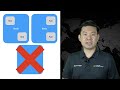
What is Kubernetes? A Quick Overview in Three Minutes
Discover what Kubernetes is, its features, and how it transforms container management in just three minutes.

Comprehensive AWS and Azure Cloud Computing Course Summary and Key Projects
Explore an extensive cloud computing course covering AWS and Azure platforms, services, security, and architecture. Learn through practical projects and interview preparations to build a strong foundation and advance your cloud career.

Comprehensive GATE-Focused C Programming and Data Structures Course
This detailed course covers essential C programming concepts and fundamental data structures tailored for GATE aspirants, college students, and coding interview preparation. Learn variables, operators, control structures, recursion, pointers, arrays, and advanced data structures with practical coding exercises and previous year GATE questions.
Most Viewed Summaries

Kolonyalismo at Imperyalismo: Ang Kasaysayan ng Pagsakop sa Pilipinas
Tuklasin ang kasaysayan ng kolonyalismo at imperyalismo sa Pilipinas sa pamamagitan ni Ferdinand Magellan.

A Comprehensive Guide to Using Stable Diffusion Forge UI
Explore the Stable Diffusion Forge UI, customizable settings, models, and more to enhance your image generation experience.

Pamamaraan at Patakarang Kolonyal ng mga Espanyol sa Pilipinas
Tuklasin ang mga pamamaraan at patakaran ng mga Espanyol sa Pilipinas, at ang epekto nito sa mga Pilipino.

Mastering Inpainting with Stable Diffusion: Fix Mistakes and Enhance Your Images
Learn to fix mistakes and enhance images with Stable Diffusion's inpainting features effectively.

Pamaraan at Patakarang Kolonyal ng mga Espanyol sa Pilipinas
Tuklasin ang mga pamamaraan at patakarang kolonyal ng mga Espanyol sa Pilipinas at ang mga epekto nito sa mga Pilipino.

