Introduction
Welcome to the Building AI Agents tutorial series! In this series, we will delve deep into the fascinating world of AI agents, specifically focusing on how to build them using n8n, a powerful and versatile workflow automation tool.
By the end of this video, you will have a solid understanding of what an AI agent is and be able to build a simple AI agent using n8n. We will cover essential topics such as:
- Understanding ai agents and their functionalities.
- Setting up a chat trigger to send messages to your AI agent.
- Configuring your AI agent's chat model.
- Implementing memory management for context retention during conversations.
- Exploring user messages, system messages, and best practices for effective prompting.
This tutorial will be primarily hands-on, focusing on practical applications in n8n. Let's get started!
What is an AI Agent?
To frame our discussion, it's important to first define what an AI agent is and how it relates to a large language model (LLM).
Large Language Models (LLMs)
Large language models generate text based on given input. They attempt to predict what the next word should be from the input by processing patterns in data. Essentially, an LLM is a function that takes an input string and produces an output string.
AI Agents Defined
In contrast, AI agents build upon LLMs by adding goal-oriented functionalities. They not only respond to user inputs but can also perform complex tasks by leveraging various tools and dependencies. Here’s how they differ:
- Input & Output: LLMs strictly handle text; AI agents can interpret input and execute additional steps, sometimes using external tools.
- Stateful Operations: AI agents can remember context across multiple interactions to provide coherent responses.
Getting Started with n8n
Now, let's explore n8n. It is a low-code automation tool that allows you to design workflows made up of nodes. Each node represents a step within your workflow, and they can be interconnected to build complex systems.
Setting Up Your n8n Environment
If you are new to n8n, the interface may seem daunting. However, it's straightforward once you understand the basics. Start by logging into your n8n account and creating a new workflow.
- Click "Add First Step" to open the nodes panel.
- Select the Chat Trigger to create a classic chat assistant workflow.
Building Your First AI Agent
Now that you understand the environment, let's build our first AI agent!
Step 1: Setting Up the Chat Trigger
- In your workflow, open the nodes panel and access the chat UI. This option enables communication with the AI agent.
- This node collects user input, which will be fed to the following steps for processing.
Step 2: Adding an AI Agent Node
Next, we need to integrate AI capabilities into our workflow:
- Click the plus button to open the nodes panel again.
- Go to the Advanced AI section and select the AI Agent node.
- Upon adding the AI agent node, we must set up its configurations.
Step 3: Configuring the AI Agent Node
The AI agent node requires a chat model to process language. You can choose between self-hosted models or connect to services like OpenAI.
- For OpenAI, input your API key to allow the AI agent to generate responses.
- Choose your desired model (e.g., GPT-4) and adjust settings as necessary.
Important Parameters in the AI Agent
- Agent Type: Defaults to Tools Agent, which is powerful for most use cases.
- Prompt Source: Determine the source of the user message for the AI's direction.
- System Message: This sets the context and rules for the AI agent's responses. Best practices include defining user roles and response styles, as well as providing boundaries for tasks.
Memory Management in AI Agents
One critical aspect of effective AI agents is memory management. An AI agent needs to maintain statefulness to engage in meaningful conversations.
Implementing Memory
- Add a Window Buffer Memory node, which remembers recent interactions with a user. The node manages the session ID for continuity across chat sessions.
- Define the context window size to manage memory (e.g., last five messages). This provides consistency and context in user interactions.
Testing Your AI Agent
After setting up your AI agent, it's vital to test whether it performs as expected:
- Use the chat UI to interact with the agent.
- Ensure the memory is functioning correctly by asking contextually relevant questions.
- If the agent fails to recall information correctly, revisit your memory node settings.
Publishing Your AI Agent
Once testing is complete, and you are satisfied with the agent's functionality, it's time to go live:
- Activate your workflow, making it publicly accessible via a unique URL.
- This URL allows others to interact with your AI agent in real-time.
Conclusion
In this comprehensive tutorial, we explored how to build your first AI agent using n8n. We covered key concepts like defining AI agents, setting up chat triggers, configuring chat models, implementing memory, and testing AI interactions.
Future installments in this tutorial series will cover setting up tools for your AI agents, enabling interaction with apps, services, and databases.
Stay tuned for more detailed explorations as we unlock the potential of AI automation with n8n. Whether you're automating tasks for personal projects or building advanced chatbots for business, AI agents offer powerful solutions to enhance productivity.
For updates on future videos and projects, be sure to subscribe. Thanks for watching!
hey everyone Max here welcome to the building AI agents tutorial series over the next couple videos we're going to
Deep dive into what AI agents are how you can build them using n8n a powerful work for automation
[Music] tool by the end of this video you're going to know what an AI agent is and
you'll have built a simple AI agent in Ann which means that you'll know how to use the chat trigger which is going to
allow you to send messages through UI and send it to an AI agent you'll know how to configure the chat model for that
AI agent you'll know how to configure memory so that your AI agent understands the context of a single Conversation
Over multiple messages and we'll also touch on user messages and system messages and some best practices around
those because a lot of the success of an AI agent solution comes down to the prompting this is going to be primarily
a Hands-On course we're going to be in N end building out AI agents but just to contextualize all this we are going to
do a quick few definitions and context for newcomers so if you're familiar with AI agents and have built them in a
different tool or perhaps coded them out yourself and you're looking to just understand how to do it in an ATN you
can skip this section but we should be quick I'll also call out that I expect that you have some very basic technical
understanding so you know what an API is you know what a variable is but you don't have to be an expert coder I most
certainly am not and I almost never write lines of code GPT does that for me these
[Music] days to frame what we're doing let's first Define what an AI agent is and to
do that let's quickly Define what a large language model is right so a large language model generates text based on
input text it's basically trying to guess what the next word is based on what you input so it's a function right
input comes in output comes out an AI agent on the other hand Builds on top of what an llm can do by adding goal
oriented functionality that's that task completion that we were talking about it also has the ability to leverage tools
and other such dependencies in short an llm model just take some input text and output text versus an agent can take
your input text feed that into an llm make multiple thoughts under the hood those thoughts can decide to use a tool
it could use that tool it can ingest the output of that tool back into the llm and decide what that next step is and
then finally decide in those many steps once it has the final answer once it has completed your task and output that now
there's dozens and probably at this point hundreds of different tool tools and Frameworks and systems that help you
build AI agents we're going to focus on using NN to build our AI agents and in short NN is a workflow automation tool
where you can build workflows with multiple steps we call them nodes and some of those steps can be AI agents now
the really neat thing about NN workflows is not every step of a use case needs to be solved by an AI agent if the first
step in your workflow is to receive an email and check if it's valid there's probably a really simple Le reject
function you could run to check if it meets a certain set of rules relatively speaking it's going to be a lot more
expensive and laggy to try and use an AI agent for that job so the nice thing about using a Kul like NN is we have the
flexibility to combine these deterministic steps the things we do with traditional programming with the
power of LMS to process things like natural language and also multimodal use cases right so images audio video that
sort of thing now that we've got the definitions out of way let's open up n ATN and build our first AI agent so I'm
here in my n account and I'm currently inside a project but if you're in your home section this view is going to look
very similar what we're going to want to do is to create a new workflow so we'll do that now in my blank workflow there's
this add First Step action that I'm going to click and this is going to open up what we call the nodes panel the
nodes panel is where you access all the different nodes in NM that you can use to build your workflow so think of a
node as a step in your flow the first option here that we need to decide on is how we trigger the work for how it runs
for this example we're going to build a classic chat assistant so the user is going to type something in the AI
agent's going to take that perform its task on that message and send back a response so to do that let's pick this
on chat message option which is going to add the chat trigger to the niden canvas this is just one way to start an AI
agentic workflow you could use a web hawk or hundreds of different triggers but this is a great way to get started
because this chat trigger is integrated with nit 's chat UI so we can actually test it in line and once it's ready to
go we can also publish that and then once we're ready to activate this workflow we'll be able to access a
public version of this UI so basically creating your own chat GPT this trigger node's job is essentially to collect the
user input and send it along to the next step so let's click this plus button here and again we're going to open up
the nodes panel for most of this tutorial series we're going to be hanging out in the advanced AI section
but there's hundreds of other nodes for example if you want to fetch something from an app before the AI step or do
various conditional logic and whatnot and it then has all those sort of Key Parts ready for you when you need to
build that out so let's go into the advanced AI section and we're going to want to add an AI agent there's various
other options here for really specific use cases for example if you need to extract information from a certain input
or analyze sentiment most of these you could achieve with an AI agent these are just more opinionated if you're doing
that specific use case so let's go ahead and click the AI agent to add it to my workflow once I add the AI agent there's
going to be a few things that we need to set up before we can run and test this so the way AI agent nodes work in N ATN
is they have one or more dependencies that they need to run the chat model is always required this is the llm that's
going to use under the hood to process semantic text and to think so to speak and then there's various other options
that we can also add since the chat model is required let's set that up first but throughout this series we'll
get into all the different dependencies and options available for AI agents so to add a chat model let's click this
plus here now there's various different models that you can connect if you'd like to self-host llms olama is going to
be a great way to go and it then has a self-hosted AI State you could leverage for that and that's going to let you
leverage dozens of Open Source models that you can run on your own Hardware or on your own bare metal since I already
have an open AI API key I'm going to go ahead and add the open AI chat model because I'd like to use some of their
models so let's click on that the first thing you're going to want to do is to add your credential now in N credentials
are separated from workflow so you can have credentials in one spot for example here I've got my open AI account that
I'm leveraging in each one of my workflows that needs this chat model but if you're opening this up for the first
time when you click this drop down there's going to be the create new credential button you're going to click
that in here you're going to have to add your open AI API key that's out of scope of this video but if you're not sure how
to do that a quick Google search uh should help you there and you only need an organization ID if you belong to
various organizations so for most folks you won't have to fill this in so once you have that API key hit save and you
should be good to go and then most chat model nodes you will select the specific model that you want to use so here we
could use GPT 40 for example and then there's also options here now I'm not going to go into every single option but
if you're ever reading an article on how to tweak some settings in an llm to get the results that you want those are
usually going to be found here in the options so now that we have our chat model set up we can test our AI agent
using the chat button because we're using a chat trigger here so if I click this let's just write
hello and we can see it's running and let's have a look at these logs so what's happened is we can see we got a
response from our AI agent hello how can I assist you today if we open up my AI agent what we can see is we've got some
input data this is from our chat trigger here we can see it sent along a session ID that's going to be great in future
when we're setting up some memory the action so this was a send message and then the chat input that's the message
that we just wrote and then we have some of the settings for our AI agent here that we're going to configure in a sec
and we can see the output this is the message that it outputed there so inside of as you can see we've got the input
data that comes into a node we can set up the settings of that node to configure how we want it to complete its
step you can reference input data to do that to give it context and then it outputs something so let's have a look
at the important parameters when setting up the AI agent so there's the agent type this is the first option here its
default is the tools agent and we're going to focus on the tools agent throughout this tutorial series because
it's the most advanced and comprehensive NN AI agent available today there are a few others but with the tools agent you
can basically achieve a lot of what these other ones are doing I recommend for most folks unless you really know
what you're doing just stick to this as your default the first option here is the prompt Source you can think of this
as the user message and if you don't know what that is we'll explain in a moment but this is basically the task
that we're asking the AI agent to complete so AI agents take a task a question then they try to answer they
try to complete the thing they were asked to do in here the default is take from previous node automatically so what
this does is it expects in its input some input data with the key of chat input so if I go over to Json view here
we can see this is actually how the data that's coming into this node is represented so we've got one item of
data coming in and it's got this chat input top level text variable here that's set to hello so as we can see
that's what it's referencing here now I could overwrite that I could click on prompt source and change it to Define
below and then here I could type out static text so I could say here is my Tusk right and now if I run this
of course please go ahead and let me know what task you'd like assistance with it's responding to this text here
in short be it using the chat trigger and automatically piping that in through the taken from previous nodes
automatically option or through defined below it's in this text or this text from previous node where you're defining
the task the thing that you want your AI agent to accomplish now there's a few other parameters that you can use to
control how your AI agent completes your task but one of the most important ways to control the results and the output
and basically the efficacy of an AI agentic workflow is with what is called the system message which you can add
from the options in here so if I click to add that you can see it does have a default message which is you are a
helpful assistant so we're going to cover a few best practices for system messages but I could do a whole
multi-part tutorial series on system messages themselves so know that this is General guidance and it will depend on
your specific use case nonetheless there are some best practices that you can abide by before we get into those you
can see already we've got two basically places where we're providing text to our AI agent to modulate or to inform how
it's going to complete the task right so we have the prompt Source or the user message as it's called in some of the
docs you might read for AI models and then we have the system message so what's the difference between the two so
in the user message goes the actual task the instruction for the thing that you want done and then the system message
defines the context behavior and rules for how that task should be completed think of the system message as an
instruction manual on the tone perspective and functionality of how basically your AI agent completes the
tasks it's asked to do crafting your user messages and system messages are what's collectively known as prompt
engineering now again that could be a whole tutorial series and in fact it is an entire profession so let's cover a
few Basics right now to get you started but we will do more of a deep dive throughout this tutorial Series so my
bare bones checklist when I'm creating system messages is it should define the role of your AI
this can be a direct voice like you are a helpful assistant for example this is the default message here it's defining
the role of the assistant the next thing I typically like to provide is the style so this is the tone a great example
might be be concise and avoid jargon that's telling it how the output should sound what words it should gravitate
towards what length of the text it should be outputting and then the last part of my simple checklist is to make
sure that you're adding boundaries to the task now obviously that can look different from task to task but a great
example of boundaries would be don't hallucinate that's something if you've been in the AI space for a little bit
you've definitely heard these prompting hacks like don't hallucinate which improve results of these L agents a more
tangible example of that could be something like ask clarifying questions if you're not sure what the user wants
to ask or don't make assumptions the system message is a great place also to include static context especially with
these newer AI models that have very large context windows so an example of a static context could be the time right
now the GPT model that we're using right now does not know what time it is right now in the system message this is a
great place where we could add that kind of static context static in the sense of it's not something AI agents using as a
tool at runtime so to add this context we can actually use inid in Expressions so I'll switch this to an expression and
what this is going to let me do is basically combine JavaScript with my static text very similar to how a mail
merge might work in a email marketing program to do that I'll hit open parenthesis and we see Ed 's auto
complete here and I can use the now variable here and I'll add that and this is including the date time stamp here
now we can see it's including this date time here I could write something like today is and now we have the date and
the time and even the time zone so if we run this again what date is it
today we can see that today is November 26th and that is correct that's when I'm shooting this video so that's a very
simple example but it shows how we can add context as a system message how we can modulate its response another great
example could be output in German so now when you ask what date is it today
is of November my German's not that good and as you saw I'm just writing these in sentences here grouping this by sections
and different syntax around prompt writing is definitely helpful here's a quick example template you can borrow
already today but we'll get into the details in in future videos here we've added a chat
model we're sending in the user message and we're also feeding in context in the system prompt and modulating the tone or
the output so that it's in German now that we've got the basics working let's have a look at these other dependencies
and see how we can leverage those in our AI workflows so memory gives your AI agents state fness so the way a chat
model works today is if I send in a message its job is to predict how to complete the output it's a function
right I send in some text it will output some text it does not remember memory in context and when you use tools for
example like chat gbt it's actually using a memory functionality under the hood and remembering your messages
together and then when it sends it to their jpt model it sends a stack of those messages so that it has the extra
context that's what n atn's memory feature does as well here so you don't have to m manage that stack to highlight
this let's try to have it remember some stuff between these executions and we'll see that it's not able to do that so
let's change this back to English so I can communicate with it and let's give it something that it has to remember so
the number is three what is the number so it should reply with three okay the number is three now if I ask what is the
number it's not going to know what I'm talking about because it does not know that this happened so let's change that
by adding some memory I'll click the plus here we have a few different memory options so the easiest one as it's
labeled here is the window buffer memory let's click the window buffer memory now how memory works at a high level is it
expects a session ID every time you reference the same session ID it finds that session and it'll append that
latest message to that session creating basically an array of messages or a stack of messages the way it works in N
ATN if you're using the chat trigger is there's really nothing to set up by default it's taking the session ID from
the prev node where Auto piping in that session ID you could however Define that below but let's keep it on the default
now and then the default context window length is five this means it's only going to get the last five messages
which for now is fine but if you're doing a chat based use case you're probably going to want to bump that up
so now that we've attached some memory let's try that example again so let's say the number is five what is the
number we can see we've run the memory as well so we check that okay okay the number is five great what is the
number the number is five so now that we've run something with multiple dependencies we can see how the logs
could be useful here here we see the order in which the AI called its various dependencies so we can see at first it
used the window buffer memory and added this message to the buffer under the hood it also checked if if there was any
messages previously there wasn't because we had just added it right and then made the call to the open aai chat model and
then to the window buffer again now we have an AI agent that can respond to your task using a chat model and it has
statefulness which means it can remember a chat session and multiple messages so has that context as well let's say we've
tested my AI agent and it's ready to go admittedly this is not the most sophisticated example but let's say we
built it out and we want to publish it we want to use it in prod so to speak what we could is double click on the
chat trigger and make the chat publicly available and we can copy this URL and then what we're going to want to
do is save the workflow and activate it this is going to make sure that that public URL we just copied is live so now
if we go to a new tab and enter that URL we can see this chat UI which is being served by my edn workflow and so here I
could ask what is the time right now and because we're feeding that in as context we can see it's giving the right time
now there's some defaults in here like the text and whatnot those can be customized in the chat trigger you can
also attach some authentication at top so you can ask someone to have to enter a username and password before they use
this form which is super useful if your AI agent can interact with your proprietary systems which we'll cover in
the next video when we get into the tools that the AI agents can do and Ned's chat trigger can also handle
various options like allowing the US to upload files and whatnot so there's options for all those sorts of things as
well these aren't complicated settings and there's documentation for this stuff as well so just go check that out if
you're curious on on any of those details now that the workflow is active if we go over to the executions tab here
we can see the various executions of this workflow if there's a beaker icon next to it it means it was a test
execution which means that we ran it in this editor otherwise if there isn't one it means it was a production execution
which in this case means it was run through this uh web U right here there's a super useful feature that I'm going to
call out when you're inspecting your production runs and you want to perhaps iterate on your AI agent or troubleshoot
an edge case when you have your execution open this is true for an error execution or successful execution is you
can copy the data of this workflow run to the editor so if I copy to editor I can now open up my AI agent and I can
see the state of its data when it ran I can see the logs from when it ran as well it's useful for troubleshooting and
iterating once you published your AI agent that's all for part one of the intro to AI agents tutorial Series in
part two we'll explore setting up tools for your AI agents so they can interact with apps Services databases and even
perform mathematical operations this series is part of my work at NN Studio where we build Ai and automation
projects in public so make sure to subscribe to catch part two of the series when it comes out and for updates
on future projects I'm Max catch you in part two [Music]
now
Heads up!
This summary and transcript were automatically generated using AI with the Free YouTube Transcript Summary Tool by LunaNotes.
Generate a summary for freeRelated Summaries

Complete n8n Masterclass: From Beginner to AI Agent Builder
This comprehensive n8n masterclass guides you from understanding low-code automation basics to building advanced AI-powered agents using RAG and vector databases. Learn workflow setup, API integrations, error handling, and best practices to automate tasks and boost productivity.

The Future of Business: Leveraging Autonomous AI Agents
Discover how autonomous AI agents can transform the way businesses operate and increase efficiency.

Understanding Generative AI, AI Agents, and Agentic AI: Key Differences Explained
In this video, Krishna breaks down the essential differences between generative AI, AI agents, and agentic AI. He explains how large language models and image models function, the role of prompts in generative applications, and the collaborative nature of agentic AI systems.

A Step-by-Step Roadmap to Mastering AI: From Beginner to Confident User
This video provides a comprehensive roadmap for anyone looking to start their AI journey, emphasizing the importance of understanding core concepts before diving into tools. It offers practical tips on building an AI learning system, developing critical thinking skills, and strategically selecting AI tools to enhance productivity.
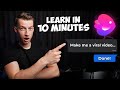
Unlocking Creation: How to Make Videos with Nvidia AI for Beginners
Learn how to easily create captivating videos using Nvidia AI technology, from scripting to voiceovers, in just minutes.
Most Viewed Summaries

Kolonyalismo at Imperyalismo: Ang Kasaysayan ng Pagsakop sa Pilipinas
Tuklasin ang kasaysayan ng kolonyalismo at imperyalismo sa Pilipinas sa pamamagitan ni Ferdinand Magellan.

A Comprehensive Guide to Using Stable Diffusion Forge UI
Explore the Stable Diffusion Forge UI, customizable settings, models, and more to enhance your image generation experience.

Pamamaraan at Patakarang Kolonyal ng mga Espanyol sa Pilipinas
Tuklasin ang mga pamamaraan at patakaran ng mga Espanyol sa Pilipinas, at ang epekto nito sa mga Pilipino.

Mastering Inpainting with Stable Diffusion: Fix Mistakes and Enhance Your Images
Learn to fix mistakes and enhance images with Stable Diffusion's inpainting features effectively.

Pamaraan at Patakarang Kolonyal ng mga Espanyol sa Pilipinas
Tuklasin ang mga pamamaraan at patakarang kolonyal ng mga Espanyol sa Pilipinas at ang mga epekto nito sa mga Pilipino.

